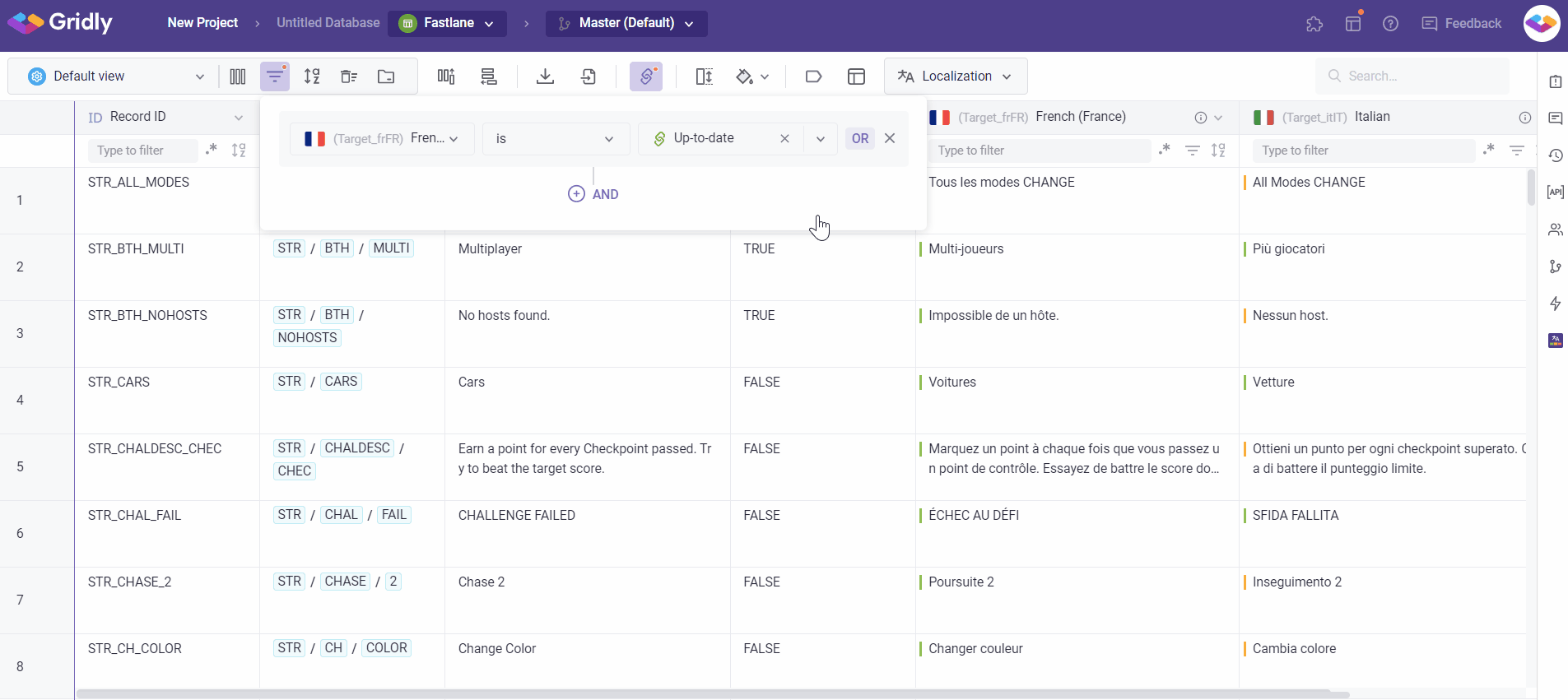There are two options for how data can be filtered in Grids:
- View filters that are saved to a View and applied every time the View is displayed. View filters can contain multiple conditions, including regular expressions.
- Quick filters that represent a fast and easy way for quick filtering. Column filters can be combined together and can not be saved in a View or Grid. Click here to learn more about Quick filters
What are View filters?
View filters are a great way to control the viewable data available to users. Once a View filter is set, it is applied every time a user accesses that view.
You can filter out records from a view according to the filter conditions you set. When a record is filtered out, it is not deleted, it is simply hidden in that view.
Click here to learn more about Working With Views.
Setting a View filter
What is a filter condition?
A filter condition is a rule you set in View filters, this will determine which records are displayed in that particular view.
A filter condition consists of three parts:
- A field - any column in your Grid
- An operator - Operators compare the fields in the filter against values you provide. The operators available depend on what you are filtering; text, numbers, dates, etc.
- A value - the value that you compare against all of your records in the selected column.
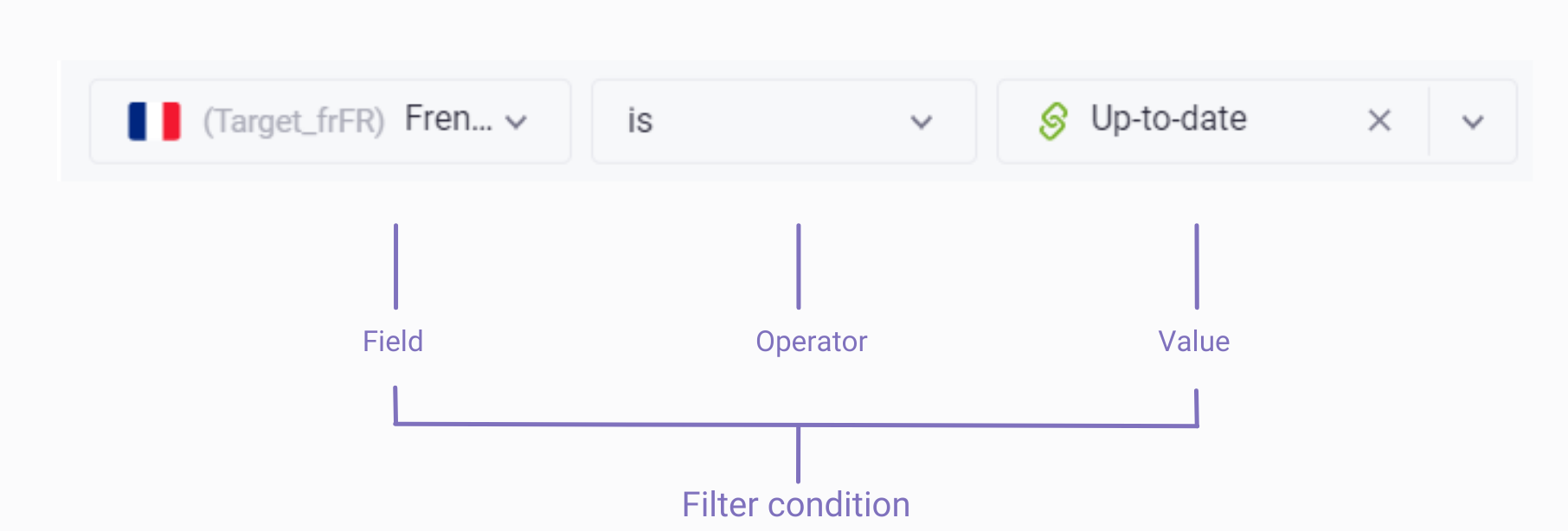
Creating a filter condition
- Click the
 on the toolbar.
on the toolbar. - Click Add filter.
- Select the field (column) you wish to filter.
- Select the operators (e.g. contains, is empty, is filled, etc).
- Provide a value for the filter condition
- (Optional) To add an OR clause, click
 to the right of the condition.
to the right of the condition. - (Optional) To add an AND clause, click
 below the clause.
below the clause.
If Dependencies are set in a Grid, View filters can be used to filter data based on status of the dependencies. To filter data by dependency status, select a column for which a dependency is set, choose the “is” operator, and select a status from the dropdown menu in the Value field: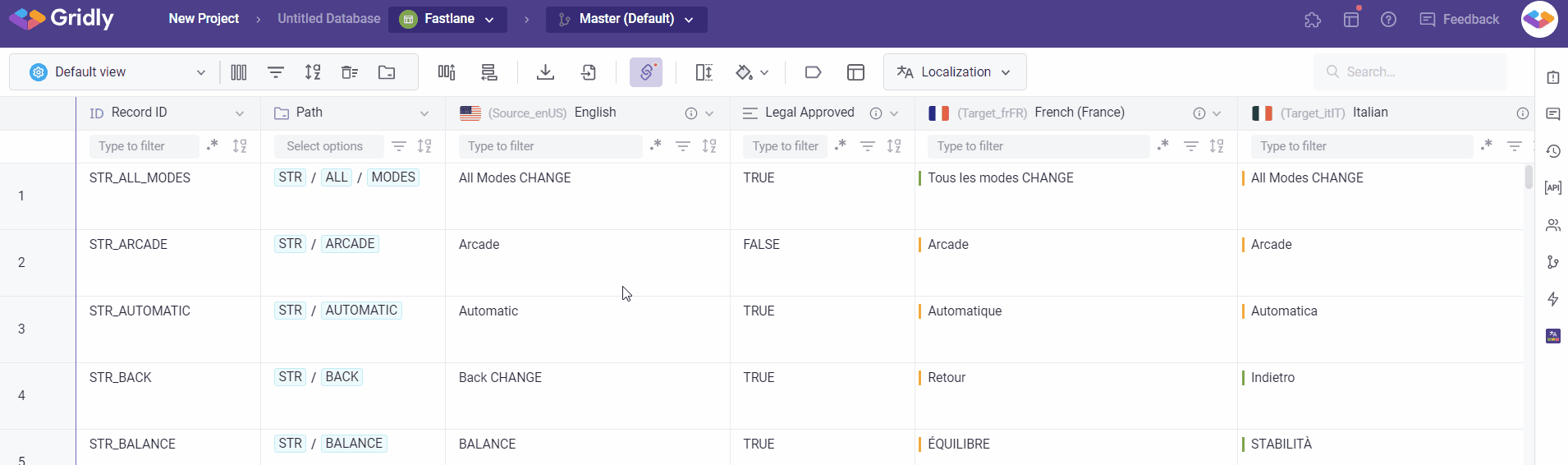
Removing a filter condition
To delete a condition permanently, click  to the right of the condition.
to the right of the condition.
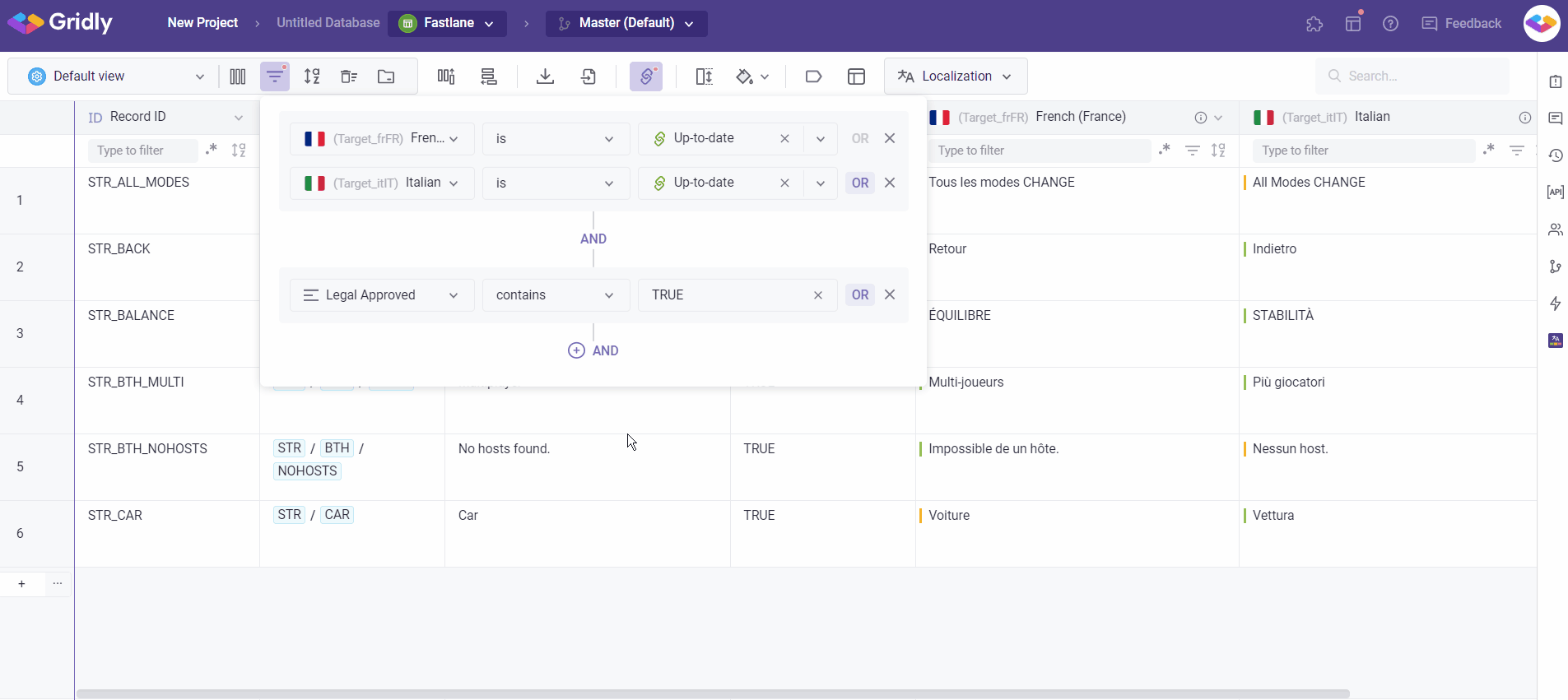
Combining multiple clauses using OR/AND clauses in View filters
Filter conditions consist of one or more clauses. Multiple clauses can be joined with "OR" logic, "AND" logic, or both.
OR clause
OR clause is used if you want to view the records that meet any of the conditions. For example, if you want to view the records that are Out-of-date in French, or the records that are Out-of-date in Italian, use the OR clause.
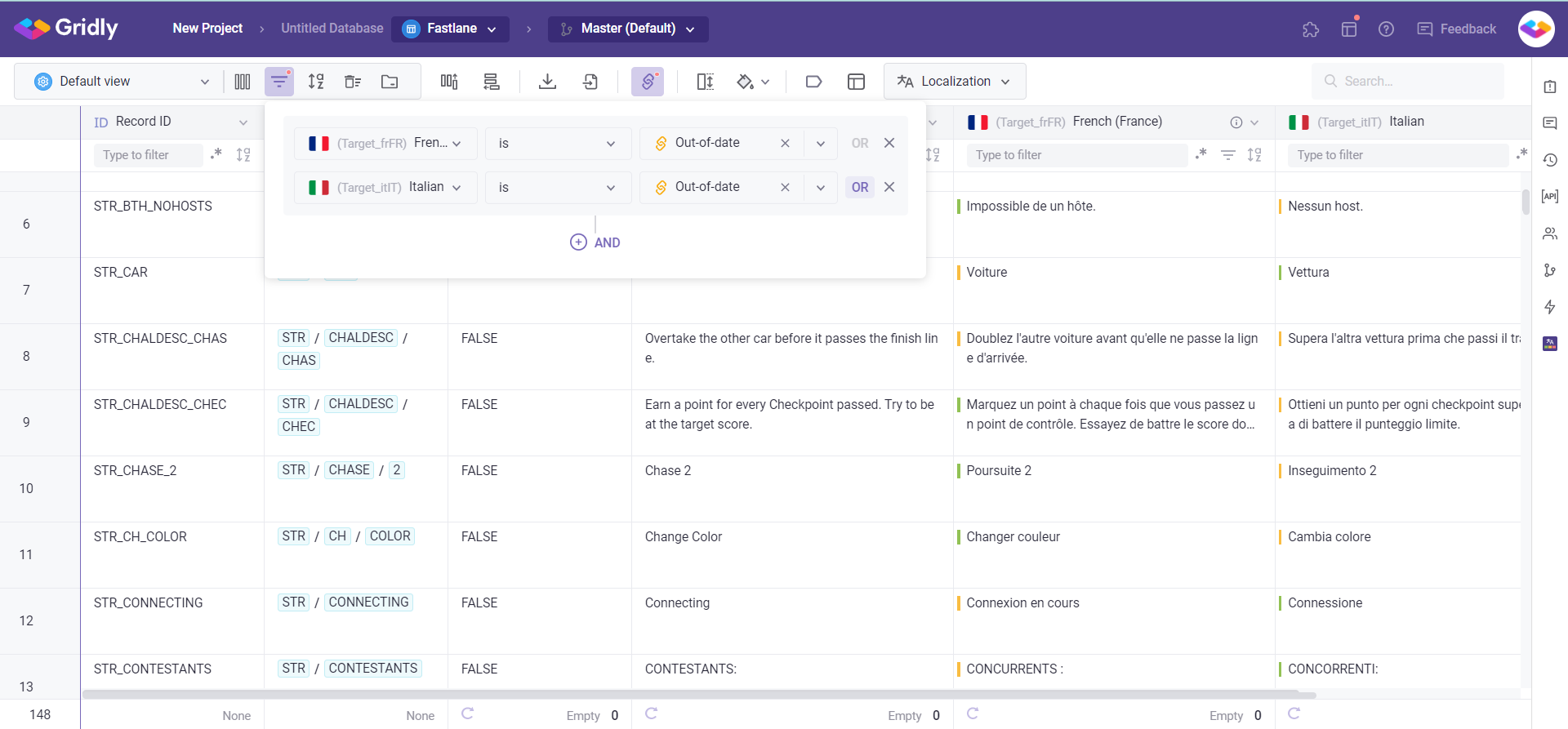
AND clause
AND clause is used if you want to view the records that meet all of the conditions. For example, if you want all the filtered records using the OR logic above but to display must also contain records featuring TRUE in the Legal Approved column, add an AND clause.