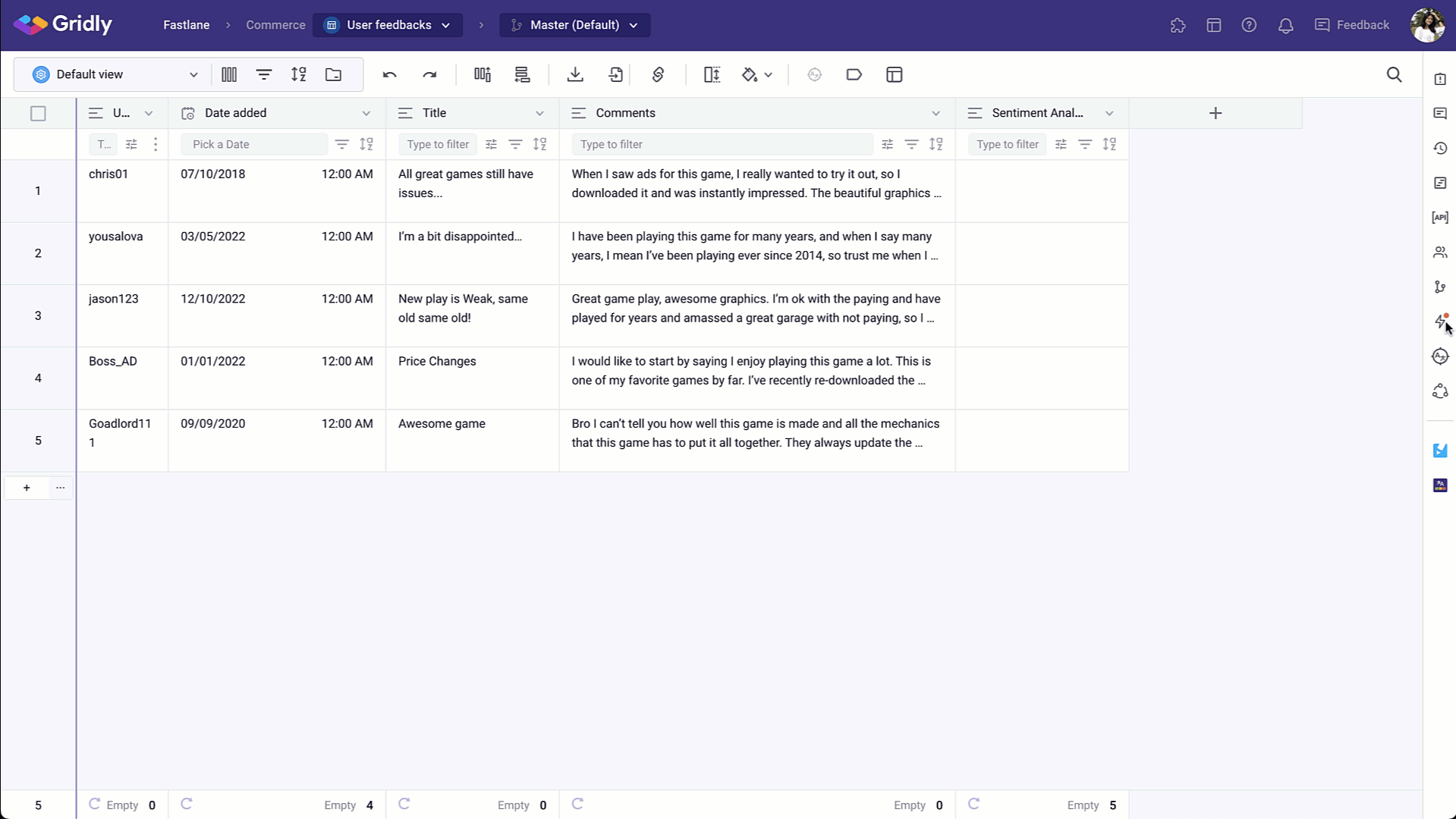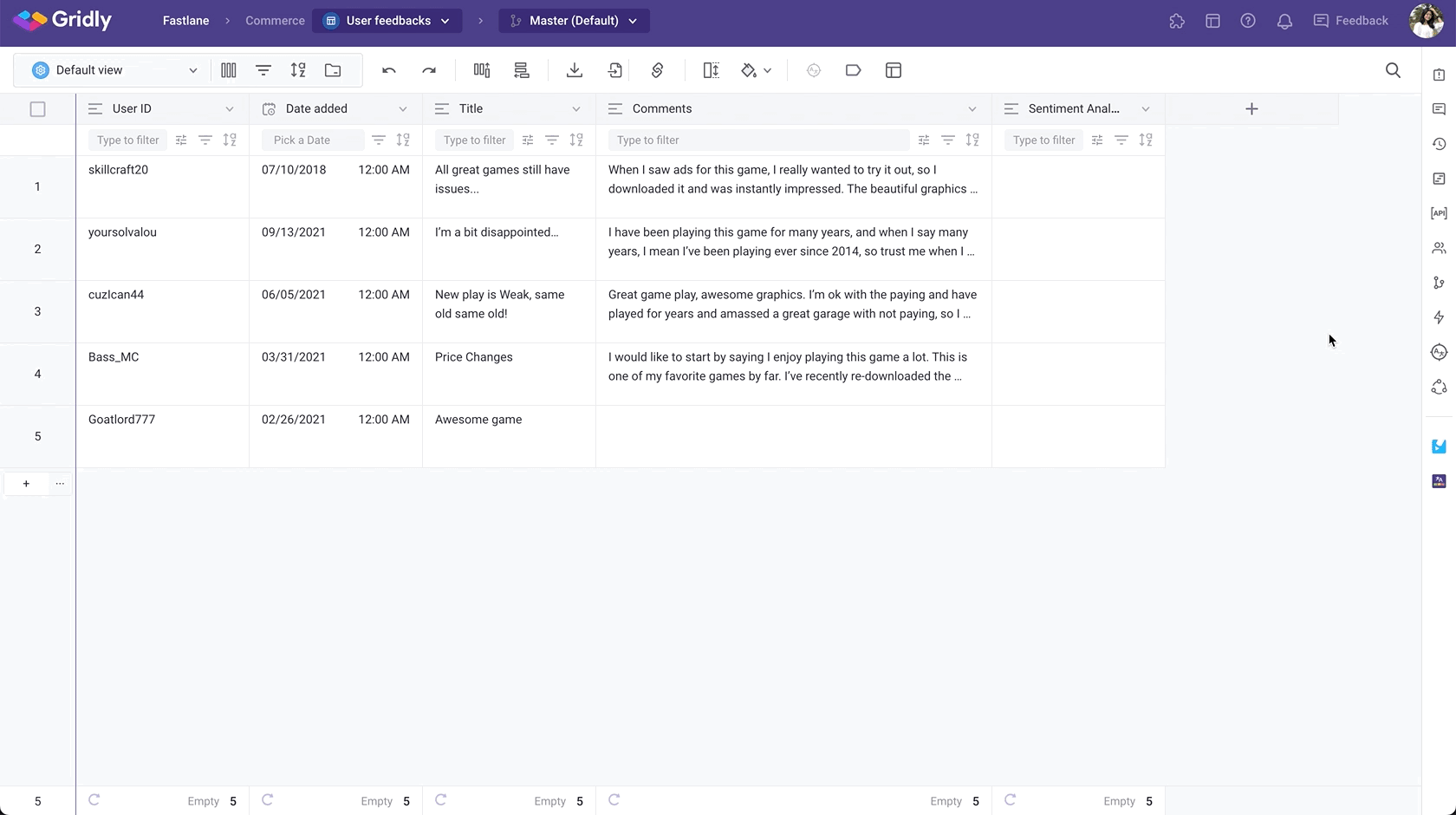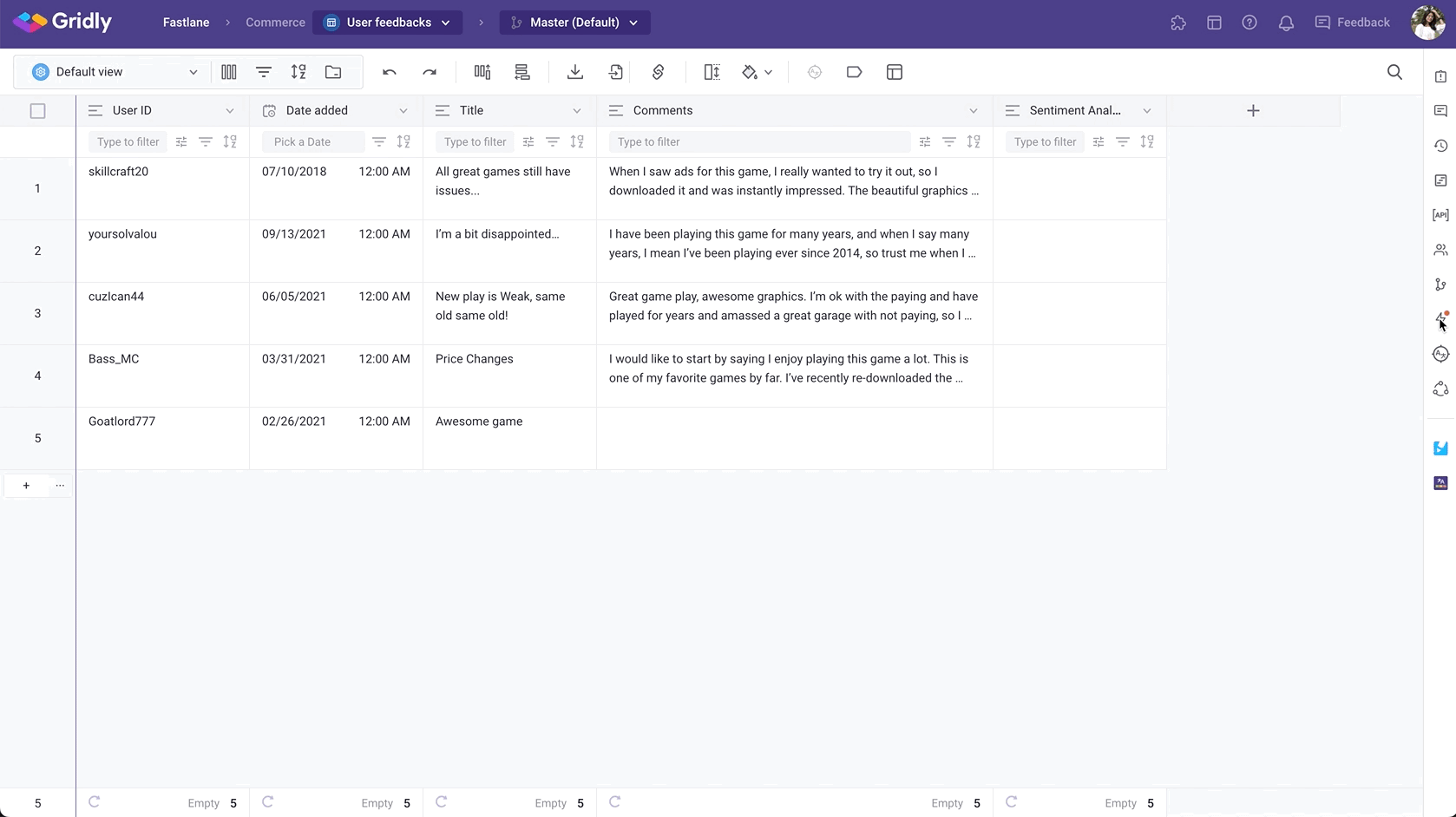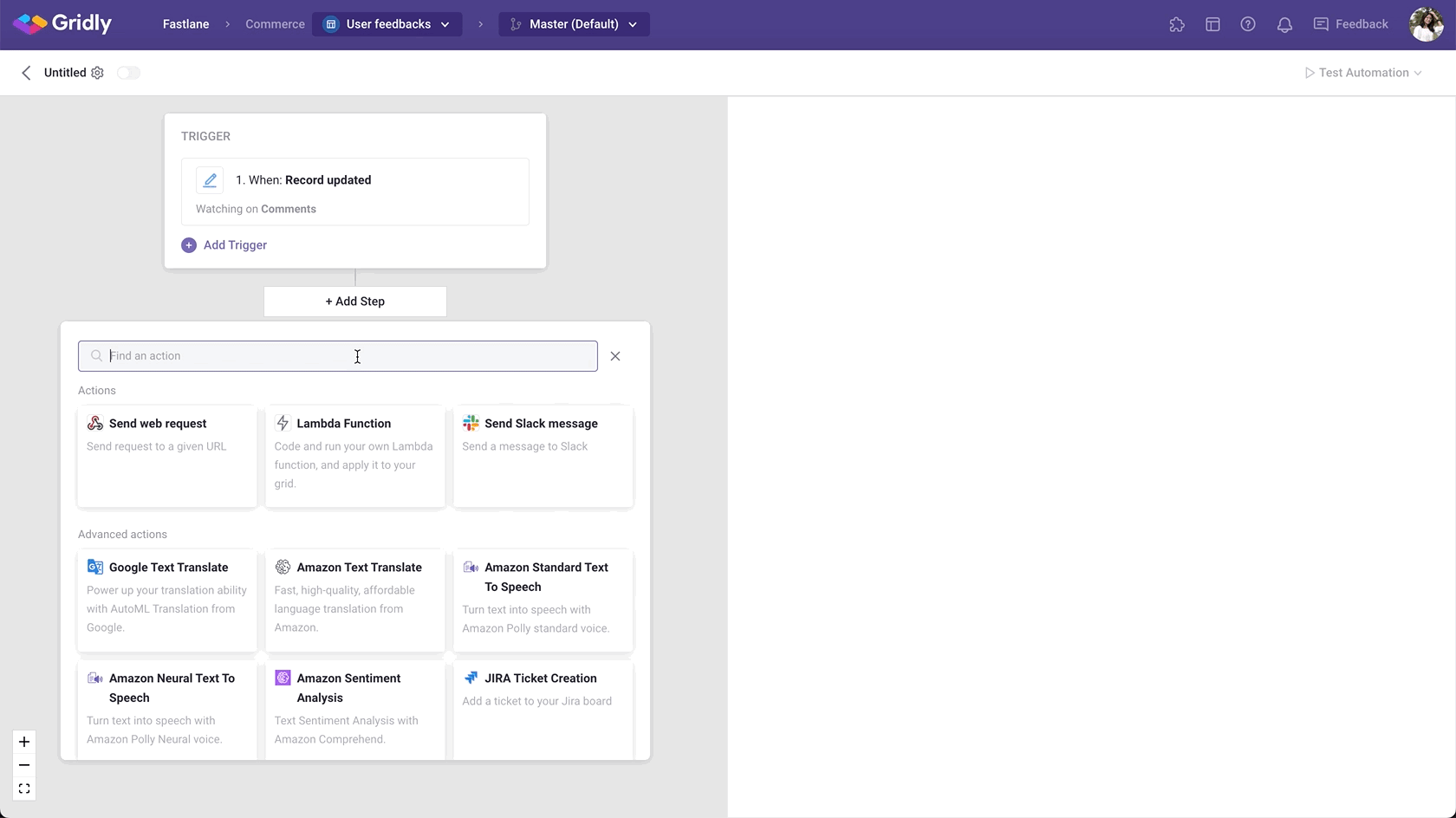Using Sentiment Analysis can help you analyze reviews of your app and game and categorize it as positive, negative and neutral automatically, allowing you to learn what makes users happy or frustrated, and tailoring your products to match user’s needs.
When creating an Automation with the “Amazon Sentiment Analysis” action, it'll project the sentiment along with the percentage of positive, negative, neutral or mixed emotions associated with it whenever the Automation runs successfully.
If you are not familiar with creating an Automation, please view the following article: Creating an Automation.
Prerequisites for enabling Amazon Sentiment Analysis Automation
This is available for all plans, with the paid Automation action: Amazon Sentiment Analysis.
Setup
After creating the Automation, you need to configure the trigger and action.
In this example, we’ll create an Automation that returns the sentiment of a User Feedbacks Grid, which contains reviews of a game.
Add “Record updated” trigger
- Click Add Trigger, then select “Record updated” from the dropdown list.
- In the Watching columns section, select the Comments column.
Add “Amazon Sentiment Analysis” action
- Click Add Step and select Amazon Sentiment Analysis in the list of actions.
- Fill in the required fields:
- Language: the language of your review
- Select Output column to hold the result.
Note
Amazon Comprehend performs real-time sentiment analysis on the first 500 characters of the input text and ignores any additional text in the input.
Test Automation
- Switch the toggle on to turn on the Automation
- Click Test Automation. If your Automation is not turned on, Gridly will require you to turn on the Automation in the pop-up message. Click on the toggle to turn on and select Test again.
- (optional) Change the name of your Automation by clicking on the top-right corner.
To view all the related articles to Automation, click here.