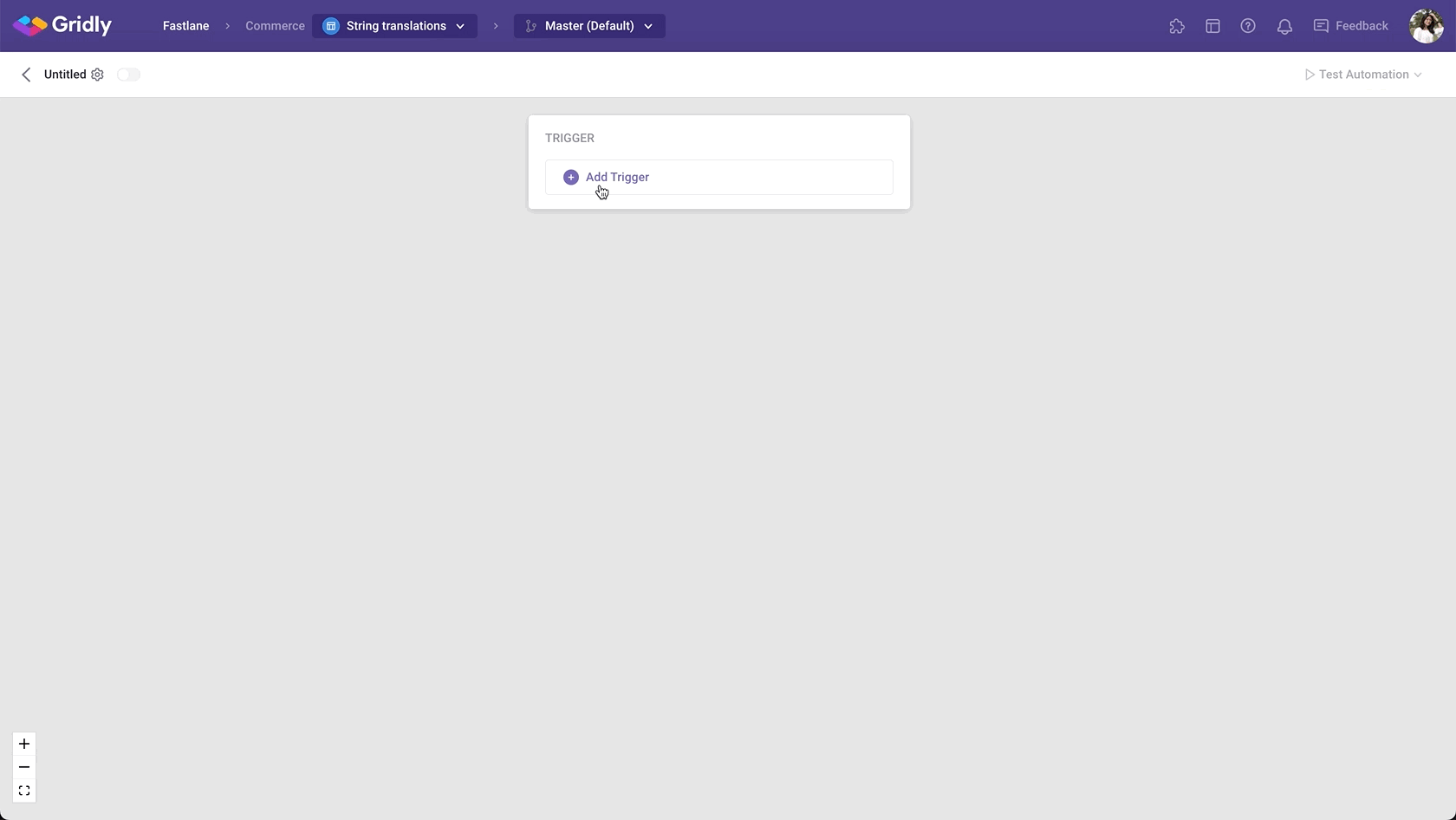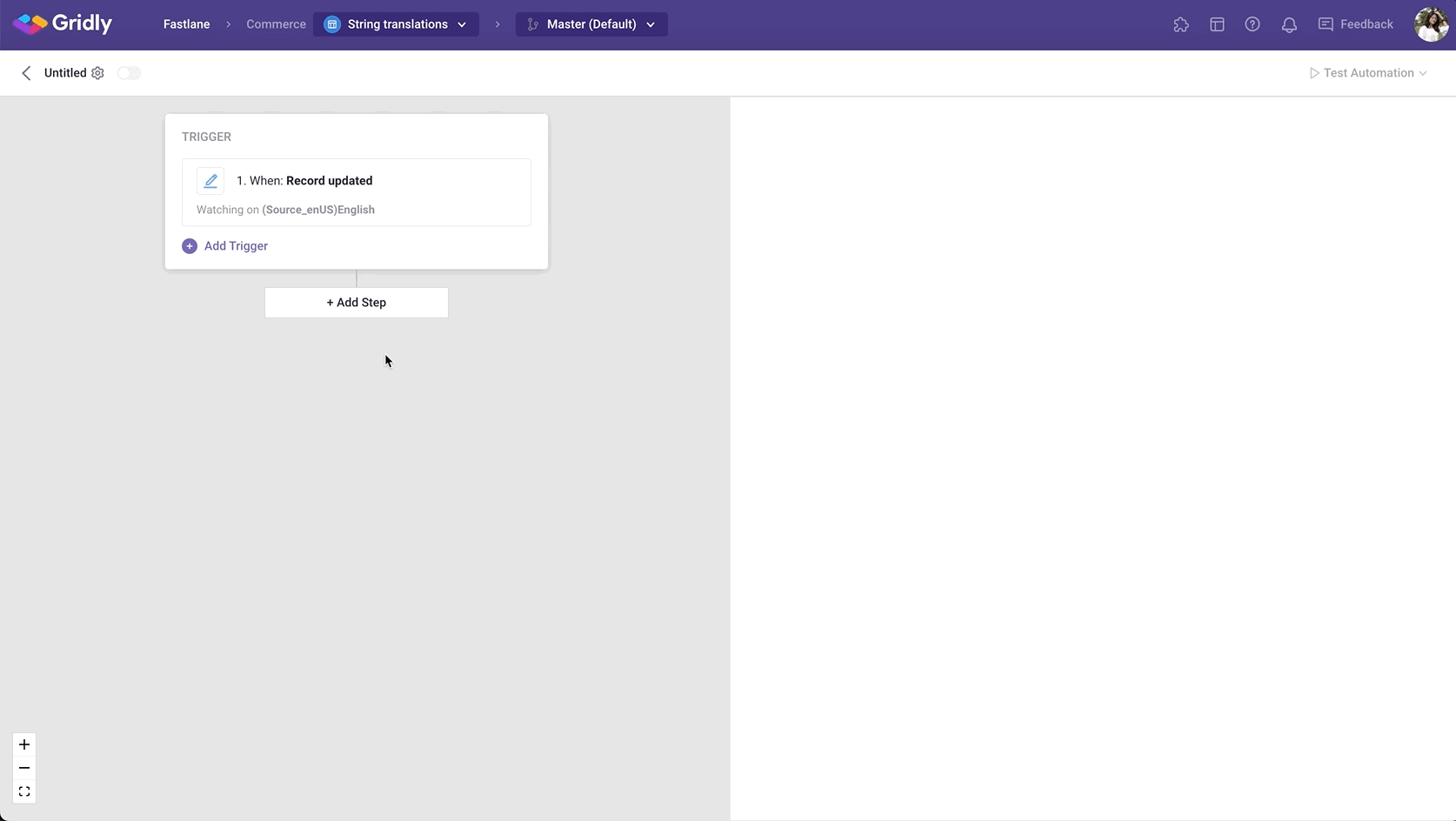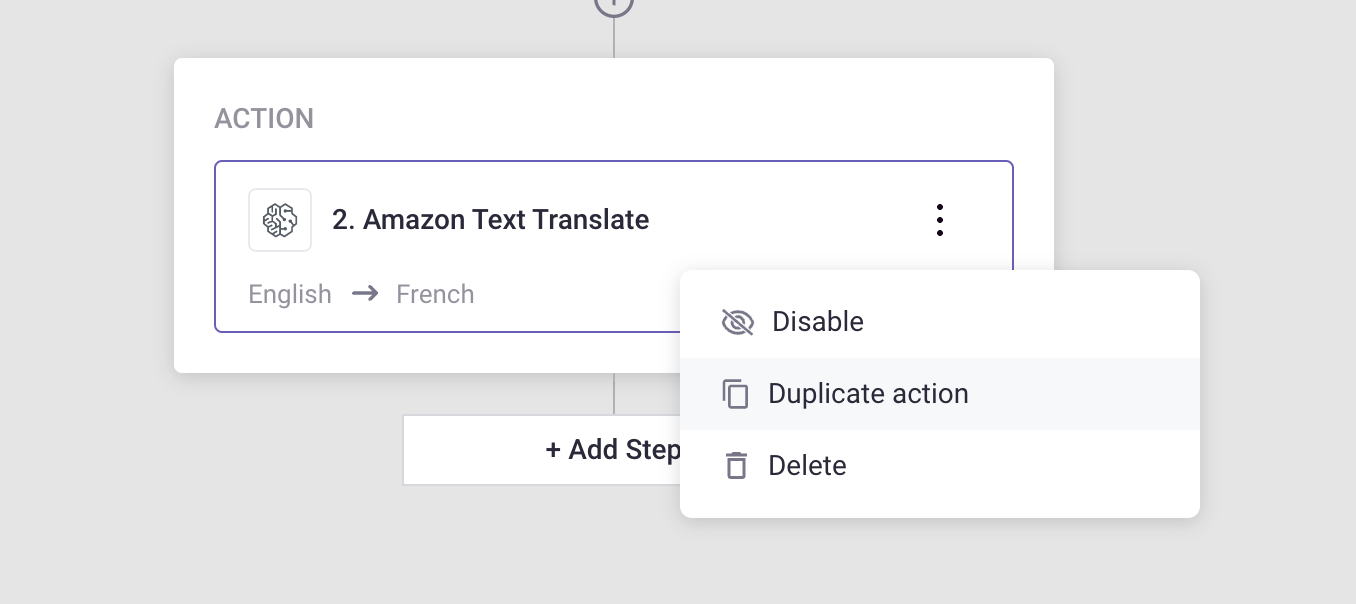Automation action: Amazon Translate
Table of contents:
- Which one to select: Amazon Text Translate or Amazon Loc Translate?
- Setup
- Invoke records to apply the Automation to existing records
- Filter content modified by machine translation automation actions
- FAQs
Gridly Automation provides you with the ability to multi-translate with leading machine translation solutions provided by companies like Google and Amazon, along with the ability to set up a fully automated multi-language pre-translation workflow. This can help you save time, money and increase the productivity of your localization team.
When creating an Automation with the Amazon Text Translate or Amazon Loc Translate action, you can automatically machine translate your content. There are also the options to mask commonly understood profane terms and prevent them from appearing in your translations.

If you are not familiar with creating an Automation, please view the following article: Creating an Automation.
Cells modified by machine translation tools, including Google Translate, OpenAI, Amazon Translate have a status to indicate machine translation. Note that machine-translated content isn’t stored in the Translation Memory until it is edited.
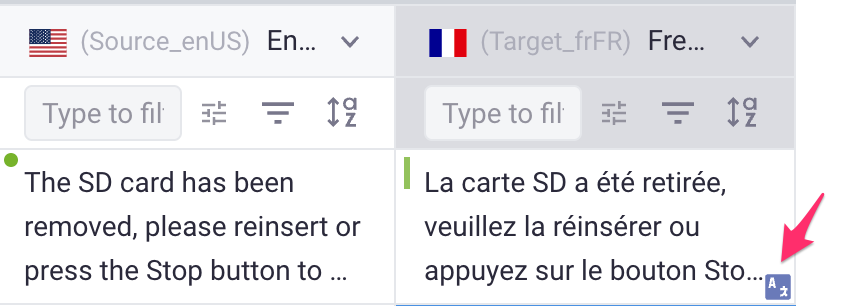
Gridly supports 2 Amazon Translate actions. Pricing is the same for both:
- Amazon Loc Translate: Ideal for working with localization columns (languange columns) and setting up Dependencies. It simplifies machine translation into multiple languages.
- Amazon Text Translate: Apply Amazon Translate to text-based columns in Gridly. While it's more complex to set up, it offers greater customization options for your outputs."
Setup
After creating the Automation, you need to configure the trigger and action. In this example, we’ll create an Automation that translates the source strings (English) to French, Italian and German when a record in the source language column (English) is edited.
Add “Record updated” trigger
- Click Add Trigger, then select “Record updated” from the dropdown list.
- In the “Watching columns” section, select the Source language column (Source_enUS).
For localization columns: Add “Amazon Loc Translate” action
With Amazon Loc Translate, you can translate all target languages in one step. You can create one action and Gridly will automatically translate the source language to all selected target languages.
To use Automation action: Amazon Loc Translate, you’ll first need to set up localization columns and add Dependencies to all the desired language pairs in your Grid.
- Click Add Step and select Amazon Loc Translate from the list of actions.
- Fill in the required fields:
- Select source language.
- Select target languages to translate. Only targets with dependencies on Source languages will be listed.
-
Amazon translation options are checked by default, click to uncheck if necessary.
-
Use Profanity masking when available: mask commonly understood profane terms and phrases with a grawlix string “?$#@$”.
- Use Formal Language when available: controls the level of formal language usage (also known as honorifics or register) in the translation output.
-
- (Optional) Check the box to only translate when the cell is empty.
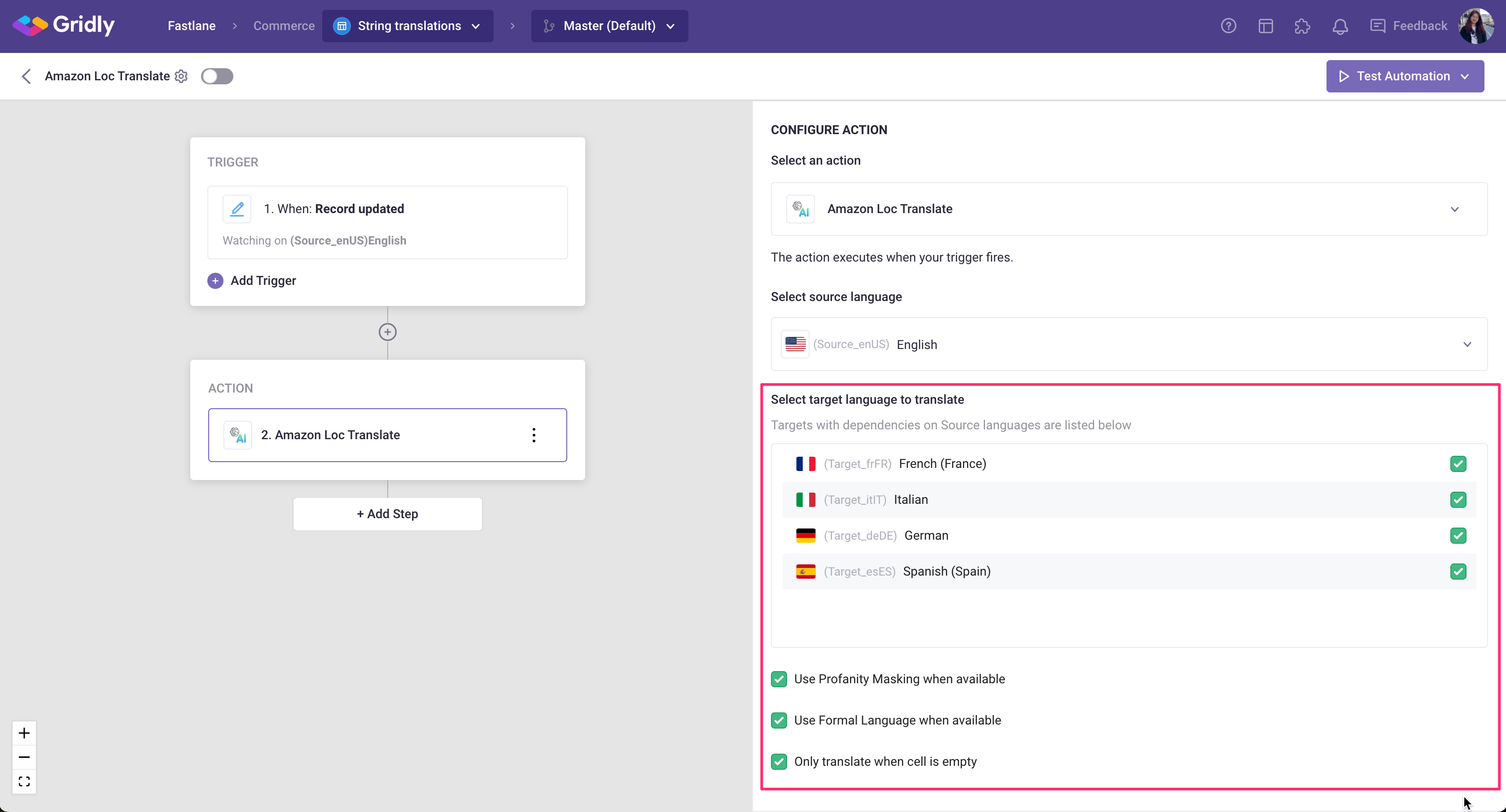
For text-based columns: Add “Amazon Text Translate” action
With Amazon Text Translate, you can apply Amazon Translate on available text-based columns in Gridly. You can apply Amazon Translate to translate from a source language to a target language, and duplicate the action if you want to translate to other languages.
- Click Add Step and select Amazon Text Translate from the list of actions
- Fill in the required fields:
-
Select original language of the text: Select the text source language
-
Select language to translate to: Select the target language that matches with the target language column.
-
Select Output column to hold the result: select the target language column in your Grid
-
Amazon translation options are checked by default, click to uncheck if necessary.
-
Use Profanity masking when available: mask commonly understood profane terms and phrases with a grawlix string “?$#@$”.
- Use Formal Language when available: controls the level of formal language usage (also known as honorifics or register) in the translation output.
-
-
If you want to add another target column to be translated into using Amazon Text Translate:
- Click
next to the action, and select Duplicate action from the list.
- Change the input value to another language in the Select language to translate to and Select Output column to hold the result fields.
Add Glossary files (Optional)
You can add a Glossary file to consistently translate domain-specific terminology. Please follow the guidelines when adding the Glossary file:
-
The Glossary file must be in CSV format.
-
The first row must feature the language for each column using either [ISO-639] or [BCP-47] language codes
-
Every subsequent row should list a glossary term in various languages
To add a Glossary file:
-
In the Configure action section, scroll down and find Select Glossary file.
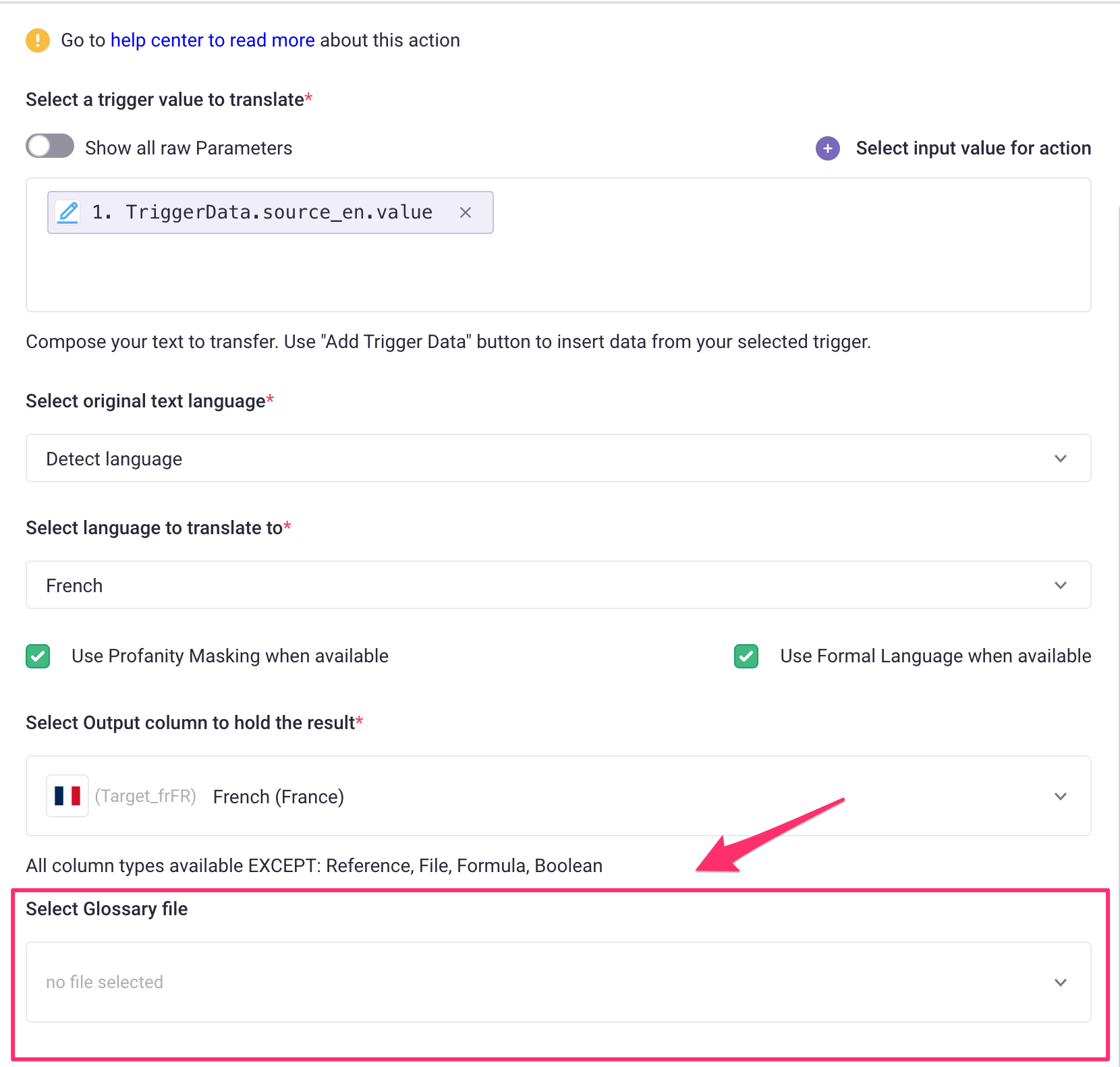
-
If you have not added a Glossary file, click Add new file:
-
Upload a CSV file following the guidelines, then click Sumbit.
-
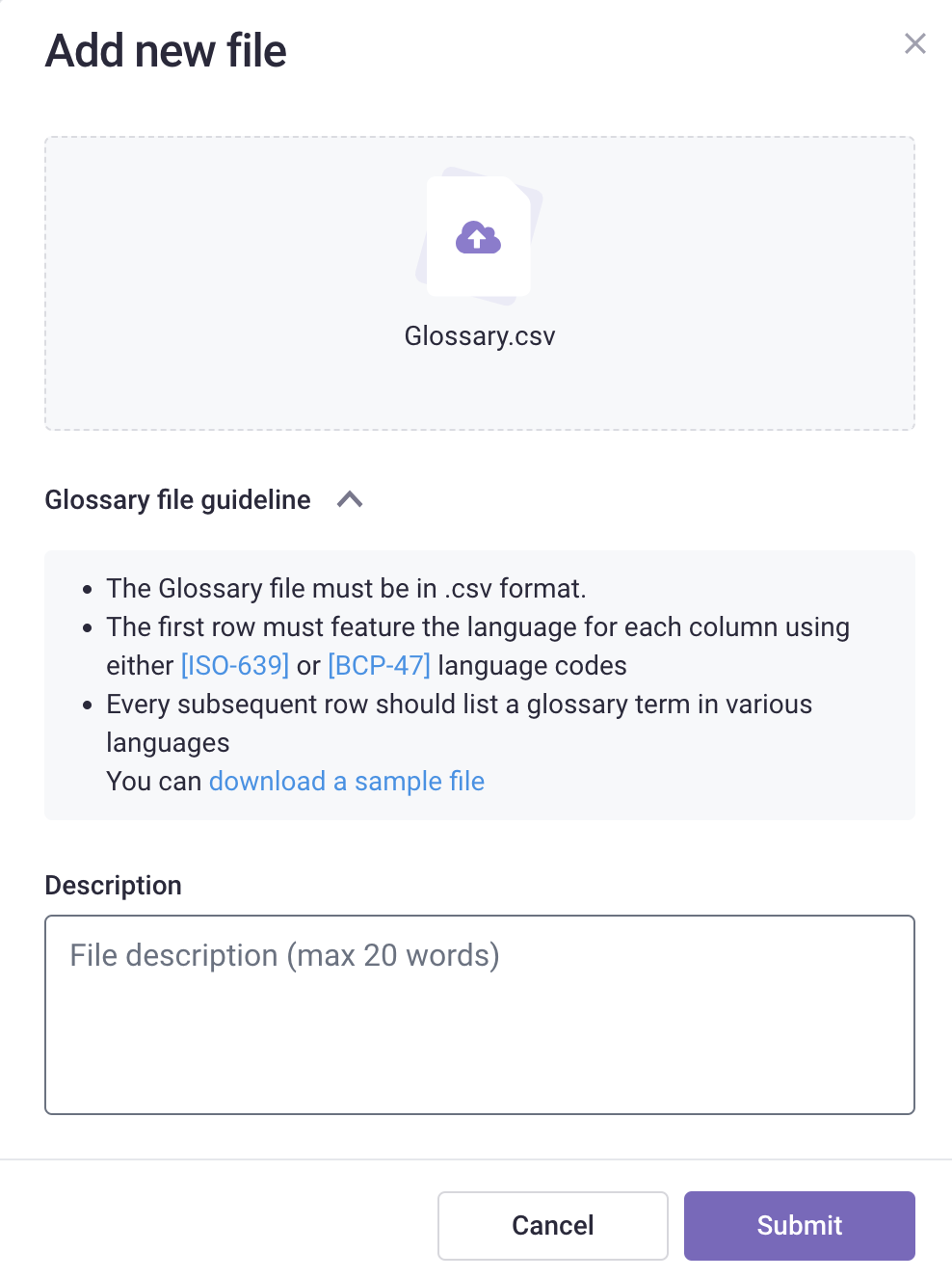
-
Select a Glossary file from the list.
Test your Automation
- Switch the toggle on to turn on the Automation.
- Click Test Automation. If your Automation is not turned on, Gridly will require that you turn on the Automation in the resulting pop-up message. Click on the toggle to turn on and select Test again.
Invoke records to apply the Automation to existing records
If you want to run the Automations on all records without firing the Trigger, select Invoke ALL records.
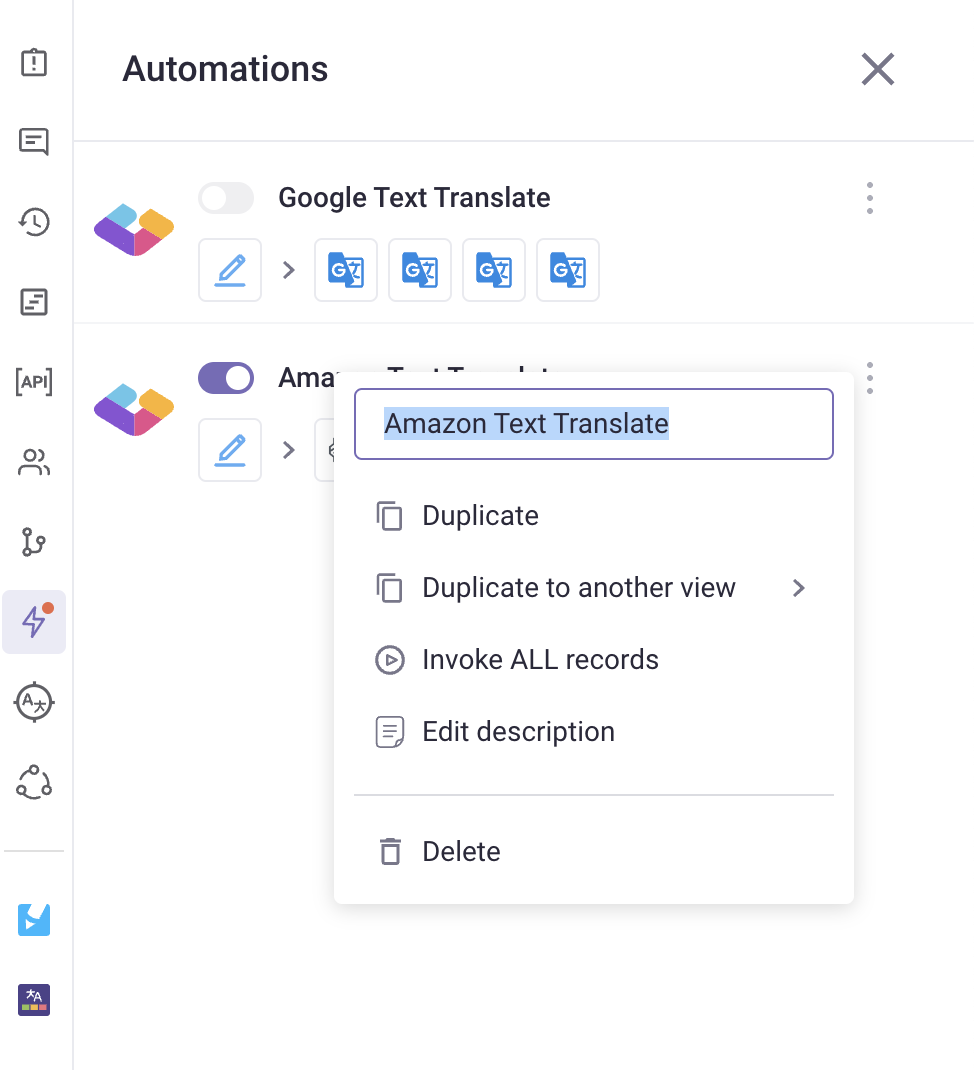
Filter content modified by machine translation automation actions
Create View filters to filter out content modified by Google Translate, Open AI, Amazon Translate:
-
Click
 on the header to open View filters.
on the header to open View filters. -
Click Add condition group to create a filter.
-
Select a column you want to apply the filter.
-
Select is modified by as the operator.
-
In the value section, click
 to select to filter by which automation action.
to select to filter by which automation action.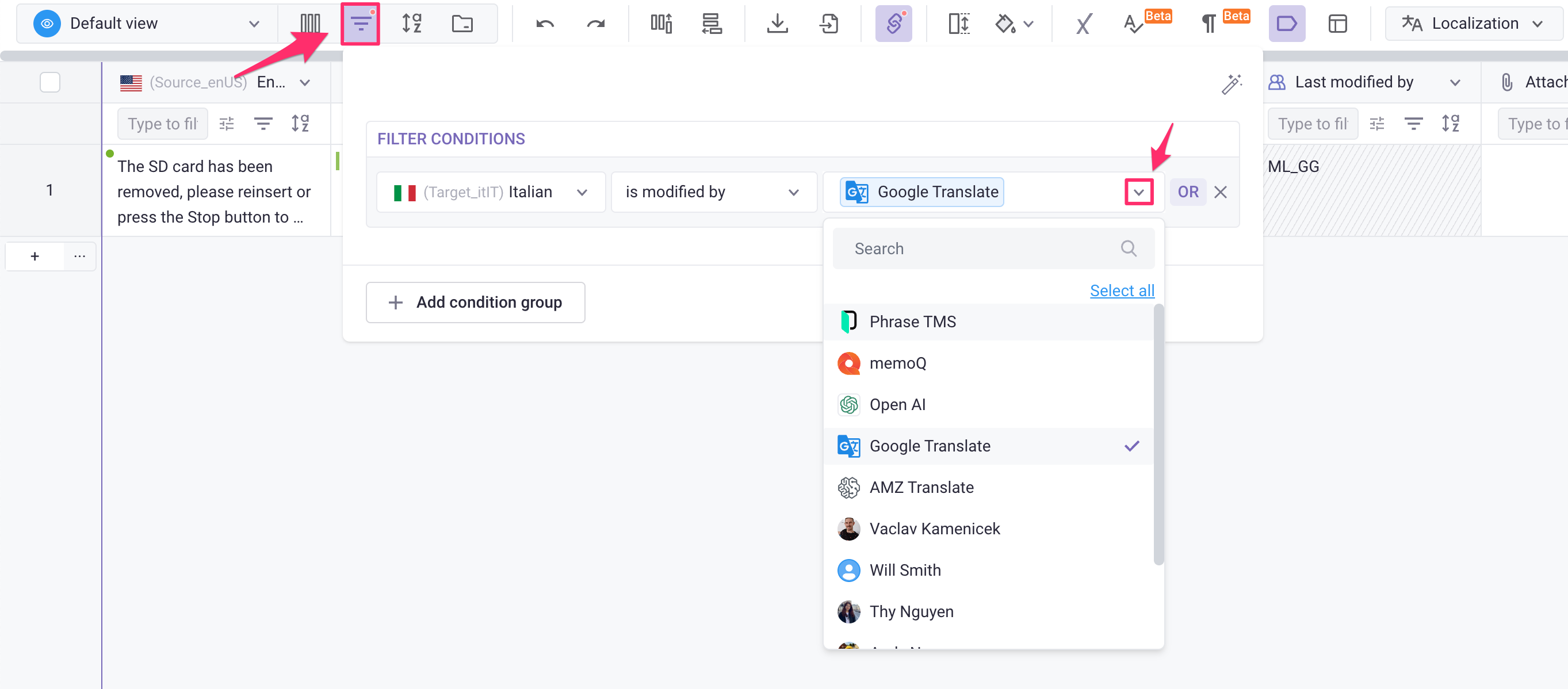
FAQs
Does Amazon use my content to train or improve their translation models?
Amazon Translate may store and use text inputs to provide and maintain the service and to improve Amazon Translate and other Amazon machine-learning technologies. Amazon does not use any personally identifiable information in your content to target products, services, or marketing to you or your end users.
How does Amazon protect my data?
Amazon implements technical and physical controls, including encryption at rest and in transit, designed to prevent unauthorized access to or disclosure of your content.
For detailed information about Amazon Translate's data usage policy, please refer to: https://aws.amazon.com/translate/faqs/