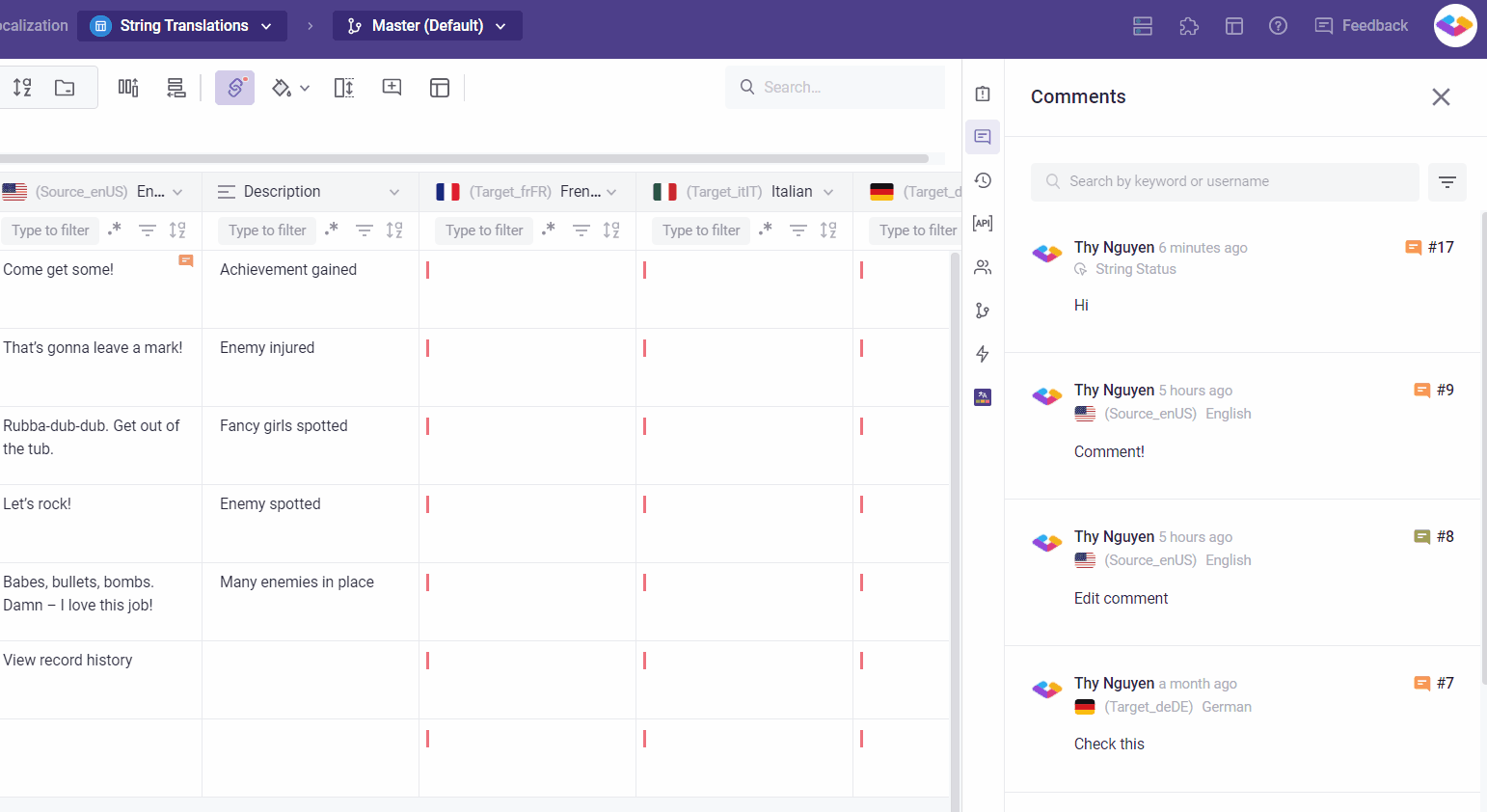Comments are now part of Tickets
We're pleased to announce that Comments are now part of Tickets. All existing comments will be converted into basic tickets. With this new change, you will be able to simply start a discussion plus:
- Tag and assign team members.
- Receive notifications when you're assigned to a ticket.
- Each ticket has an ID so you can easily keep track.
- Export Tickets to CSV file format.
Please refer to this article: Managing tasks and comments with Tickets.
In Gridly, you can work together in the same Grid at the same time.
- See who is viewing your Grid based on their icon in the upper right, and see who is making what changes in real-time.
- Edits and comments made by everyone will appear instantly.
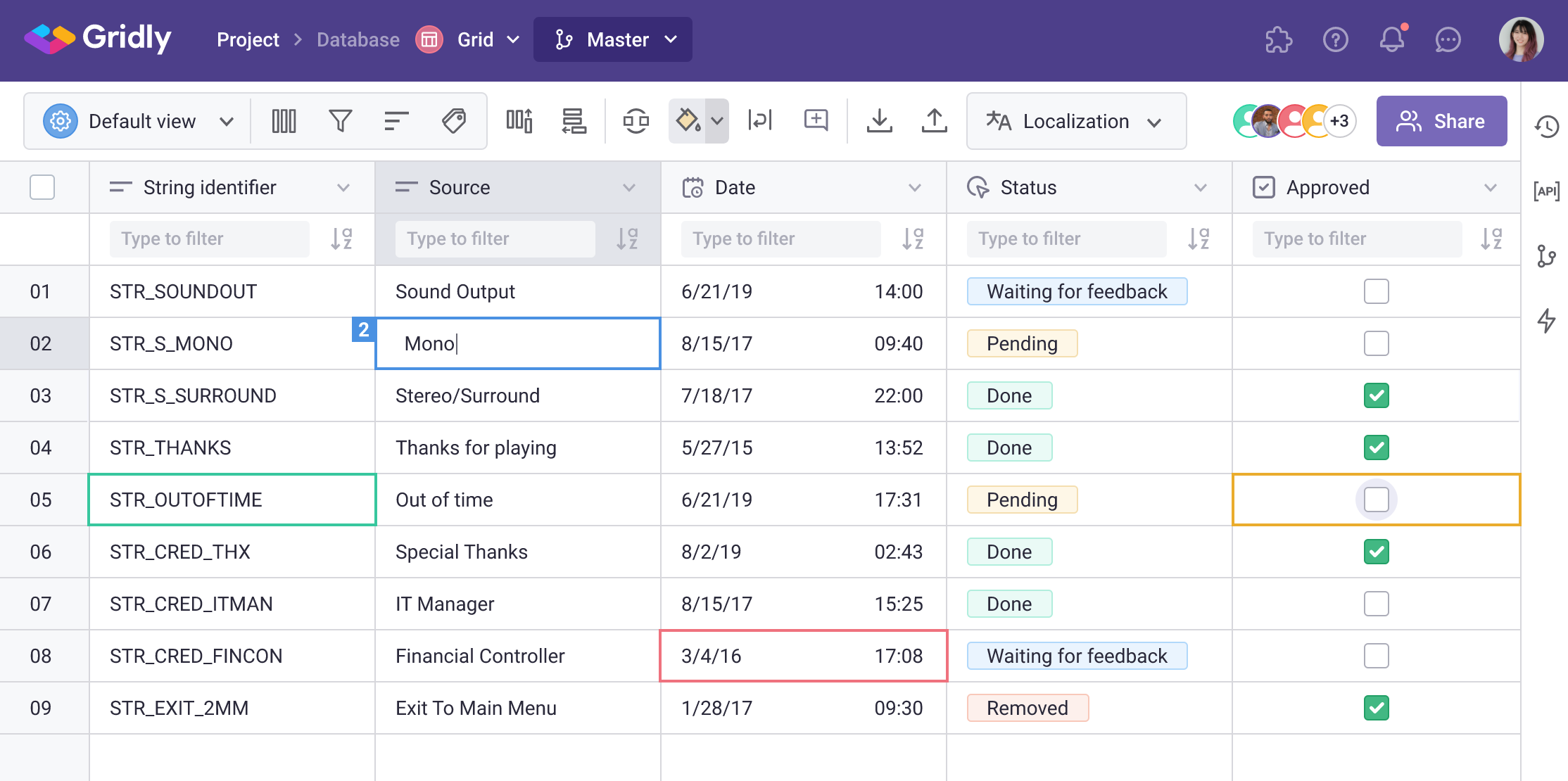
Add comment
Leave a comment
Comment your thoughts, questions, or opinions on a specific cell in a Grid.
- Click on a cell you want to leave a comment.
- Select
 on the toolbar.
on the toolbar. - Enter your comment.
Edit your comment
- Click on
 in the cell you want to view your comment.
in the cell you want to view your comment. - Or click on the cell and select
 on the toolbar.
on the toolbar. - Click
 to the right-hand side of the comment and select Edit
to the right-hand side of the comment and select Edit
- Click Save to complete editing.
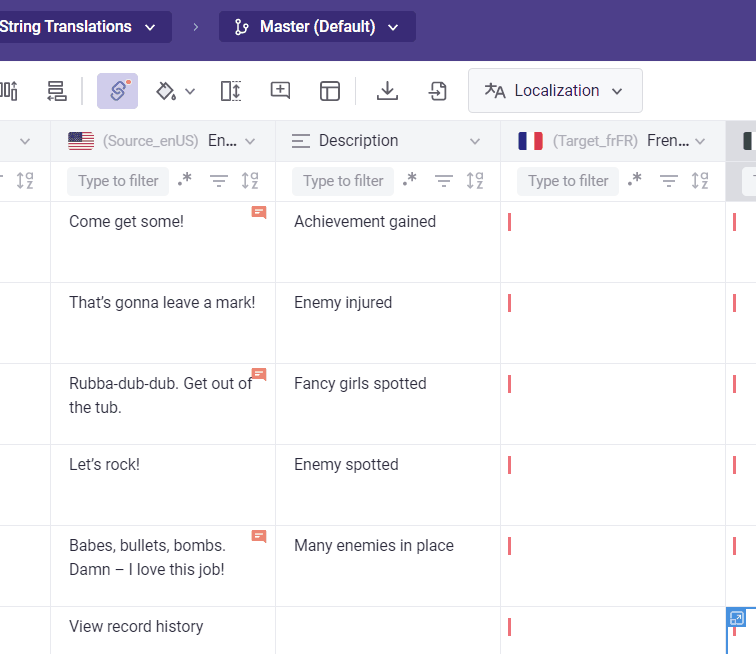
Mark as Resolved
- Click on
 in the cell you want to view your comment.
in the cell you want to view your comment. - Or click on the cell and select
 on the toolbar.
on the toolbar. - Click the toggle to mark the comment as resolved.
- The
 at the cell will also disappear.
at the cell will also disappear.
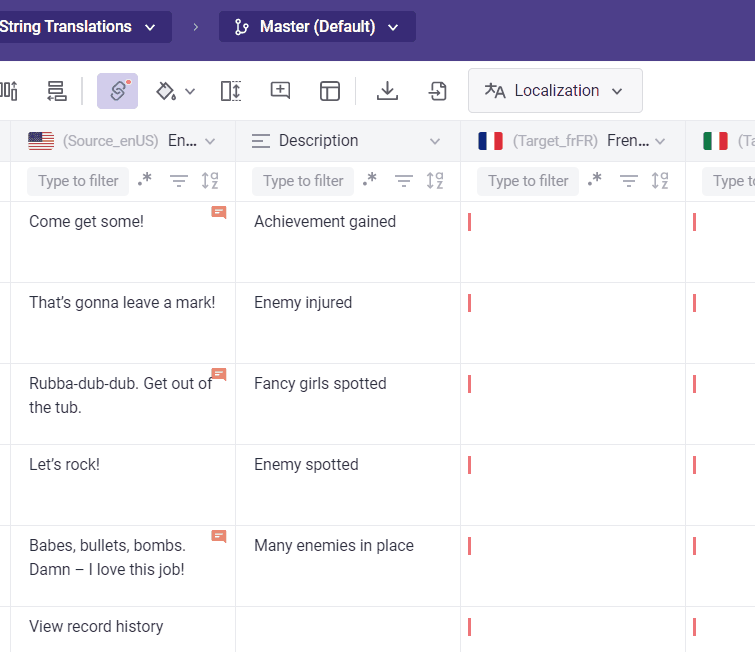
To reopened the comment for more discussion, simply click the toggle again.
View comments
You can view all the comments that has been opened and resolved by clicking on the ![]()
in the right panel.
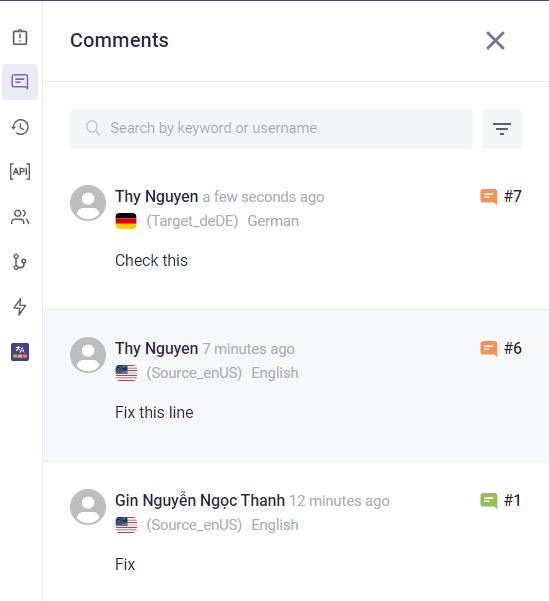
Search comments
- You can search comment by keyword or user name.
- Sort comments by status: All, open, resolved.
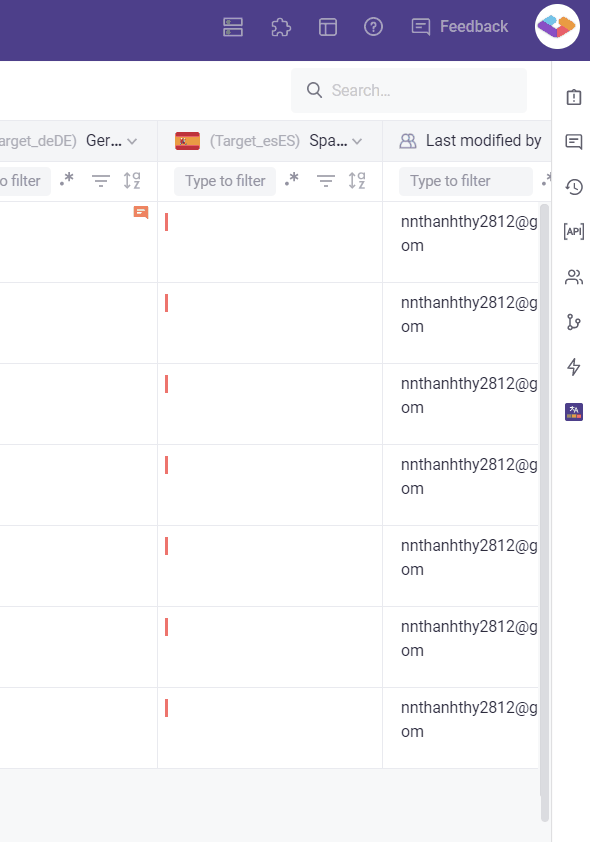
View the whole conversation along with the expanded record
Click on a comment in the Comments to see the whole conversation along with the expanded record.