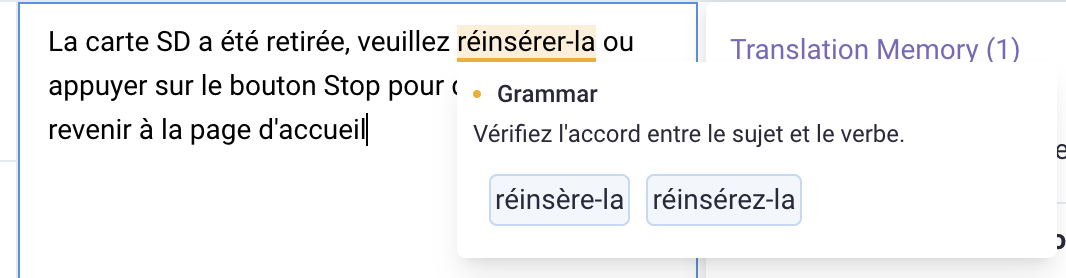Spelling and grammar check
Table of contents:
Gridly's spell check, powered by LanguageTool, detects and corrects spelling and grammar errors across 30 languages. You can check errors individually or run batch corrections across all columns, helping you maintain accuracy while saving time.
This feature is available for both the CMS and CAT modules.
CMS module
Spell check on a single cell
Enable spell check
- Open a Grid with localization columns.
- On the top toolbar, click
 to enable spell check.
to enable spell check.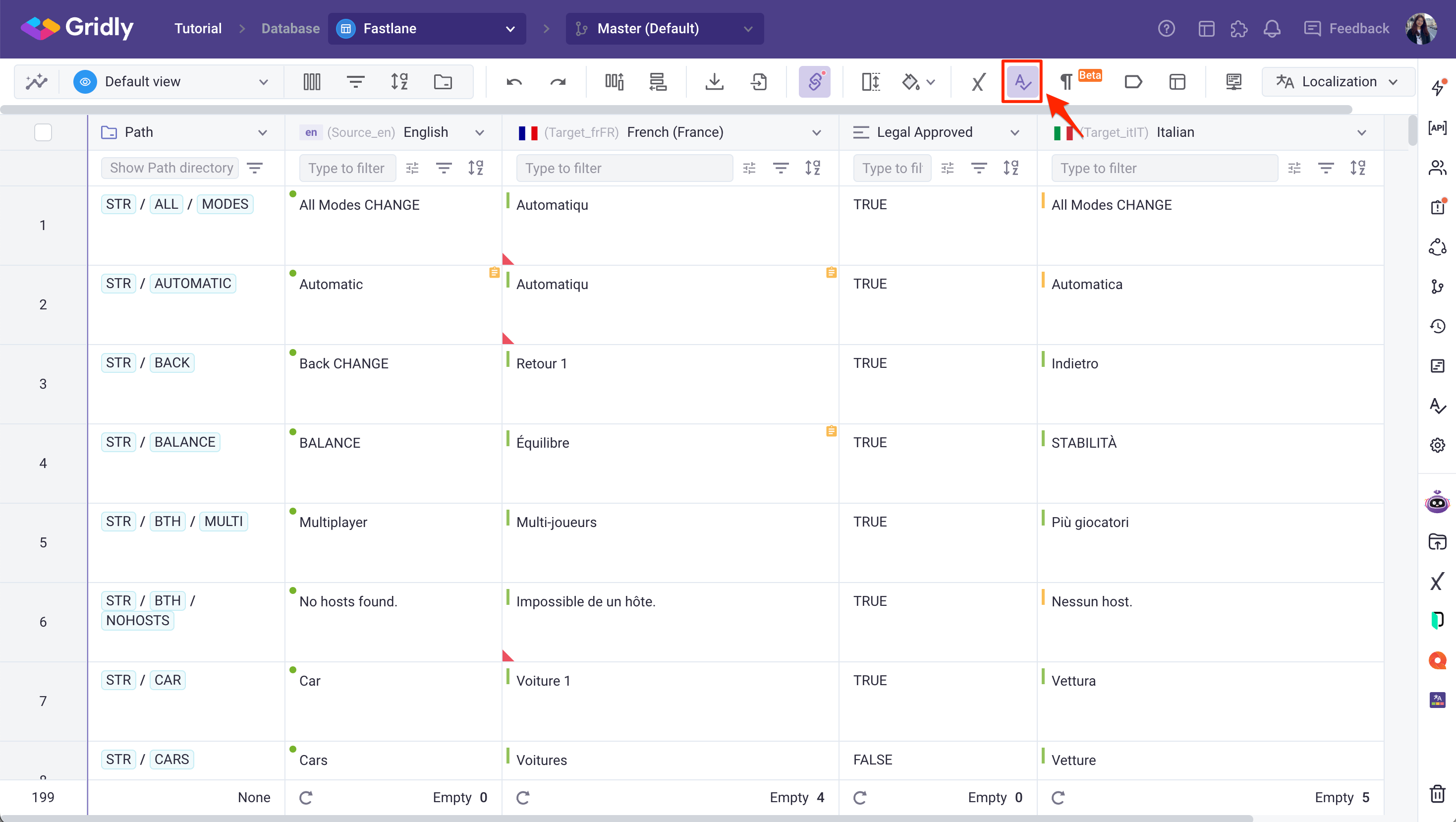
Check spelling and grammar
- Double-click on a cell to expand, or right-click and select Open Extended view.
- Wait for Gridly to process the spell check. If a spelling or grammar error is found, it will be underlined.
- Hover over the underlined error to see possible corrections. To accept the suggestion, click on the suggested words.
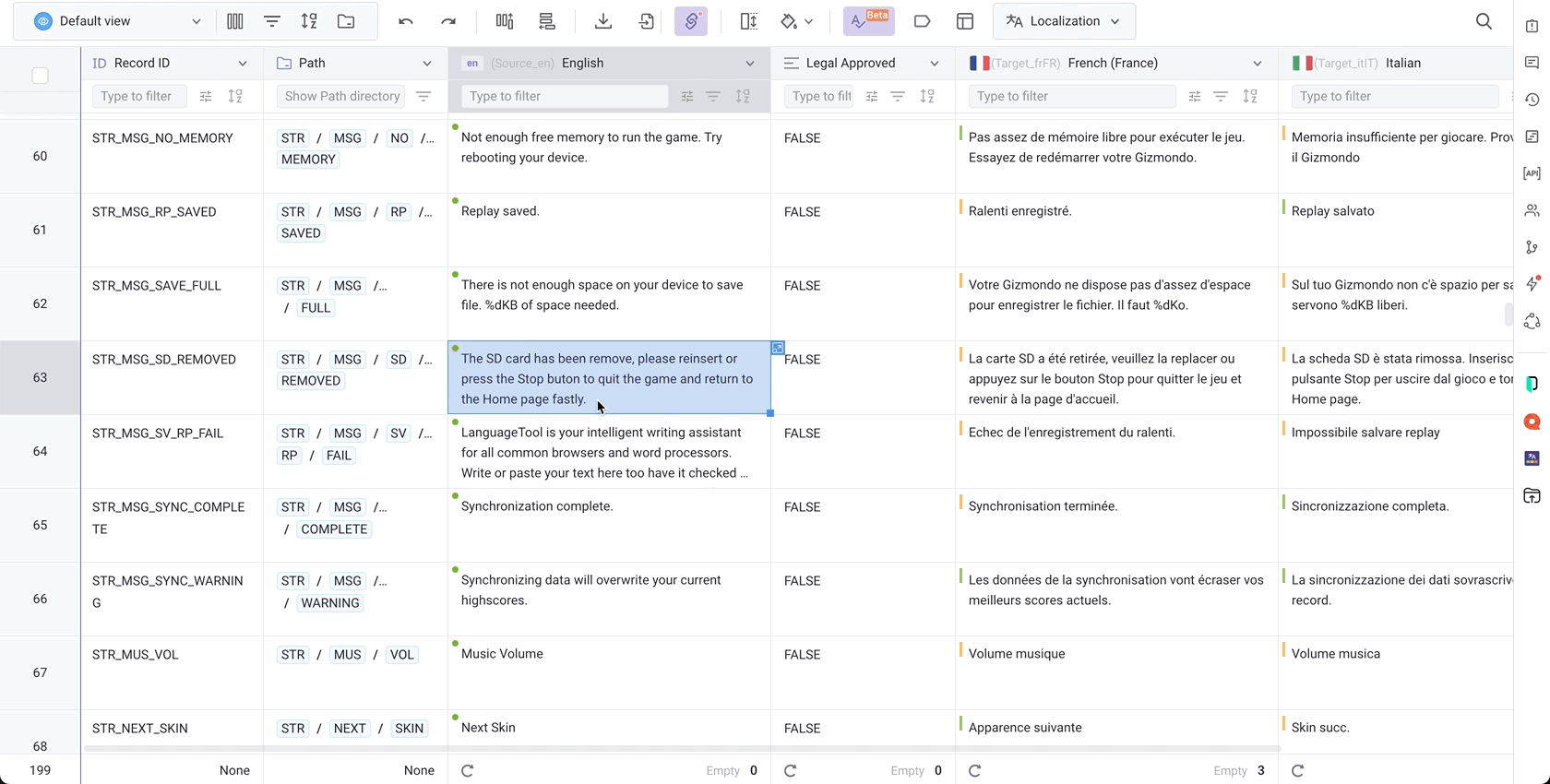
Batch spell check
- On the right-sidebar, click
 to open Batch spell check.
to open Batch spell check. - Select columns that you'd like to run the spell check on, then click Check.

- Wait for the Grid to be checked. Once done, you'll see the total errors found.
- To quick filter records with errors, click
 .
.

Glossary is also integrated into the spellcheck. If a term in the assigned glossary is detected, it won't be flagged as an error. To check if you've assigned the glossary, hover to the spellcheck icon on the toolbar.
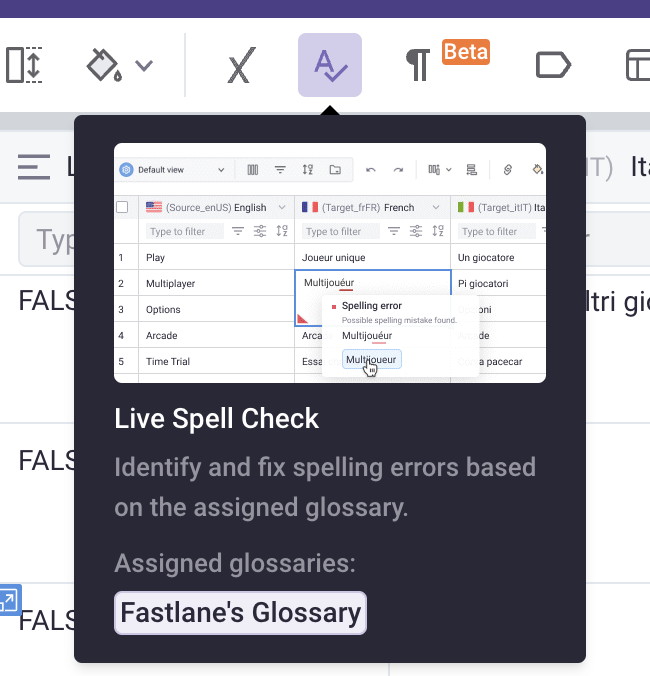
CAT module
In the CAT module, Gridly's spelling and grammar check automatically detect errors across all segments once turned on. However, the source language content won't be checked.
- Open the CAT editor.
- On the top toolbar, click
 to enable spell check.
to enable spell check.

Error types
These error types are applied for both the CMS and CAT modules.
- Spelling errors: underlined in red, including typos, repeated words, and capitalization errors.
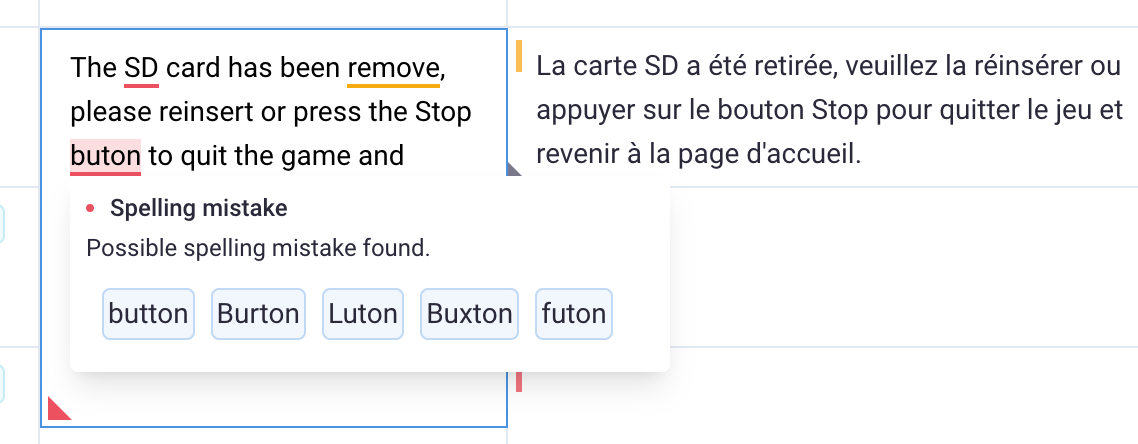
- Style errors: underlined in blue, including incorrect word usage, unclear phrasing, and other stylistic issues.
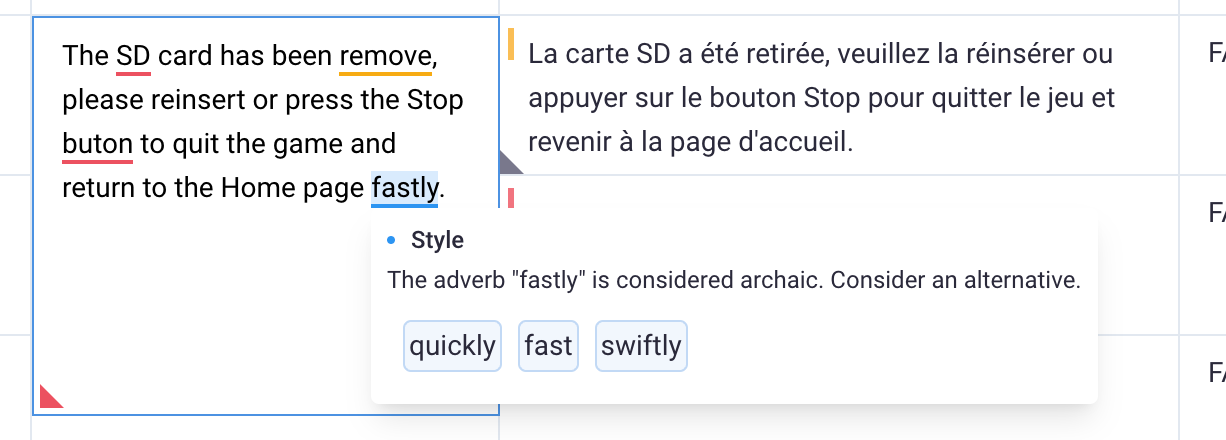
- Grammatical errors: underlined in yellow, including subject-verb agreement, verb tense, pronoun errors, article errors, and preposition errors.