What is Reference Column?
A Reference column is a special data type that allows you to link to data or values in another column, even across different Grids. This feature enables you to reuse your existing content from multiple locations. Any updates to the referenced data are automatically reflected wherever it is used.

If you are not familiar with Gridly and Column Data types, please refer to this article to learn more about Column Data Types.
Create a Reference Column
-
Click
 in the header to add a new column, or you can simply scroll as far right as possible on your Grid, then click the large + button.
in the header to add a new column, or you can simply scroll as far right as possible on your Grid, then click the large + button.
- Select Reference as the Data type for the new column.

Fill in the following fields
- Reference Grid, reference Branch, reference column: choose the column from the specific branch of the Grid you want to link to.

-
Reference type: If you're linking two or more columns to this Grid, pay attention to the reference type:
-
Record: Values in both reference columns will change if there are changes in a reference column (primary column). If this reference type is selected, you must select a primary column.
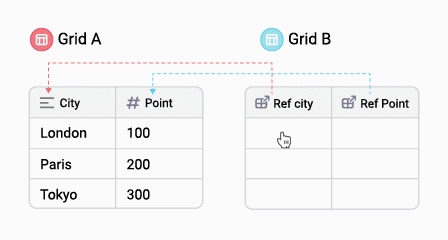
-
Cell value: The values in the reference column remain unchanged even if the other columns are updated.
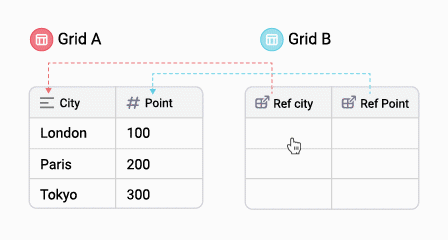
-
Record: Values in both reference columns will change if there are changes in a reference column (primary column). If this reference type is selected, you must select a primary column.
- Reference selection type:
- Multiple: You can add multiple values to the reference column.
- Single: You can only add a single value to the reference column.
- Once done, click Save to create the column.
- To reference another column within the same Grid or Branch, click
 next to the newly created column and select Duplicate column. In the Reference column section, choose the column you'd like to reference.
next to the newly created column and select Duplicate column. In the Reference column section, choose the column you'd like to reference.
Note
When you create a reference column, it is set as the primary column by default. You can have multiple primary columns for different Reference Grids, but only one primary column per Reference Grid.