Announcement: Trigger Deprecation
Effective November 2022, Gridly is no longer support Triggers. Instead, we introduce the updated version of Trigger - Automations. With the new Automations feature, you can create workflows with multiple steps and leverage AI technologies to produce and manage multilingual content.
All the existing data from Triggers will be migrated to Automations.
Click here to learn about Automations.
What is a Trigger?
A Trigger is an event that starts manually via user interaction or automatically when certain conditions are met or set in a View.
How to create a Trigger?
- Click on the
 in the right sidebar.
in the right sidebar. - Click on Add Trigger to create a new Trigger.
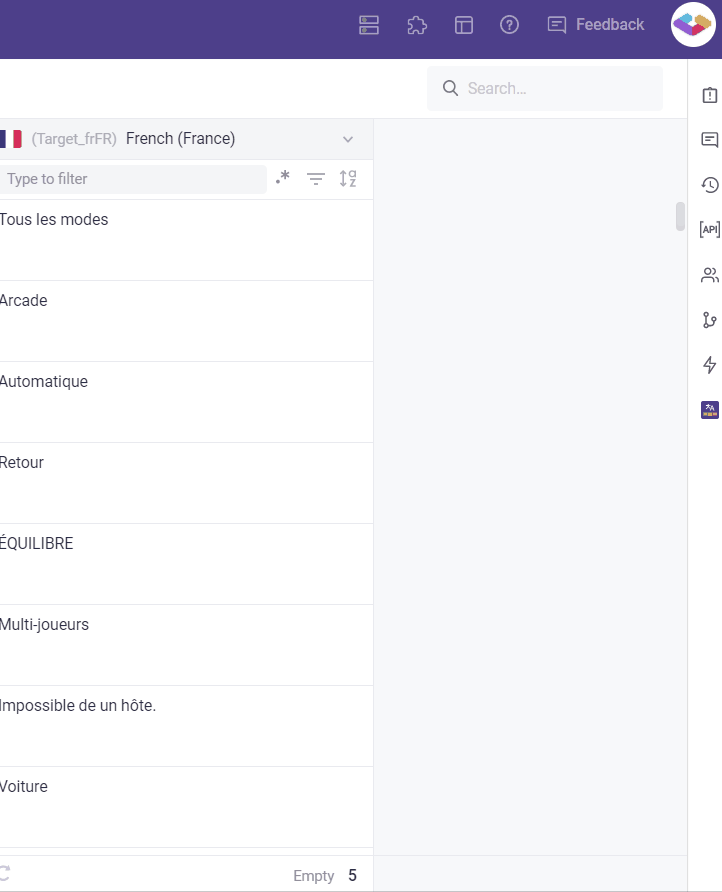
Select trigger
Select from the list of Triggers in the dropdown. At present, the following conditions are supported:
-
Ticket
- Ticket created
- Ticket updated
- Ticket deleted
- Ticket status changed
- Comment added
-
Record
- Record created
- Record updated
- Record deleted
-
Column
- Record created
- Record updated
- Record deleted
-
Manual
- Trigger button clicked
Select action
To specify which action would be triggered when the selected condition is met, select from a list of actions in the THEN dropdown. At present, the following conditions are supported:
- Send web request
- Send Slack message
To use the Send web request, the following information needs to be provided:
- HTTP method
- Headers (optional)
- URL
- Output format
There are predefined variables that can be used in the Output format
- ${grid.name}
- ${view.name}
- ${rawData}
- ${user.email}
- ${user.fullName}
Also, If your webhook endpoint (URL) is behind a firewall/private network, you’ll need to whitelist our IP address: 18.192.141.172/32.
Test rule
Choose Test Rule to fetch a test record and its value. You cannot skip this step
Create
To create a Trigger with selected information, click on the Create button.
How to run a Trigger?
A Trigger runs when the specified condition is met. In the case where the condition is Trigger button clicked, the Trigger runs when the Execute button is clicked.
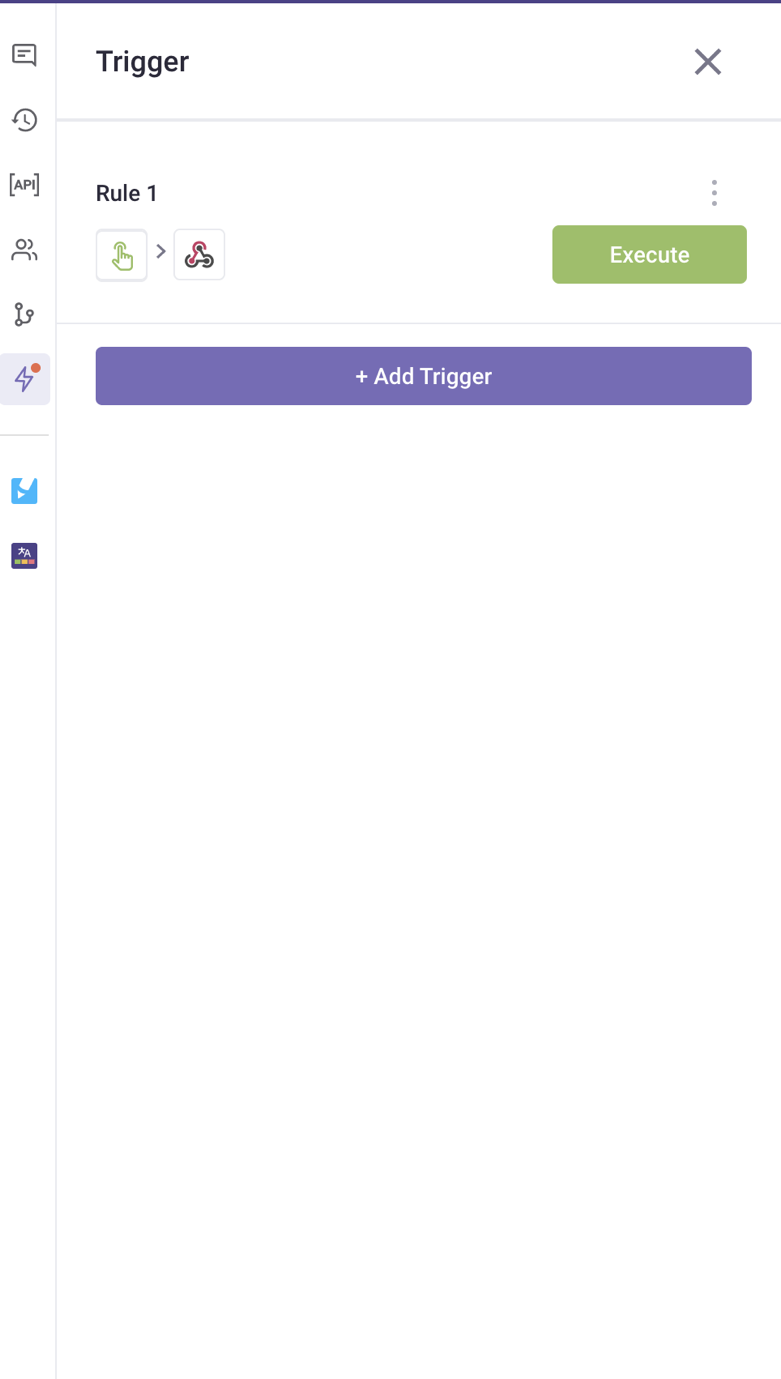
In other cases, the Trigger runs when the corresponding change to the condition is made in the current View.
How to rename a Trigger?
To rename a Trigger, click on the three dots button to the right side of the Trigger, rename it then press Enter.
How to delete a Trigger?
To delete a Trigger, click on the three dots button to the right side of the Trigger and click on the Delete button.