Automation action: OpenAI Chat with GPT-4o
Table of contents:
- Differences between automation actions: ChatGPT-3.5 and ChatGPT-4o
- Install OpenAI Chat with GPT - 4o
- Setup
- Test Automation
- Run Automation
- Q&A
With the Automation action: OpenAI Chat with GPT-4o, you can execute a wide range of tasks: Check profanity, translate strings, and create metadata for your websites. You can use data in Gridly to help obtain more accurate results.
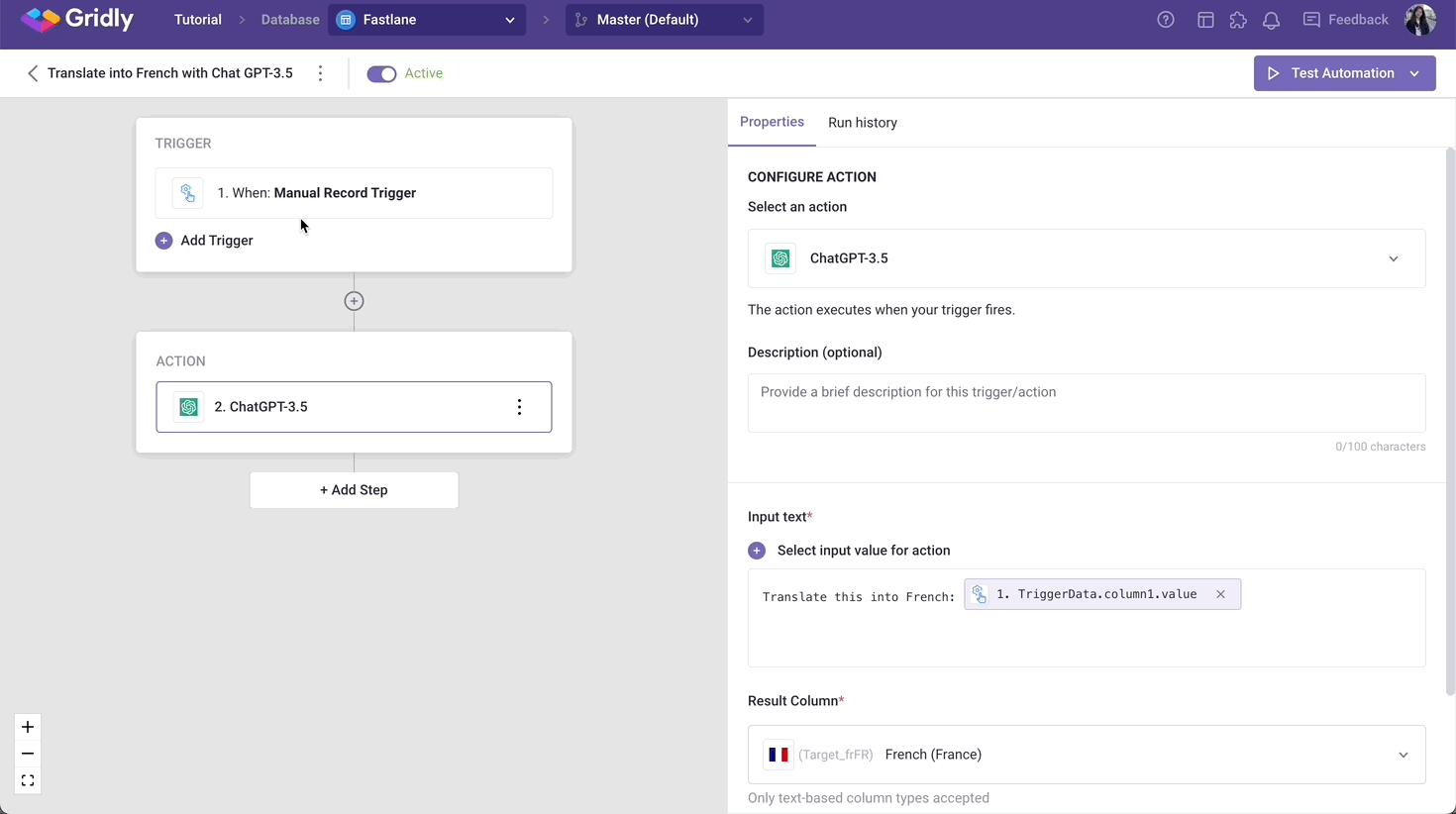
If you are not familiar with creating an Automation, please view the following article: Creating an Automation.
Differences between automation actions: ChatGPT-3.5 and ChatGPT-4o
ChatGPT-3.5 uses the GPT-3.5 model, while ChatGPT-4o uses the GPT-4o model, and you need to provide your own API key. Ensure that you enable Automation actions before using it.
The pricing model for ChatGPT-3.5 is pay-as-you-go, while ChatGPT-4o is available on a monthly subscription.
Install OpenAI Chat with GPT - 4o
-
Click
 on the header to open Integrations.
on the header to open Integrations. -
Open Automation actions tab.
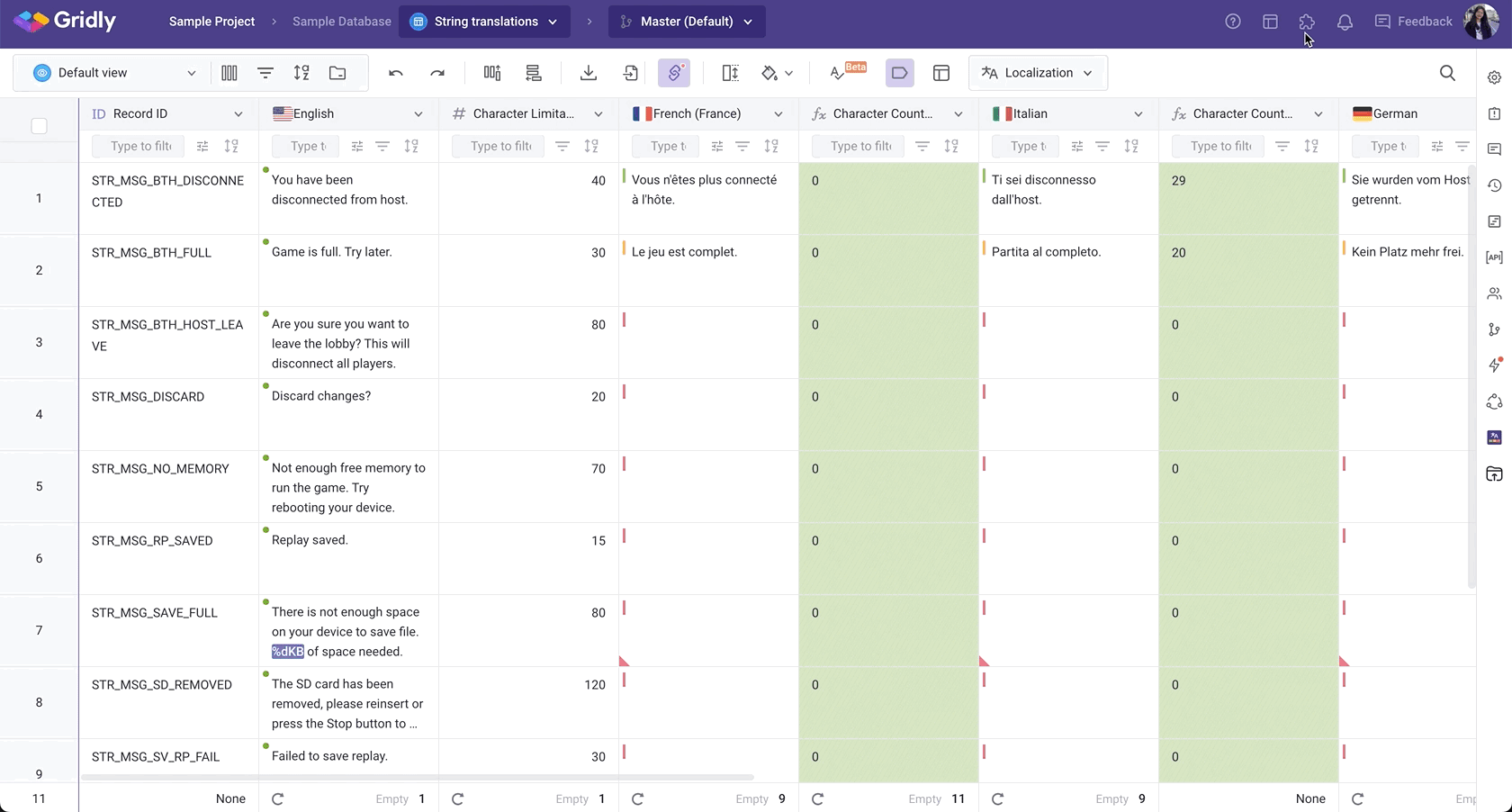
-
Find and select the Automation action you want to enable. then click Install.
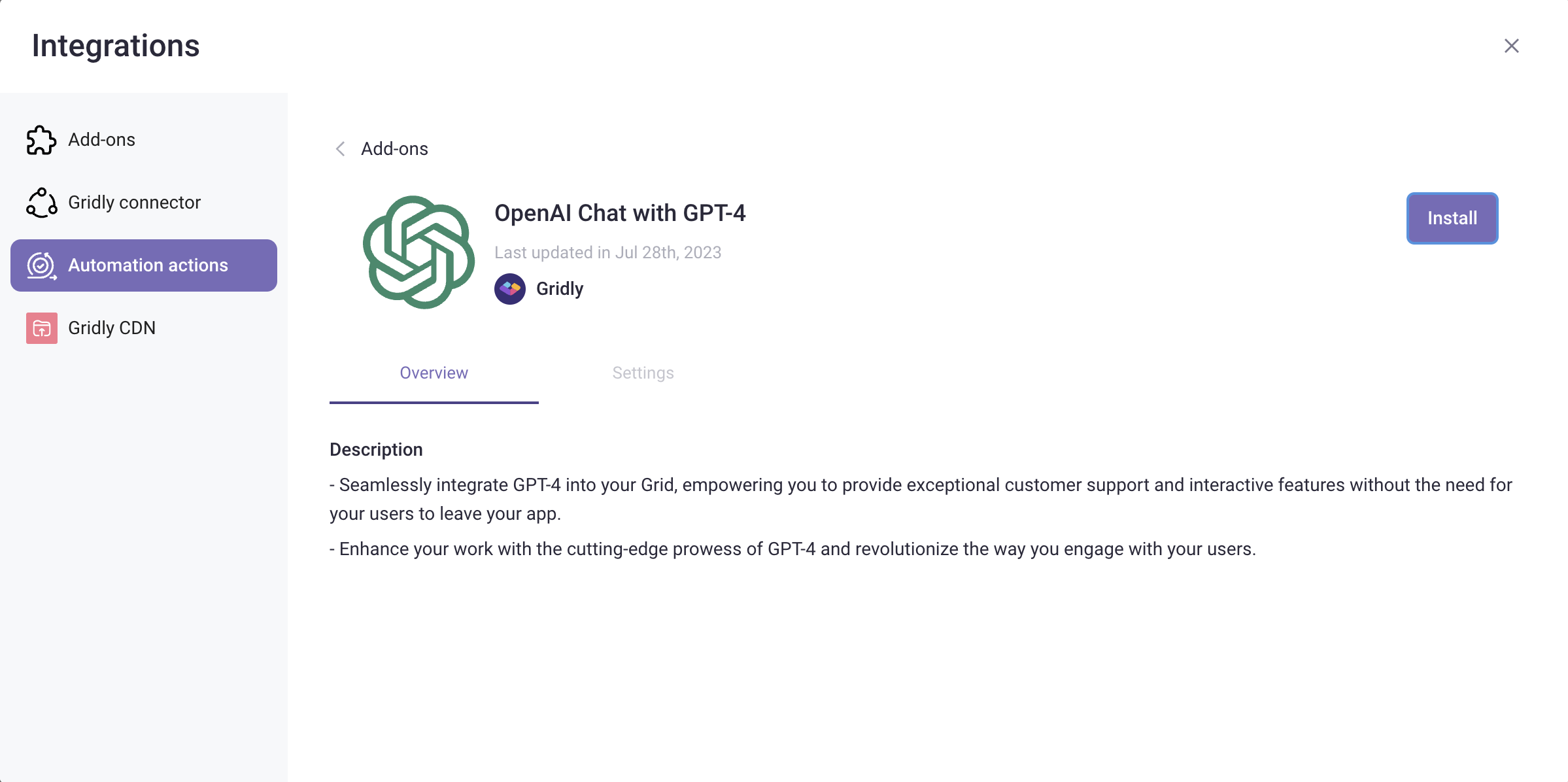
Input API key for ChatGPT-4o
You need to supply your own API key for OpenAI ChatGPT-4o. Please refer to this guide: Integration API key management.
Setup
After creating the Automation, you need to configure the trigger and action.
Add “Manual Record Trigger” trigger
Click Add Trigger, then select “Manual Record Trigger” from the dropdown list.
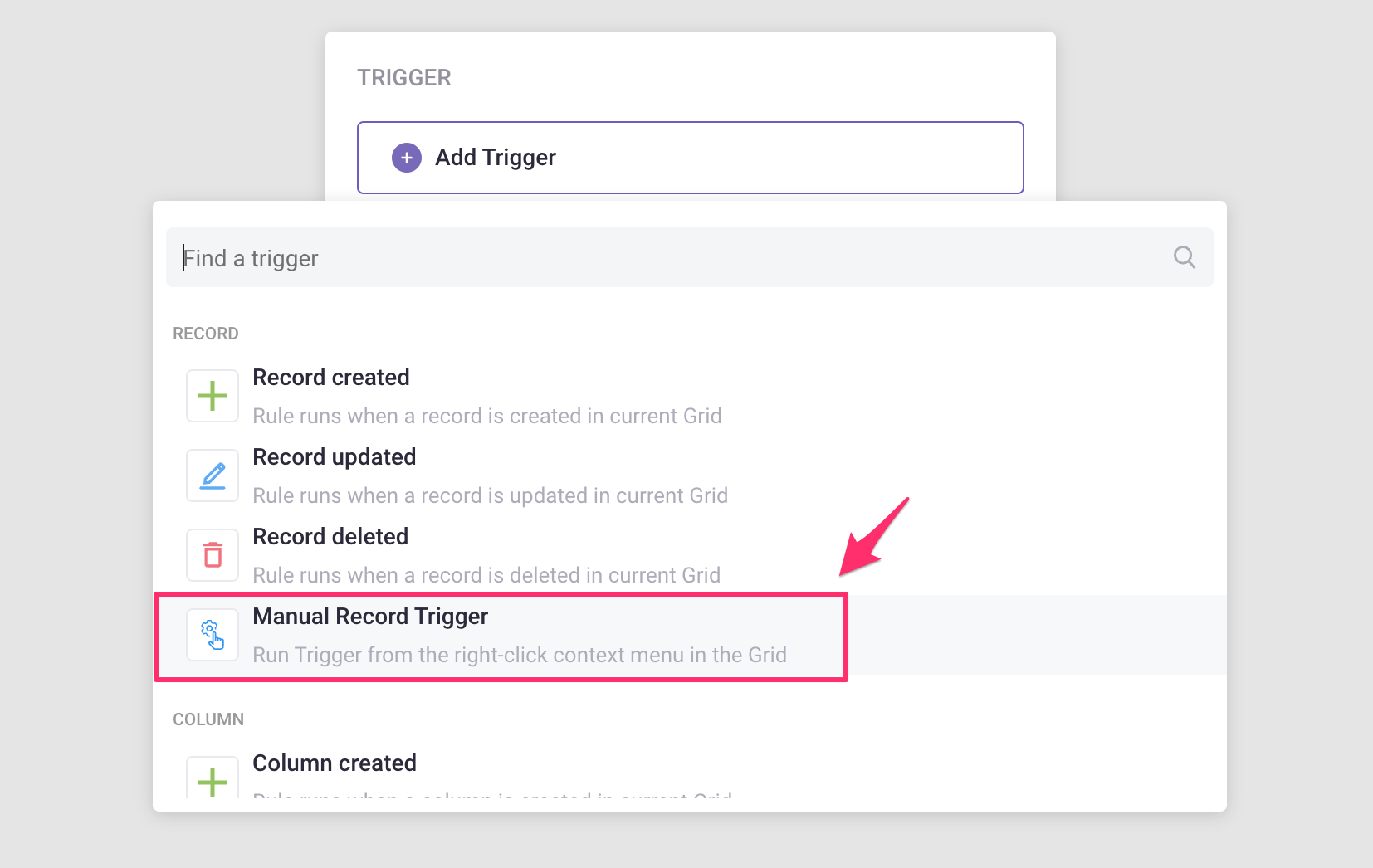
Add OpenAI Chat with GPT-4o action
- Click Add Step and select OpenAI Chat with GPT-4o from the list of actions.

- Input text: Enter a prompt with the value for the action.
- Attach images to send with above prompt (optional): Select a File type column to create AI prompt using images. Please note that only image files in the selected column will be processed.
- Result Column: Select a column for ChatGPT to generate the responses. Only text-based column types are accepted.
- Custom Options (optional): Click Custom Options to expand. If you are familiar with ChatGPT, there are some options to customize the chat result: ChatGPT edit model, Temperature, etc. Learn more here.

Test Automation
- Switch the toggle on to turn on the Automation
- Click Test Automation. If your Automation is not turned on, Gridly will require that you turn on the Automation in the resulting pop-up message. Click on the toggle to turn on and select Test again.
Run Automation
Right-click on a cell and move to the Run Automations option in the drop-down menu, click on the Automation you want to run.

Q&A
Does Gridly use my personal data to train OpenAI data?
No, we are using OpenAI API and do not opt-in to share data for training purposes. Your input data will not be learned by Open AI.
ChatGPT-3.5 will store your prompt for a maximum of 30 days for abuse and misuse monitoring purposes. The OpenAI API is SOC 2 Type 2 compliant. For detailed information, please following this article: https://openai.com/policies/api-data-usage-policies
What are tokens and how to count them?
According to OpenAI, tokens can be thought of as pieces of words. Before the API processes the prompts, the input is broken down into tokens. You can use this Tokenizer tool to calculate the number of tokens of your prompt. Here are some helpful rules of thumb for understanding tokens in terms of lengths:
1 token ~= 4 chars in English
1 token ~= ¾ words
100 tokens ~= 75 words
Or
1-2 sentence ~= 30 tokens
1 paragraph ~= 100 tokens
1,500 words ~= 2048 tokens
