Linguistic Quality Assurance (LQA)
Table of contents:
- Install LQA Add-on
- Select the LQA model
- Assign an LQA model
- Add an LQA issue
- Export LQA issues (CMS module only)
- Automated LQA checks
This feature is available for the CMS, TMS, and CAT modules.
Linguistic Quality Assurance (LQA) is an important step in the localization process. It ensures that the language used in products and systems is linguistically and culturally correct.
You can mark localization QA issues in the Grid by adding LQA issue tickets, then export them to make reports. Gridly also provides the most common LQA models to help you with error categorization, or you can create your own custom LQA models.
Install LQA Add-on
- Click
 on the top right of the header to open Integrations.
on the top right of the header to open Integrations. - On the Add-on tab, select LQA
- Click Install.
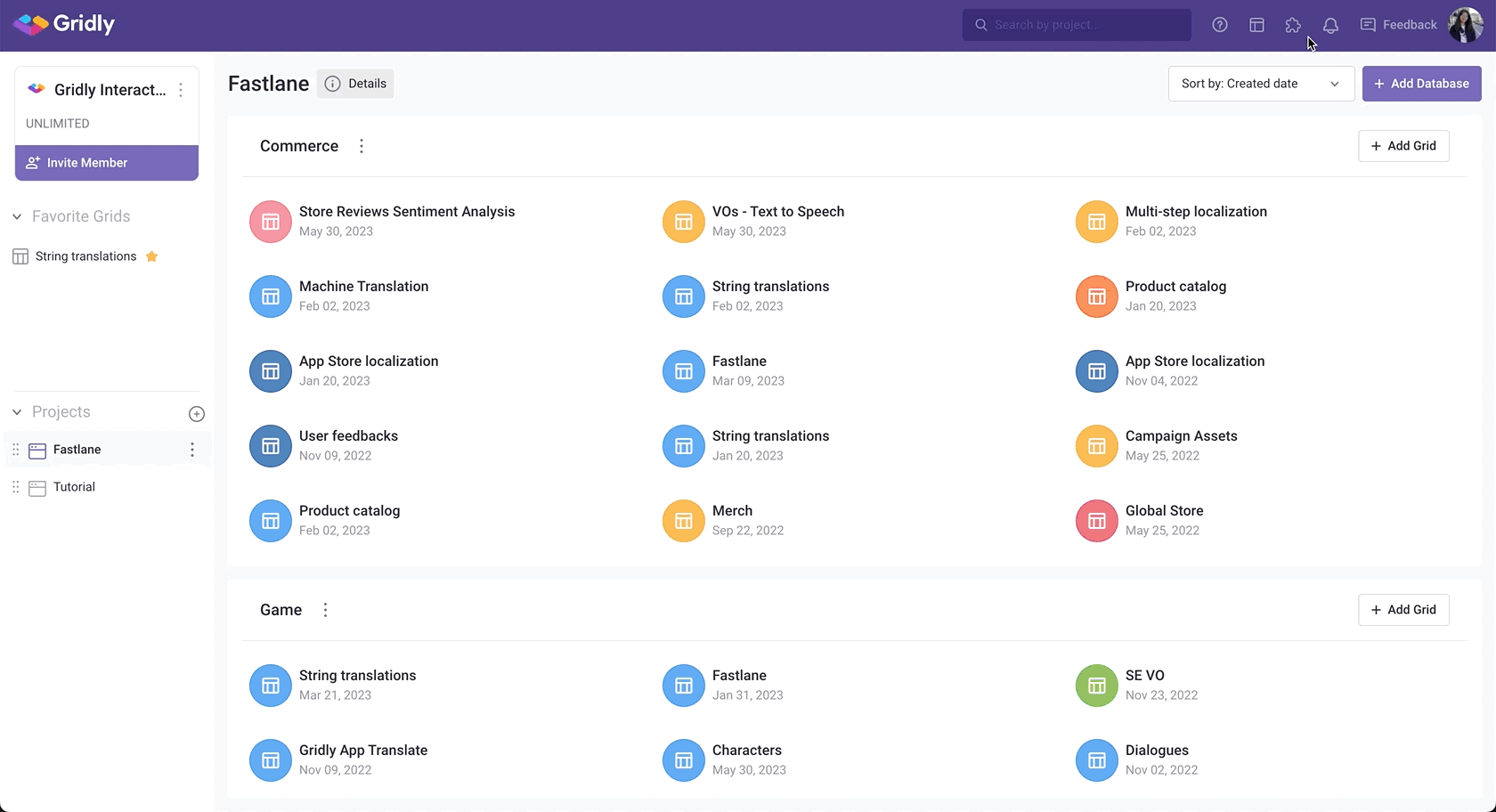
Select the LQA model
The Linguistic Quality Assurance (LQA) models will help you define error categories in order to measure the translation quality and get more insights into the translation team's performance.
- In the project page, click
 next to the company name and select Localization settings.
next to the company name and select Localization settings. - Under Settings section to the left, open the LQA models tab
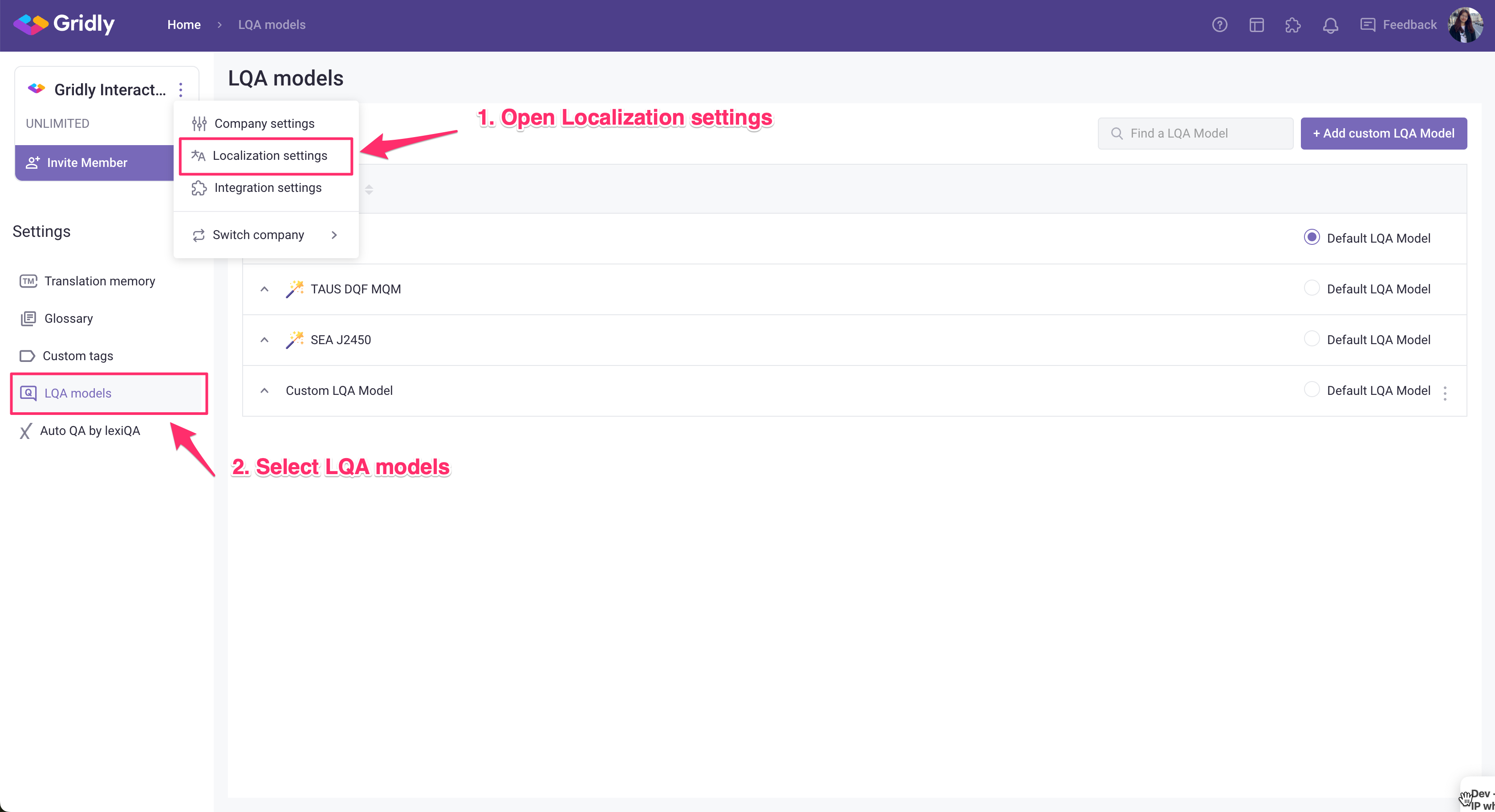
Pre-configured LQA models
Gridly supports 3 common LQA models: TAUS DQF-MQM, LISA, and SAE J2450.
Click ![]() next to the model name and open About this model tab to view detailed information about the model.
next to the model name and open About this model tab to view detailed information about the model.
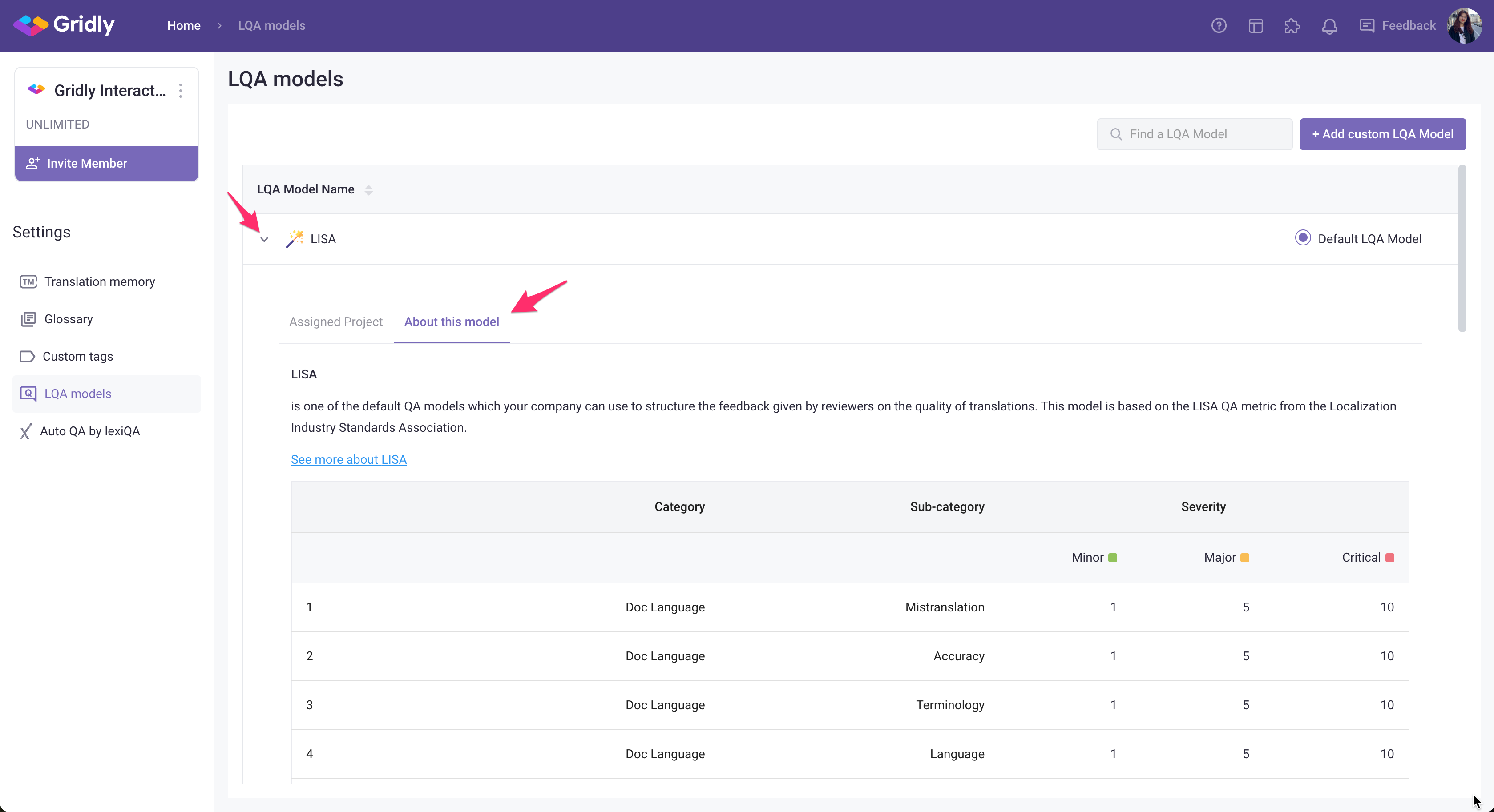
Create a custom LQA model
You can also create a custom LQA model to better suit your team's needs.
- On the LQA models page, click + Add custom LQA Model. A new LQA model will be created, type to rename it.

- Click
 next to the new LQA model to open it.
next to the new LQA model to open it. - Click Download LQA model template in Step 1.
- Open the downloaded file and customize it to your needs.
- Click Import LQA Model to finish creating your new custom model.
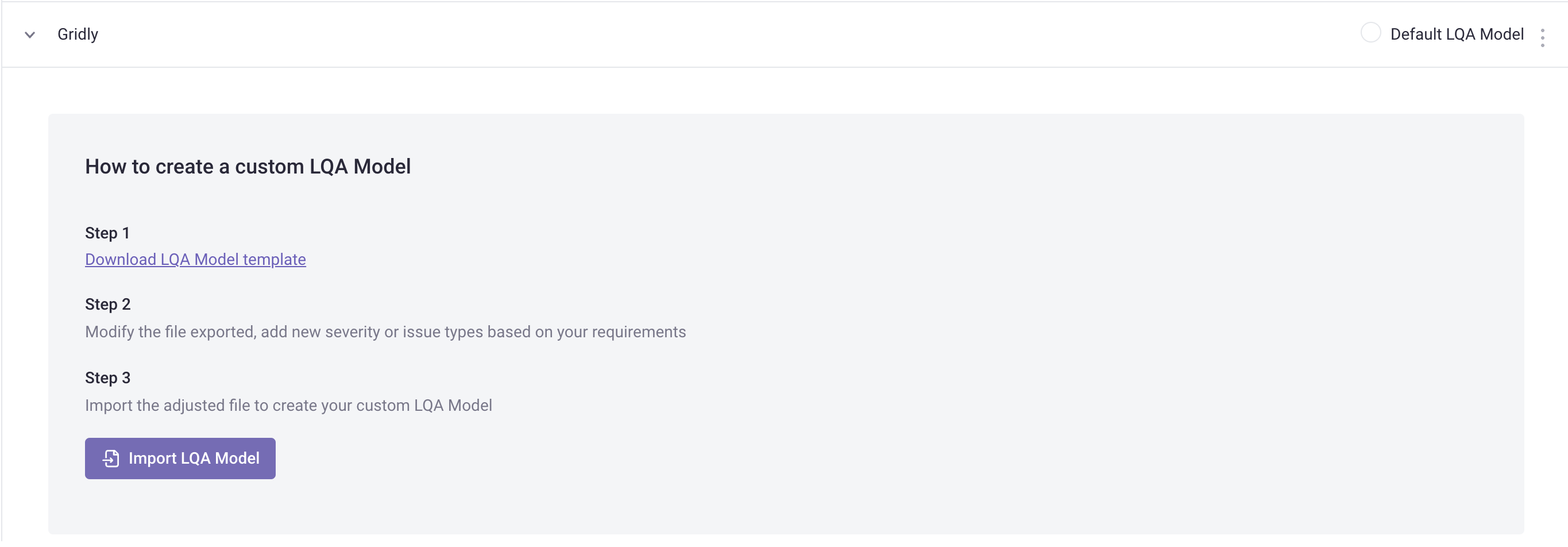
After successfully creating the LQA model, you can open About this model to review it. To edit the model: you can simply just export it, edit the file and re-import again.
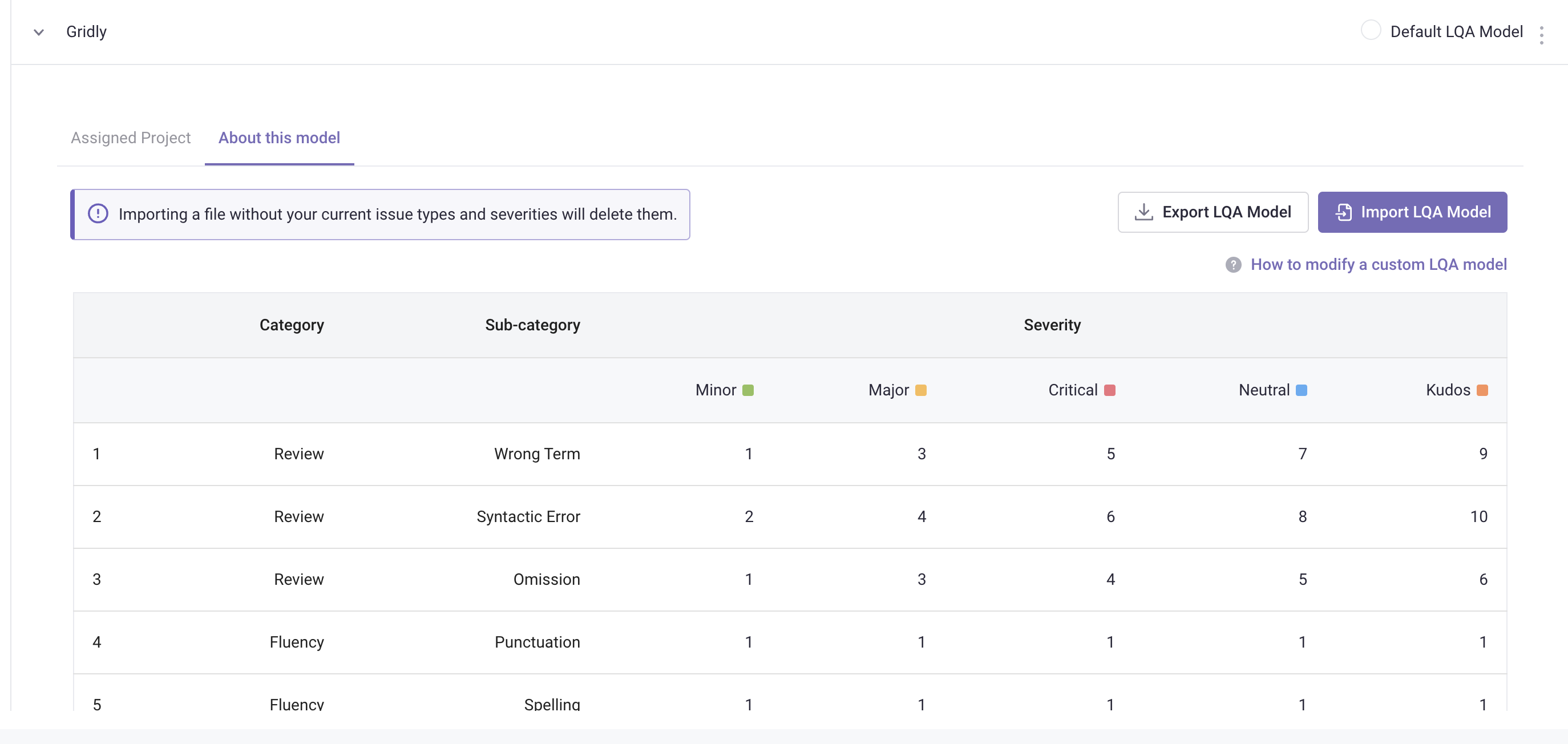
Assign an LQA model
CMS module
To assign a LQA model to a Project in the CMS module:
- Select Default LQA Model: select a model that will be applied to all projects in Gridly.
- If you wish to apply a different model for other projects, click
 next to the model name. On the Assigned Project tab, click Add Project and select a project in Gridly.
next to the model name. On the Assigned Project tab, click Add Project and select a project in Gridly.
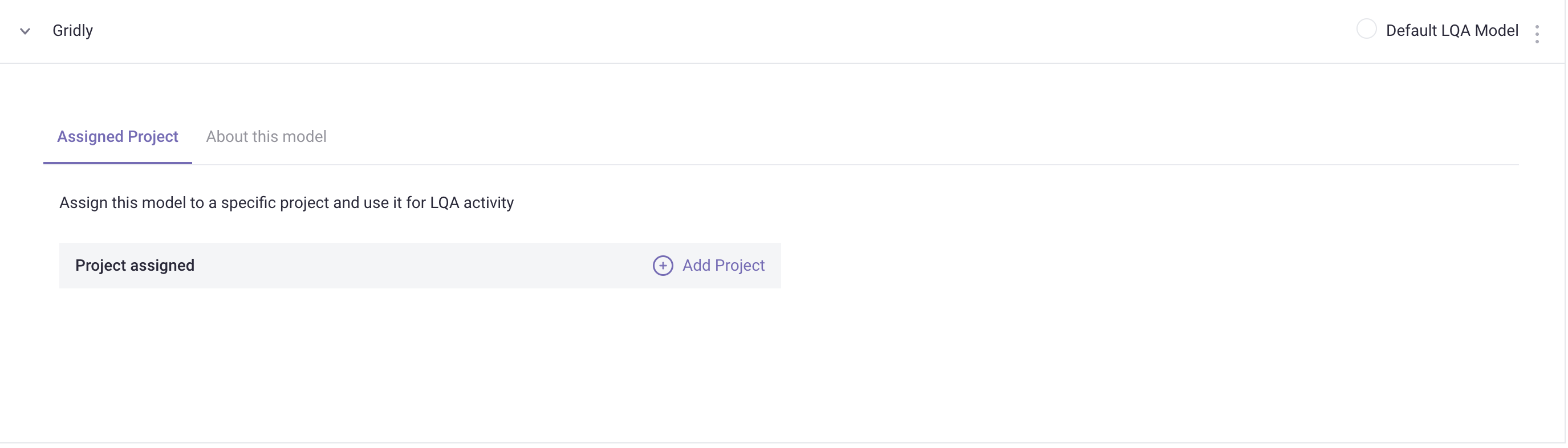
TMS module
In the TMS module, you can assign LQA models to Projects an Categories:
- Open Project settings or Category settings
- Select Quality assurance.
- Select a model under LQA model.
- Click Save.

Add an LQA issue
CMS module
- In a Grid, right-click on a cell and select Add ticket.
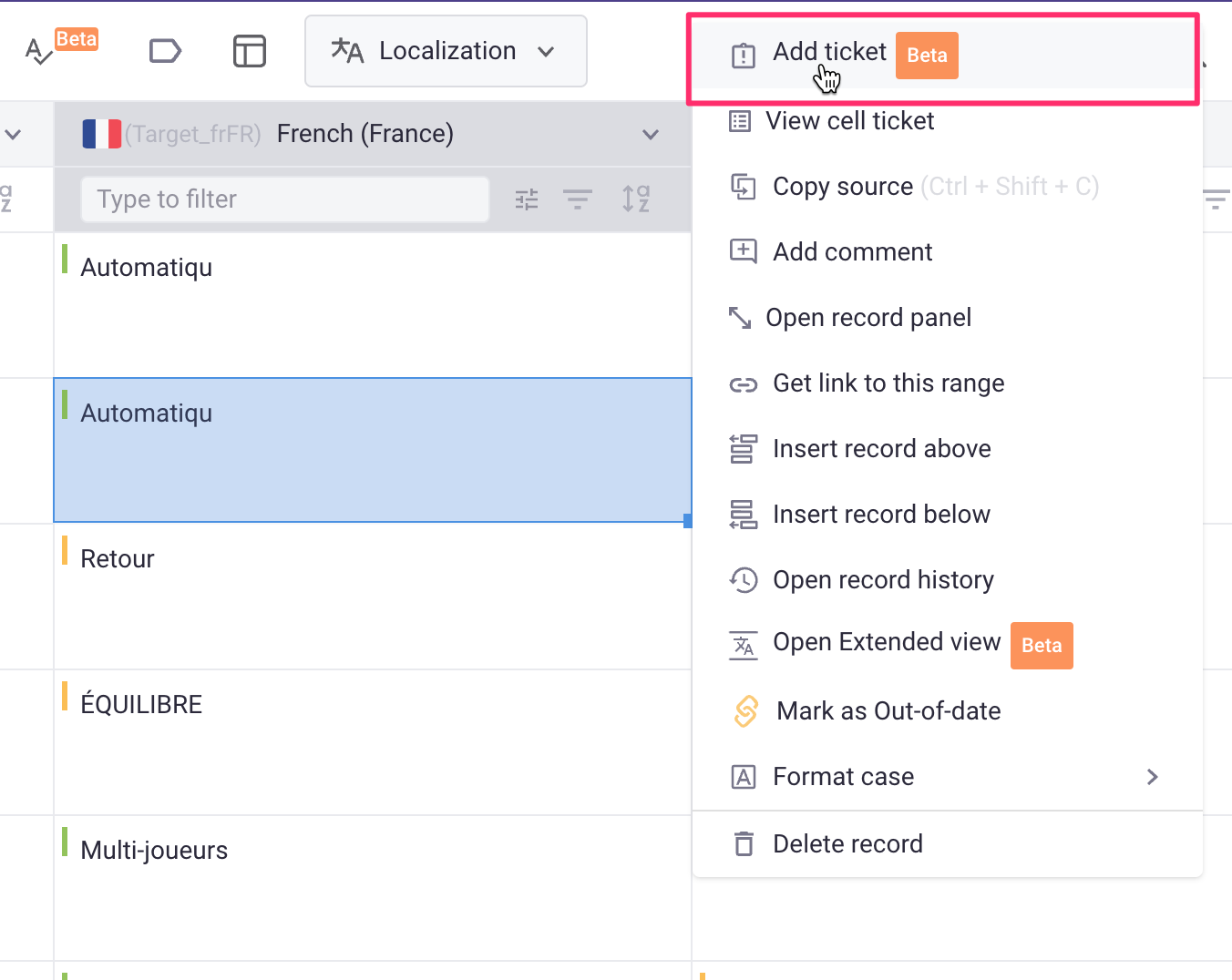
- In the Ticket type section, select LQA issue.
- Enter the following information
- Summary.
- Assignee (optional).
- Priority.
- Category, Sub-category and Severity (differs depending on which model you are using).
- Description (optional).
- Once done, click Add.
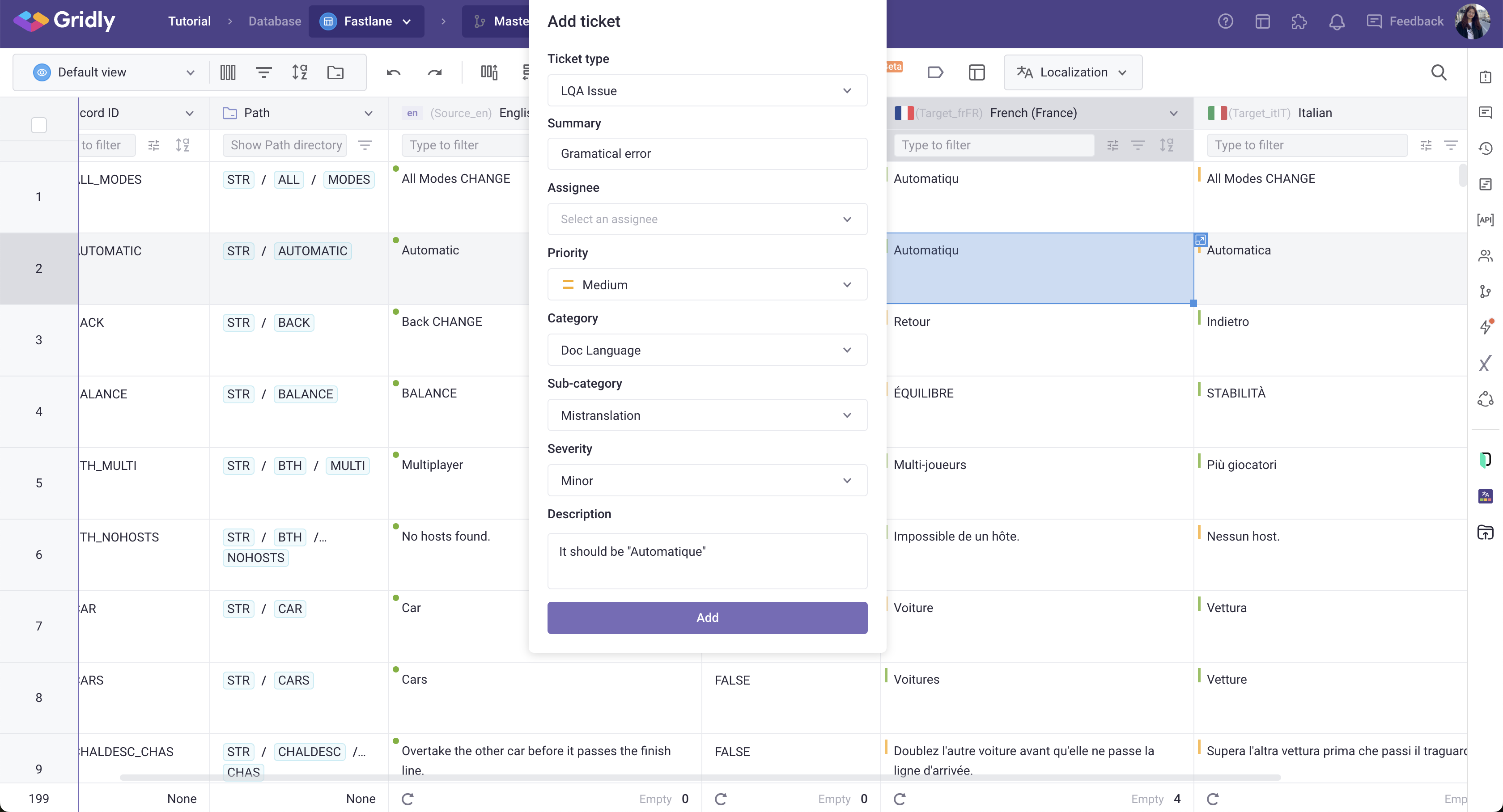
CAT module
- In the CAT editor, select a segment.
- Click
 on the right-hand side toolbar to open Segment comment.
on the right-hand side toolbar to open Segment comment.
- Click
 to add a new ticket.
to add a new ticket. - In the Ticket type section, select LQA issue.
- Enter the following information
- Summary
- Assignee (optional)
- Priority
- Category, Sub-category and Severity (differs depending on which model you are using)
- Description (optional)
- Click Add when you are done.

Export LQA issues (CMS module only)
- Open Ticket center in the sidebar.
- Filter out the LQA issues: Select
 next to the search bar, then select LQA issue in the Ticket type.
next to the search bar, then select LQA issue in the Ticket type. - Click
 on the top right and select Export ticket.
on the top right and select Export ticket.

Automated LQA checks
To speed up the LQA process, you can use software tools to detect typos and errors in the translation. In Gridly, you can use lexiqa, or Spelling and grammar check to automatically check for various types of errors.
