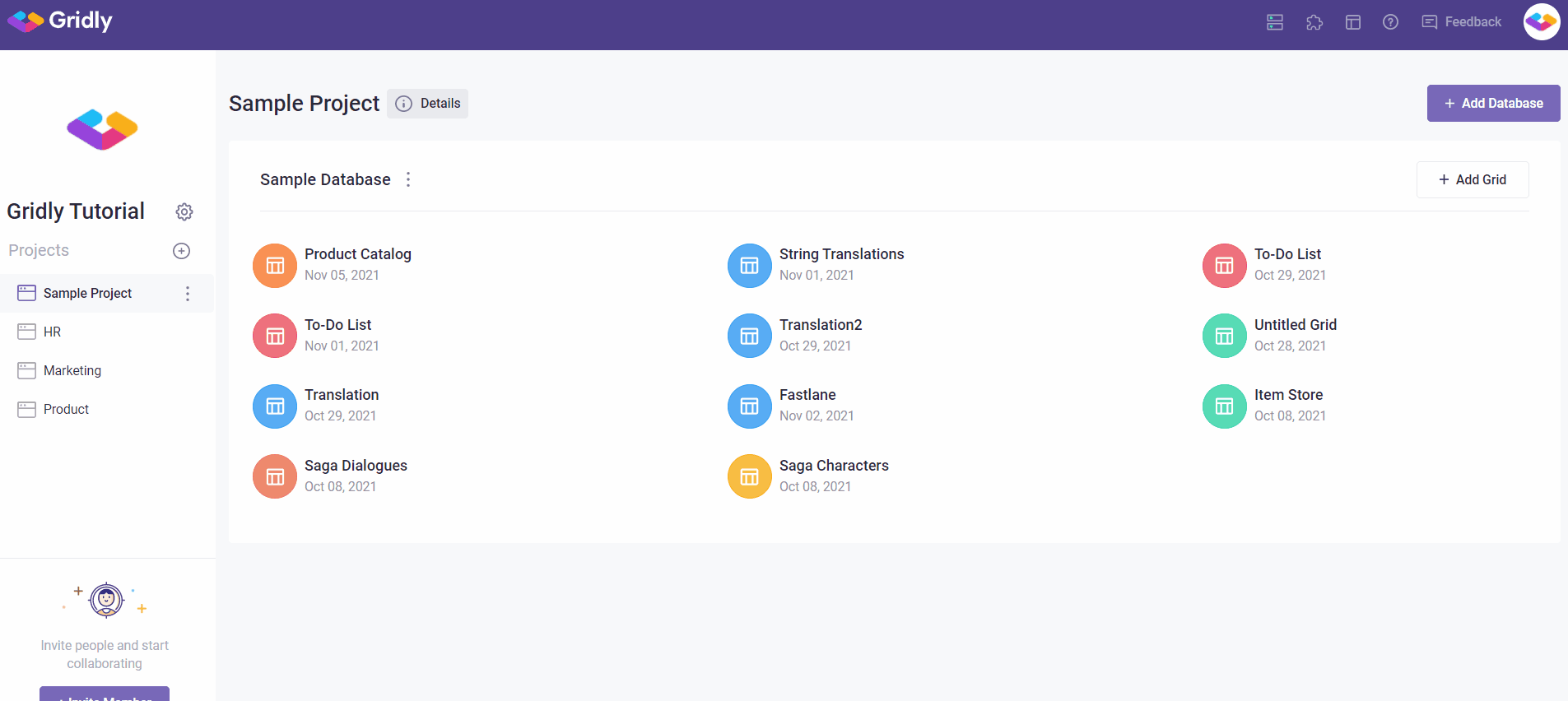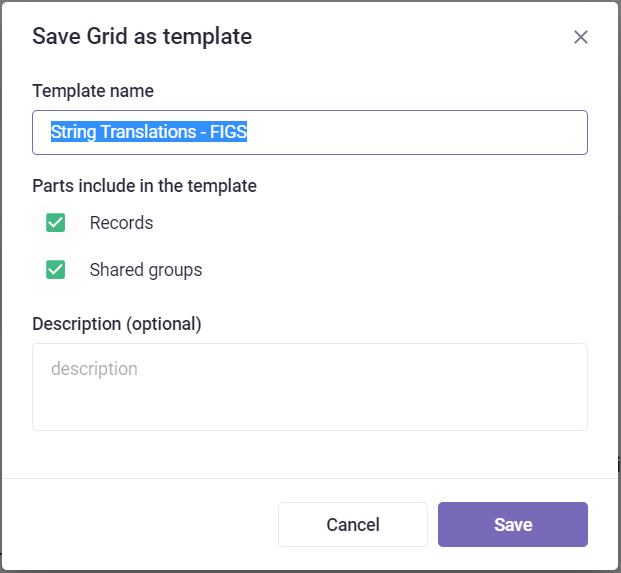Templates help users save time when creating new Grids by using settings and data from previously created Grids. Users can save Grids as templates and use these templates to create new Grids in all Projects and Databases across the whole company account.
Creating your own templates
Templates are created from existing Grids by saving those Grids as templates. To create a new template:
- In the project page, choose a Grid you want to use as a base.
- Click on the Grid’s menu and select “Save Grid as template”.
- Choose a name for the template
- Choose whether the new template should also include records from the existing Grid, and shared with the same groups as the original Grid by clicking the checkboxes
- Then click Save.
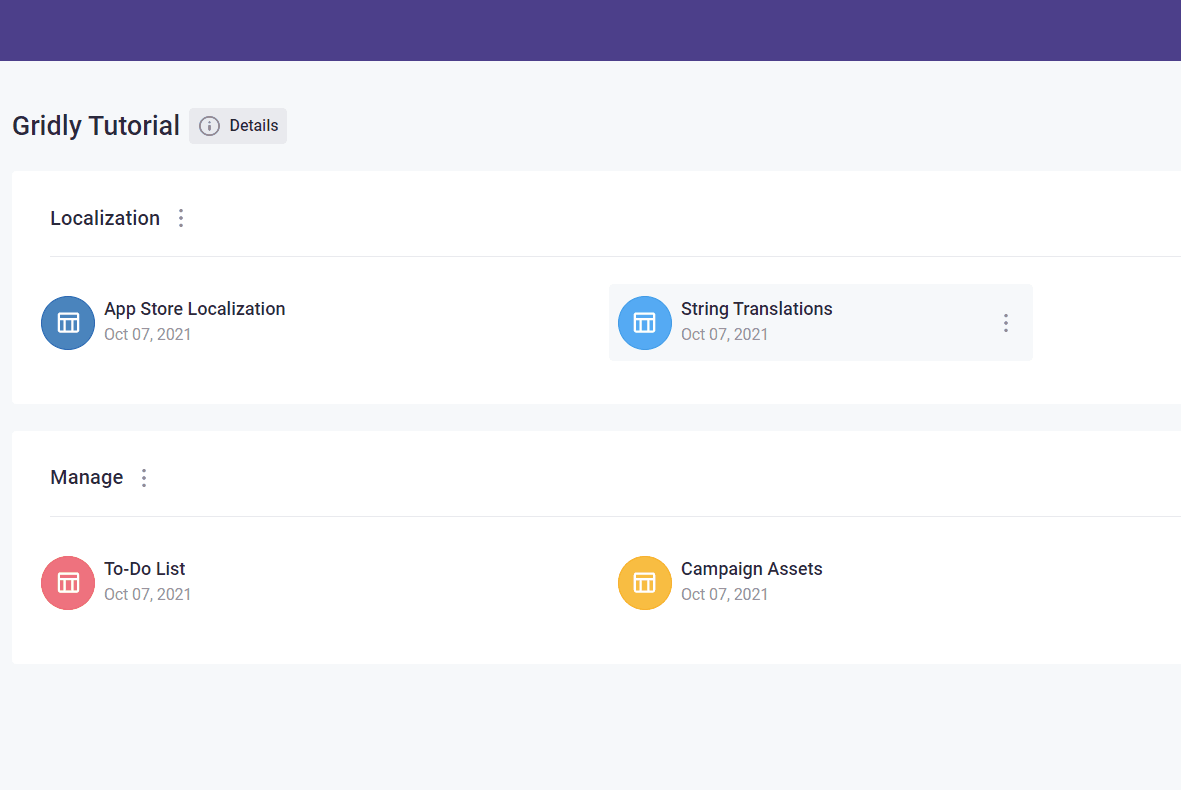
All views and column settings from the original Grid are automatically included in the template.
Use the description of the template to let other users know what the purpose of the template is, how it can be used, and what the template includes.
Managing templates
View template gallery
Click ![]() in the top right corner of the header to access the list of all available templates.
in the top right corner of the header to access the list of all available templates.
You will also see that there is a list of templates made by Gridly. They cover a wide variety of general use cases and serve as a good starting points for building your own Grids.
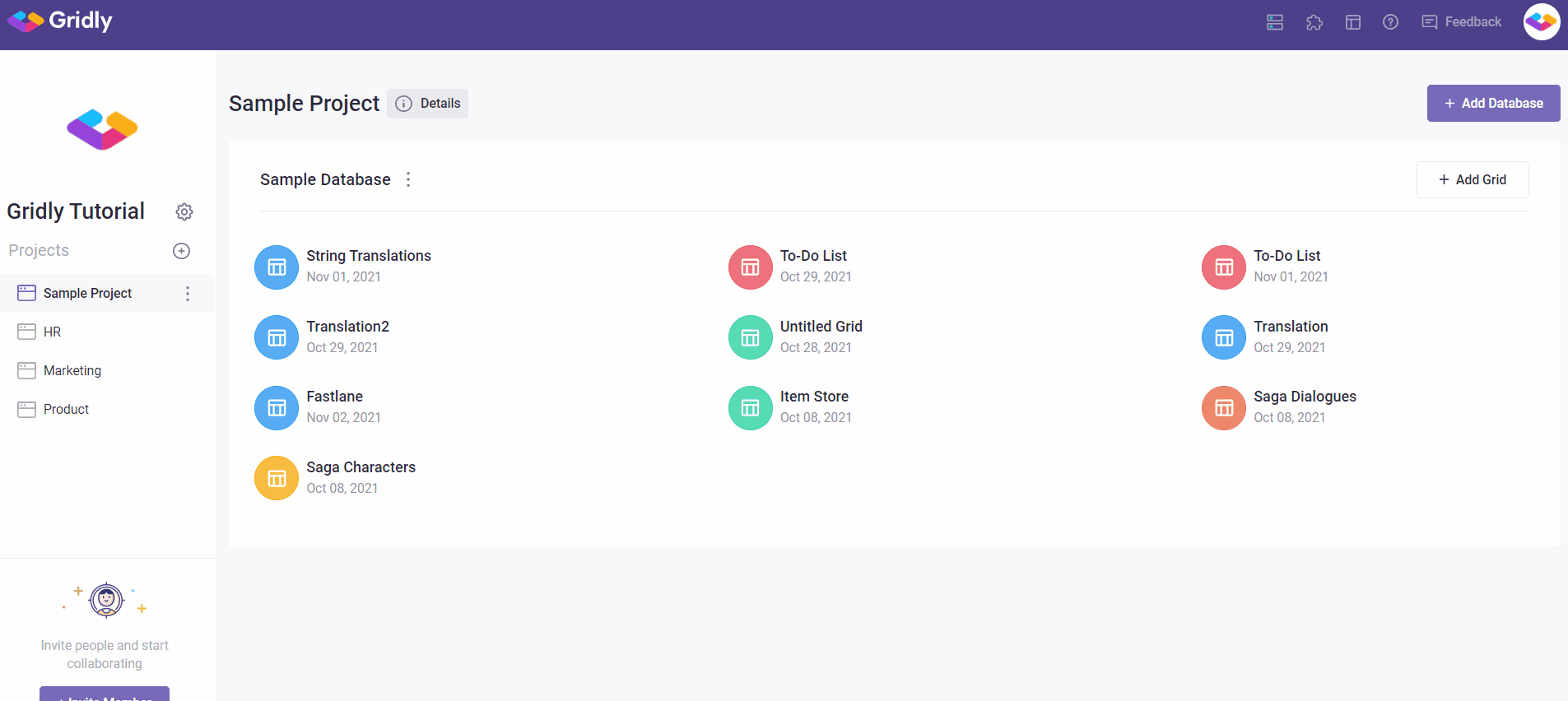
Edit, delete templates
From the list of templates, you can edit template names and descriptions or delete a template created by you and your members.
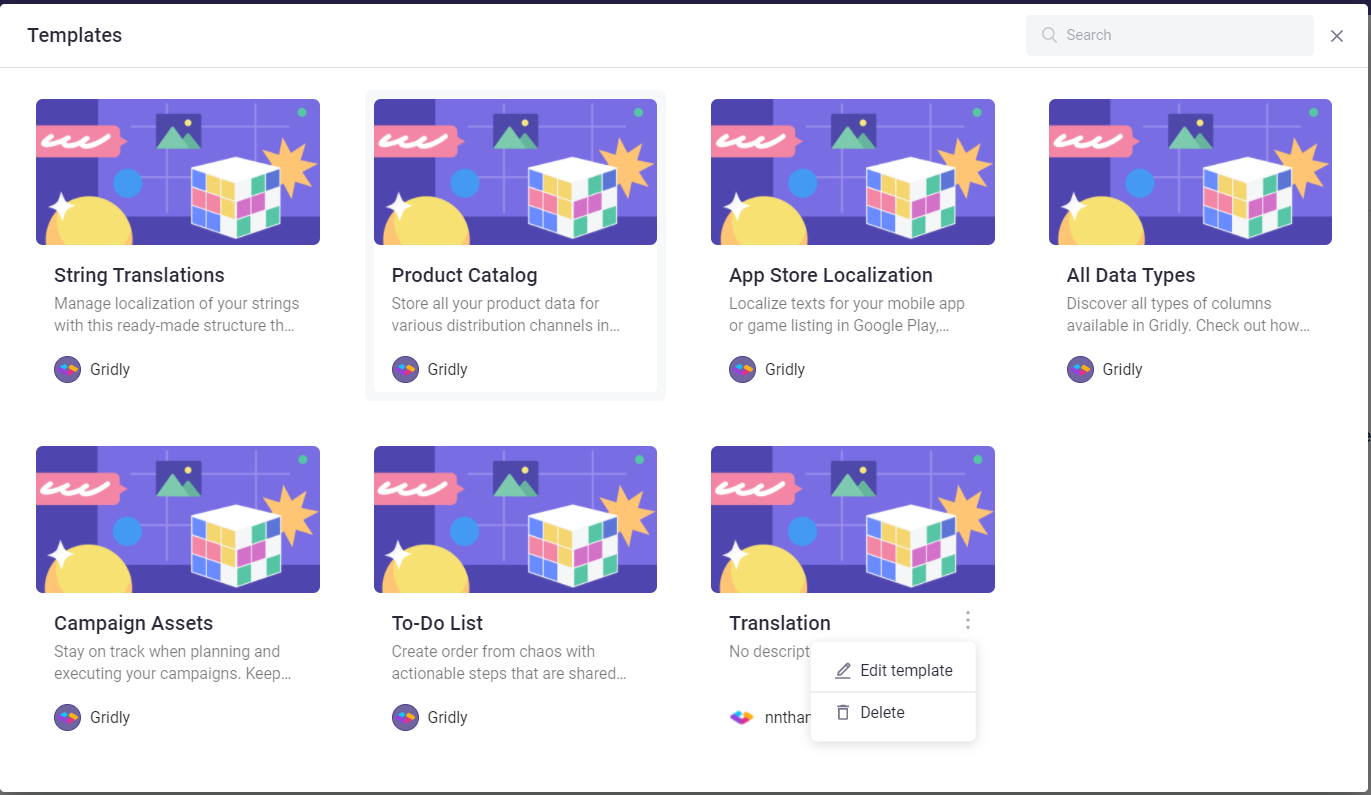
NOTE: Deleting a template will not delete the Grids previously created by using the template.
Using templates
There are two options when creating a Grid from a template, these are based on the location in which the new Grid is to be created:
Add Grid by using templates
- Click on the Add Grid button under the database you want to create your Grid.
- Select Use template.
- Select a template from the gallery and click Use template.
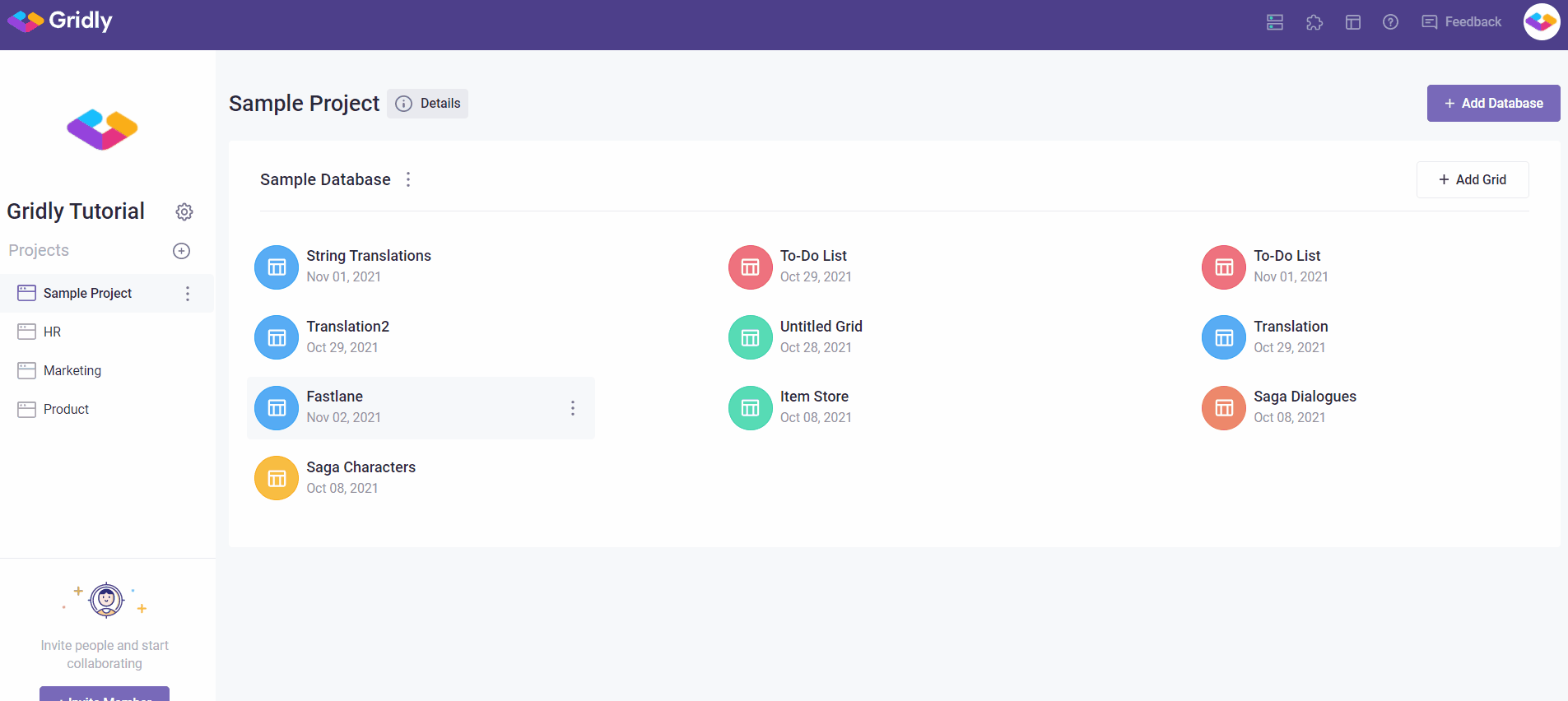
Using a template from the template gallery
- Click
 in the top right corner of the header.
in the top right corner of the header.
- Select a template from the gallery and click Use template.
- Select a Project and Database where you want the new Grid to be located.