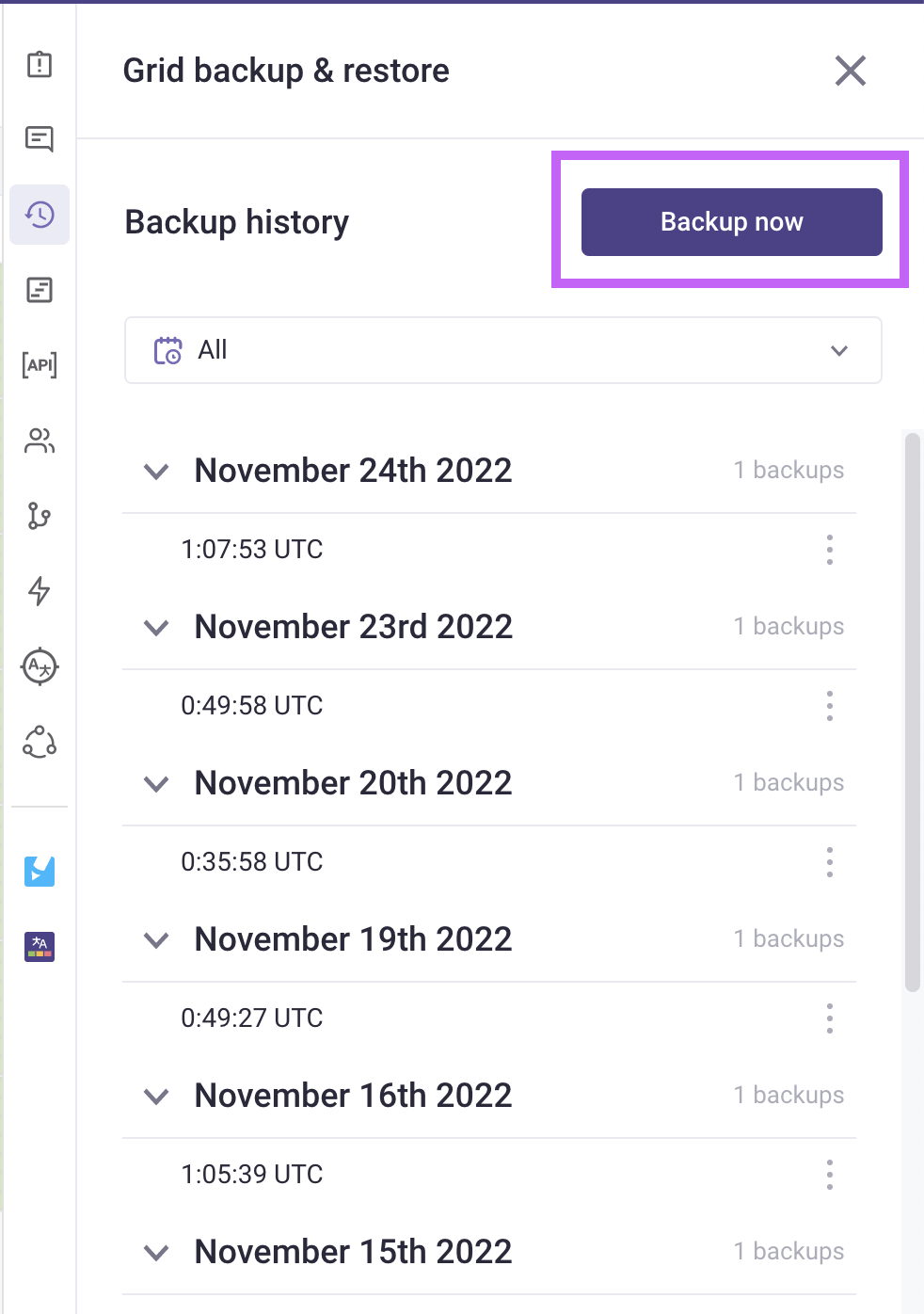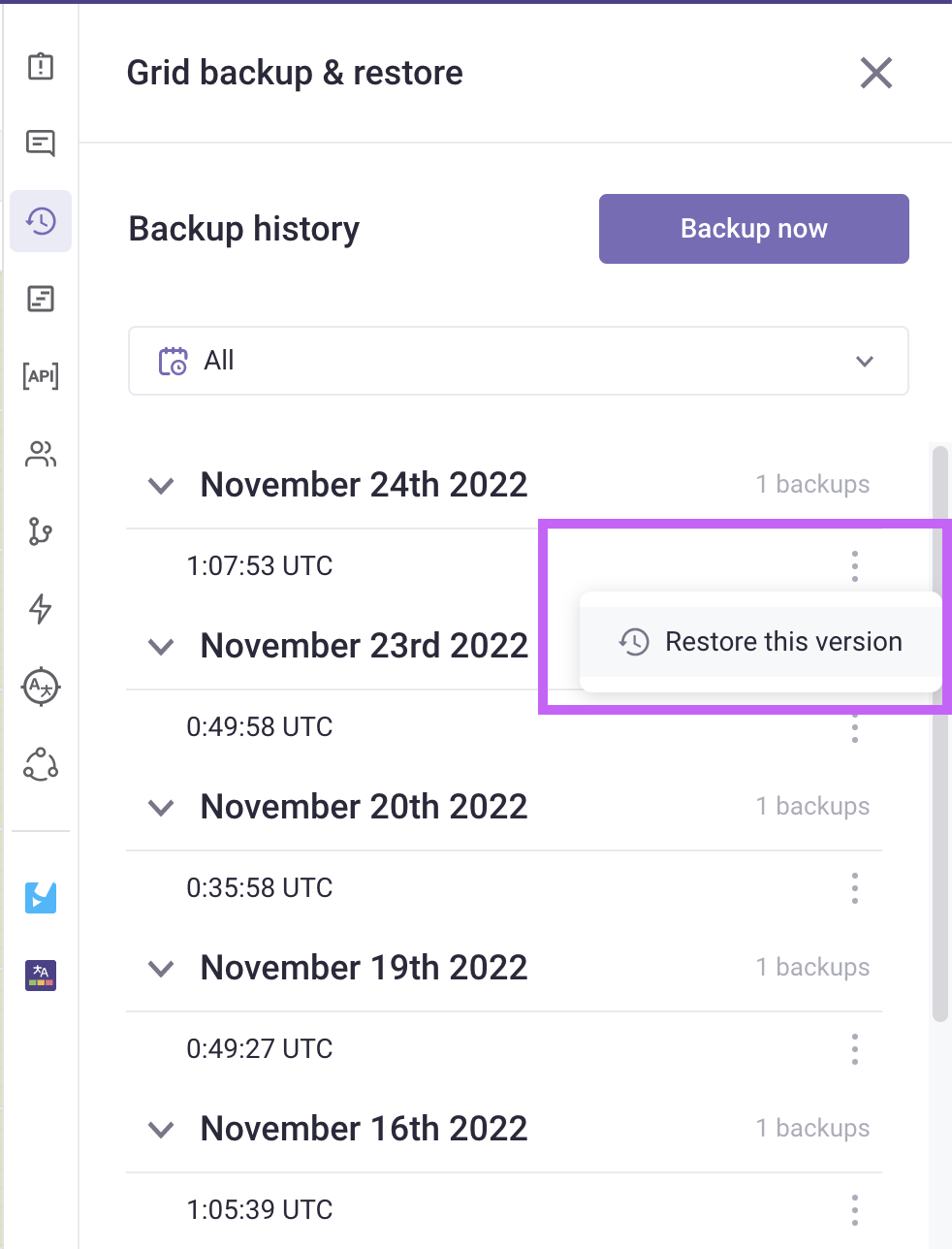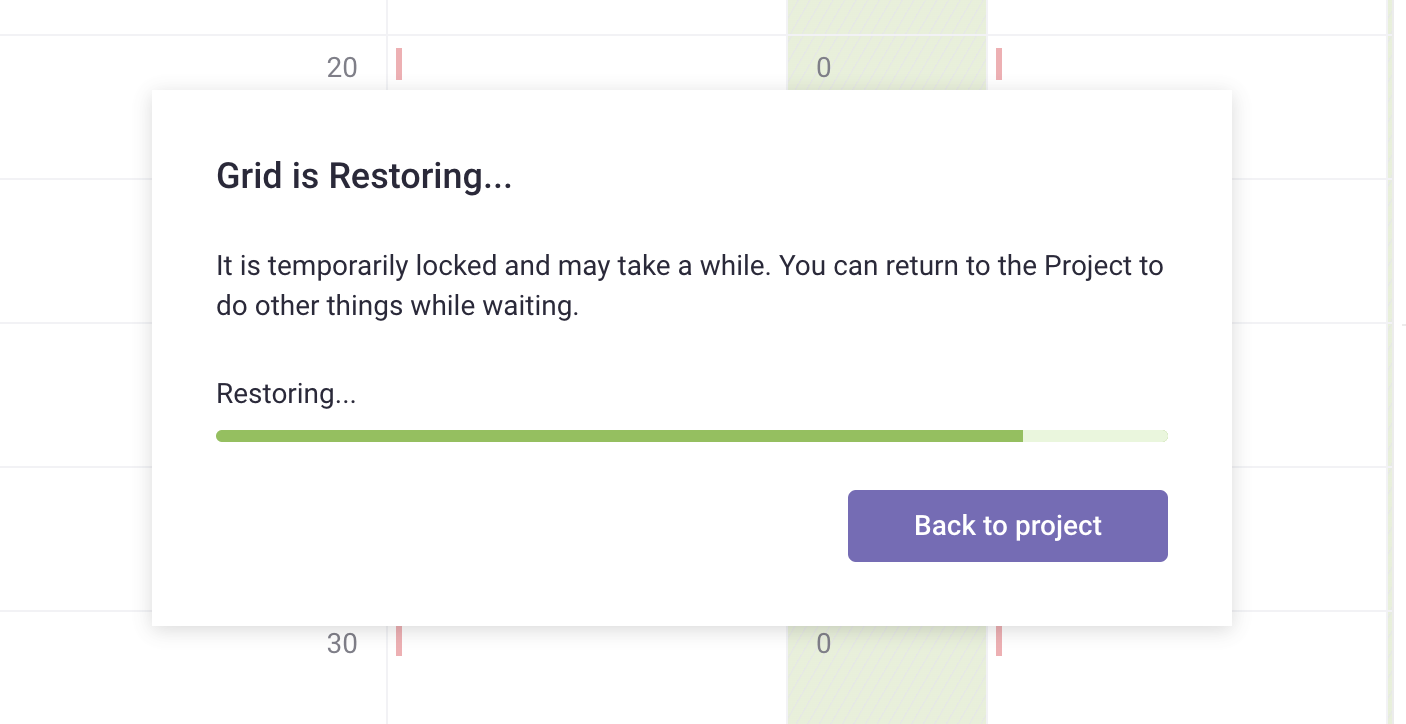Back up Grids
Table of contents:
In Gridly, you can Back up Database and revert to an earlier version if desired. Now you can even backup and restore on a Grid level.
Your Grids are automatically backed up every day. Plus, you can create a backup of a Grid manually anytime you want and restore data from the past.
Only Admins, Owners, or custom Company roles with CMS Project management privilege are able to back up Grids. Refer to this article: Permission overview.
Back up Grid automatically
A version of the Grid will automatically be backed up:
- When the Database is backed up
- Before a file is imported into the Grid
- Before the Grid is merged (using Branches)
To see all your backups, click on the toolbar on the right-hand side.

Back up Grid manually
You can also create a backup of a Grid manually anytime you want.
- Open a Grid, click Grid Back up & restore
on the side bar.
- Click Back up now.
Restore to an earlier version of a Grid
- Open a Grid, click Grid Back up & restore
on the side bar.
- To restore a previous version of the Grid, click
next to a version timestamp and select Restore this version.
- Click Restore to confirm.
It may take some time for restoration to complete. You can click Back to project and keep working while waiting for the Grid to be restored.