This feature is available in both the CMS and CAT modules.
What are dependencies?
Dependencies are used to determine the state of your content and simplify the translation process. When a change is made to the source data, dependent columns are highlighted to indicate an update is required. For example, a change in a source language highlights corresponding strings in target languages.
CMS module
Adding a dependency
To add a dependency, navigate to a Grid:
- Click the
 in the upper toolbar of the Grid.
in the upper toolbar of the Grid.
- Click + Add Dependency.
- Select the from column where changes need to be monitored (usually the source language).
- Select the to column, where the cells will be highlighted once a change is made to the from column.
- Once active, the Dependency icon will change into
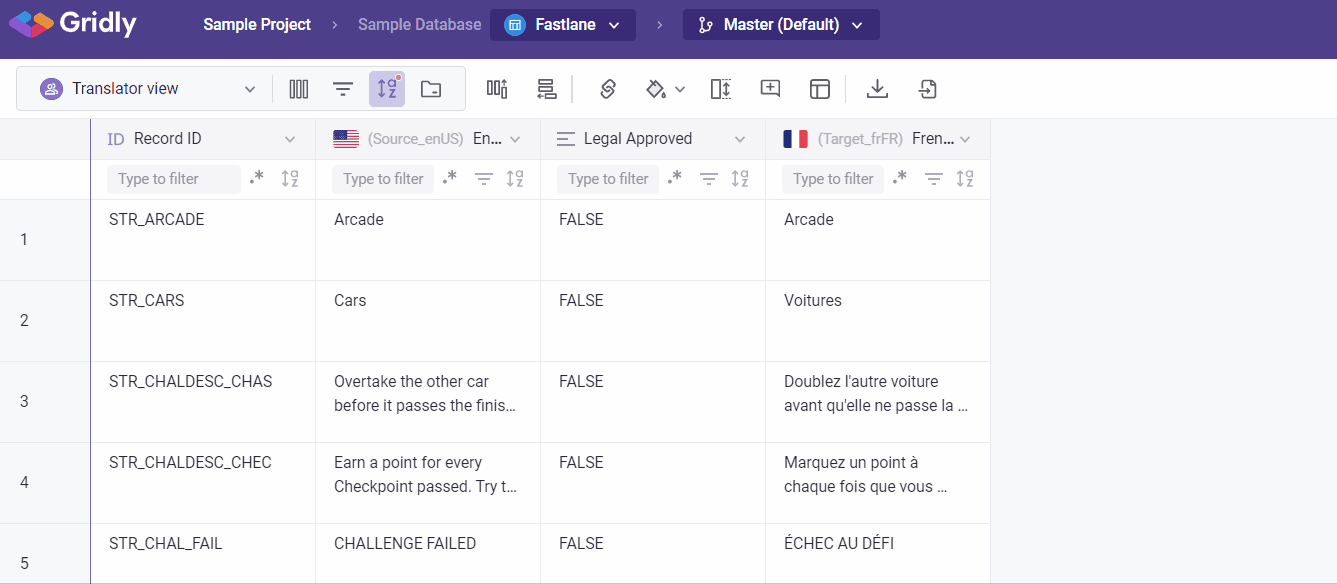
Dependency options
- When a change is made in the selected column (i.e. the source language column), the corresponding records in the dependent columns (i.e. the target languages) are highlighted yellow. This signalizes that they are Out-of-date and they need to be updated because the source column has changed.

- Once the highlighted cells have been updated, the cell is marked as green, signalizing that it's Up to date and there wasn't any change made in the source column.

- When you add new content to the source column and no content has been added to the dependent column, you can see these cells highlighted red, signalizing that content is Unset and the cells are checked by a dependency rule.
Mark content as Up-to-date or Out-of-date
If the highlighted cells are correct and no update is needed, right-click the cell and select "Mark as Up-to-date"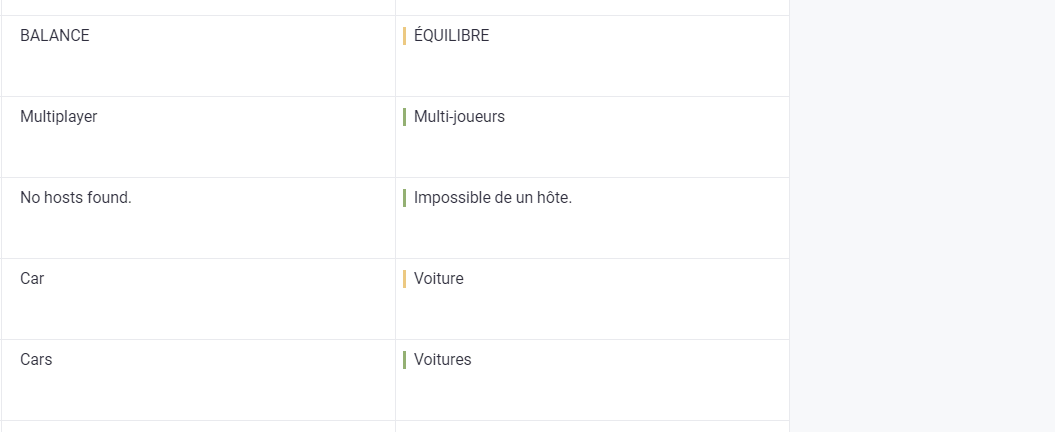
Filter highlighted records
To filter highlighted records, click the ![]() in the heading of an applicable column(s). Select dependencies options that you want to filter (Out-of-date/Un-set/Up-to-date/All).
in the heading of an applicable column(s). Select dependencies options that you want to filter (Out-of-date/Un-set/Up-to-date/All).

CAT module
To use the CAT editor in a View, you must first establish dependencies between source and target language columns. Without these dependencies, you won't be able to enable the CAT editor and will see this error message.

Once you've set up all necessary dependencies, the CAT editor becomes available. While the source language column remains read-only in the CAT editor, you can still manage translation status by marking segments as Up-to-date, Unset, or Out-of-date.

Read next: How to set up Translation Memory
