Streamline your work and save time by connecting Gridly with ChatGPT. With the Automation action: OpenAI Text Generation, you’re able to summarize, proofread or create content with the help of the ChatGPT AI model and automate the actions directly in Gridly.
If you are not familiar with creating an Automation, please view the following article: Creating an Automation.
Prerequisites for enabling OpenAI Text Generation, automation
This is available for all plans, with the paid Automation action: OpenAI Text Generation,.
Setup
After creating the Automation, you need to configure the trigger and action. In this example, we’ll create an automation that shortens the text in Spanish when you right-click on a cell and select to run this automation.
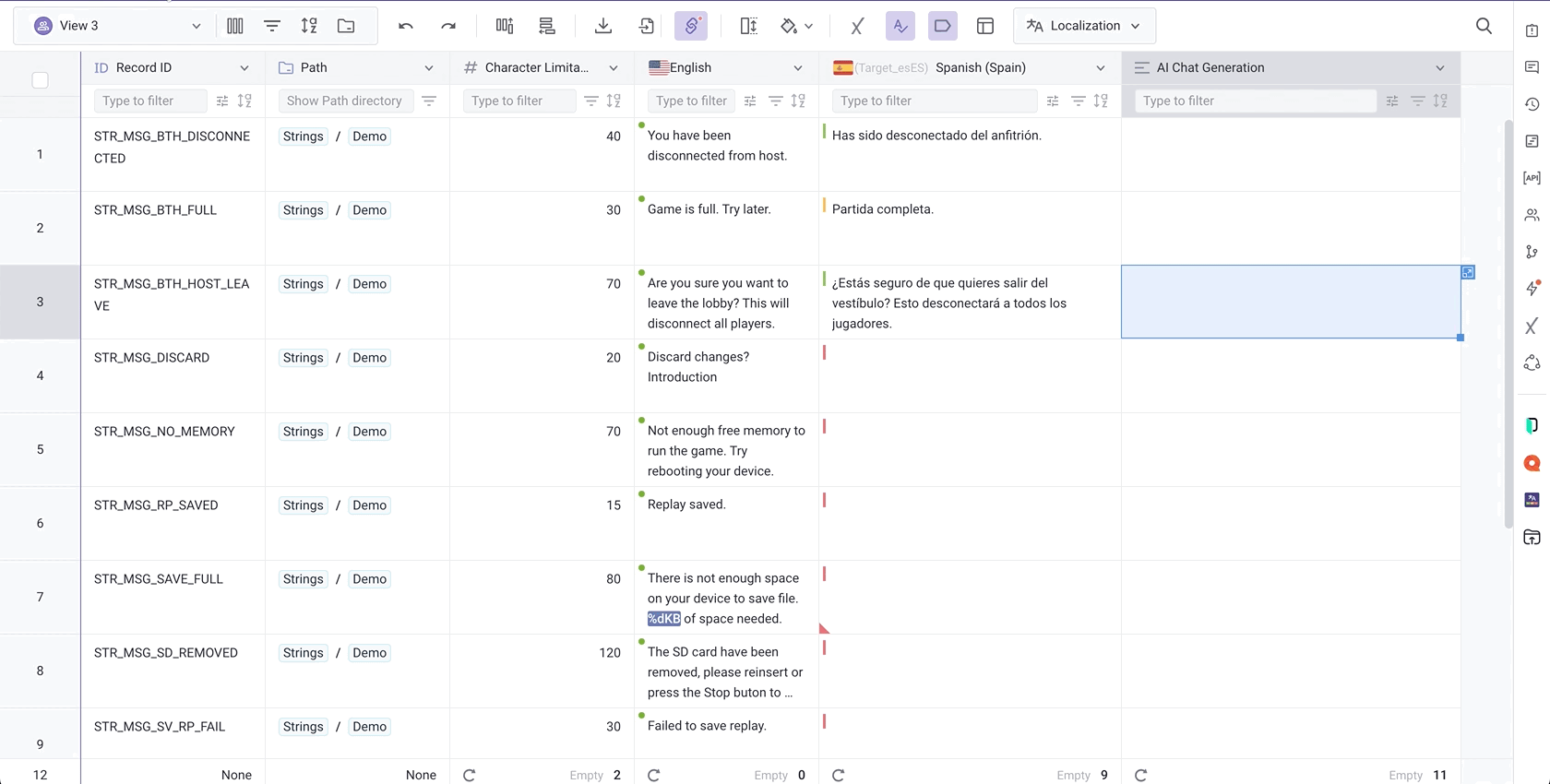
Add “Manual Record Trigger” trigger
Click Add Trigger, then select “Manual Record Trigger” from the dropdown list.
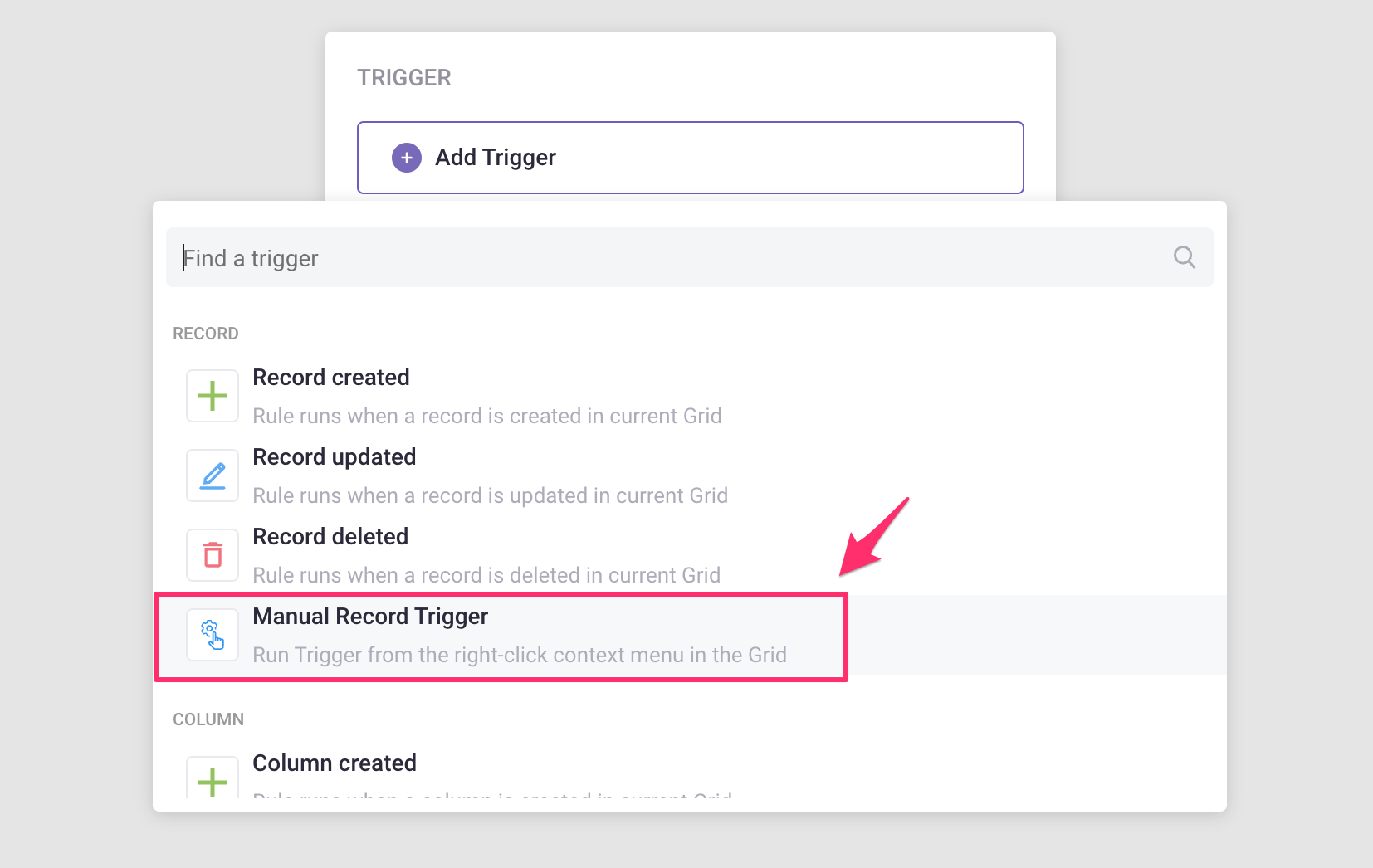
Add “OpenAI Text Generation,” action
Click Add Step and select OpenAI Text Generation, from the list of actions.
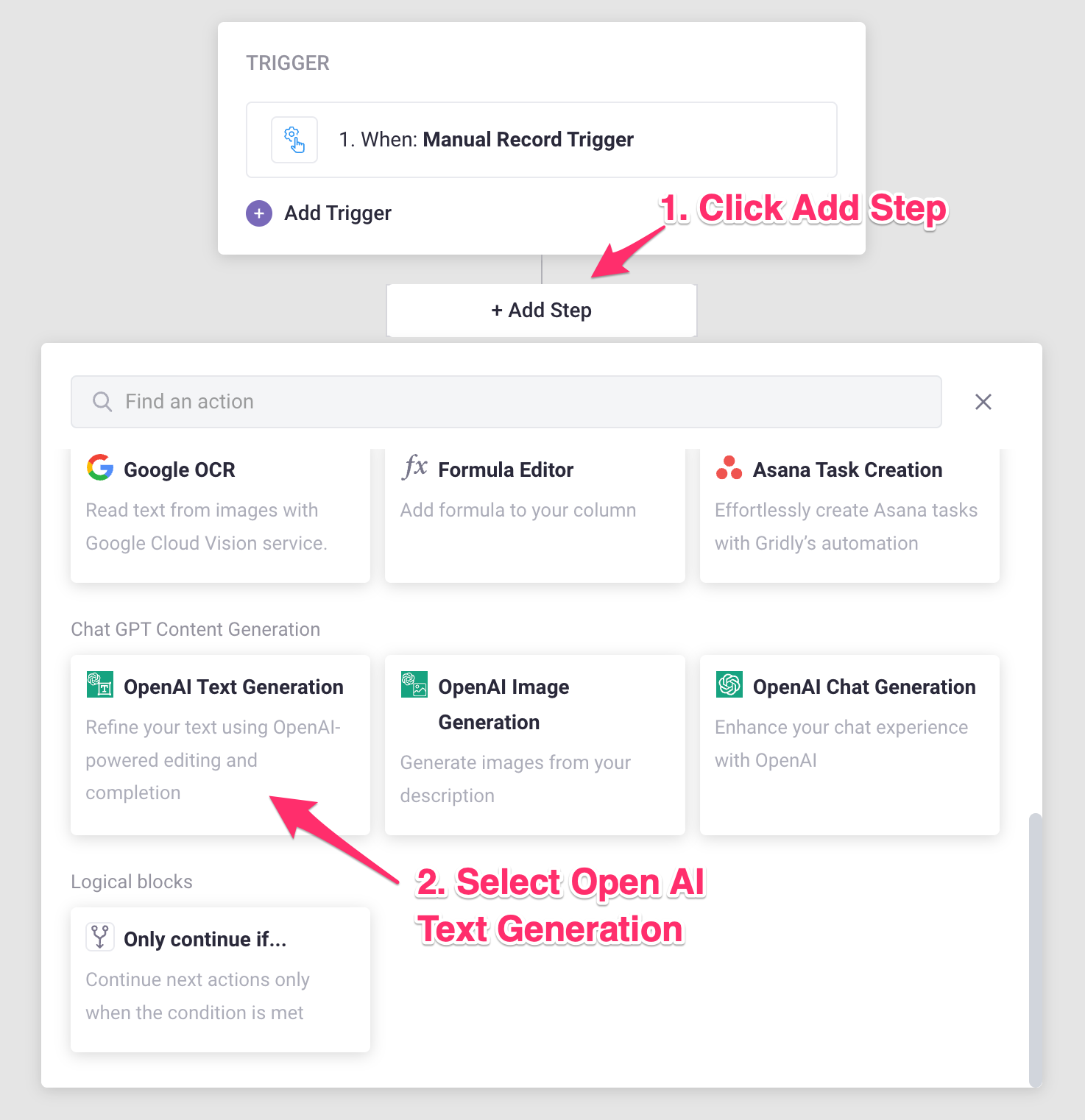
Select Generation type
Text completion
Text completion can be used for a wide variety of tasks. You input some text as a prompt, and the model will generate a text completion that attempts to match whatever context or pattern you provided.
- Select Text completion as the generation type.
- ChatGPT Prompt: Enter a prompt with the value for the action.
Text editing
Text editing is a natural interface for translating, editing, and tweaking text. You provide some text and an instruction for how to modify it, and the model will attempt to edit it accordingly.
- Select Text editing as the generation type.
- Input text: select the column that contains the text you want to edit.
- Instruction: provide a guide for how you want to modify the texts.
Select Result Column
- Result Column: Select a column for ChatGPT to generate the responses into. Only text-based column types are accepted.
-
Custom Options (optional): Click Custom Options to expand. If you are familiar with ChatGPT, there are some options to customize the chat result: ChatGPT edit model, Temperature, etc. Learn more here.
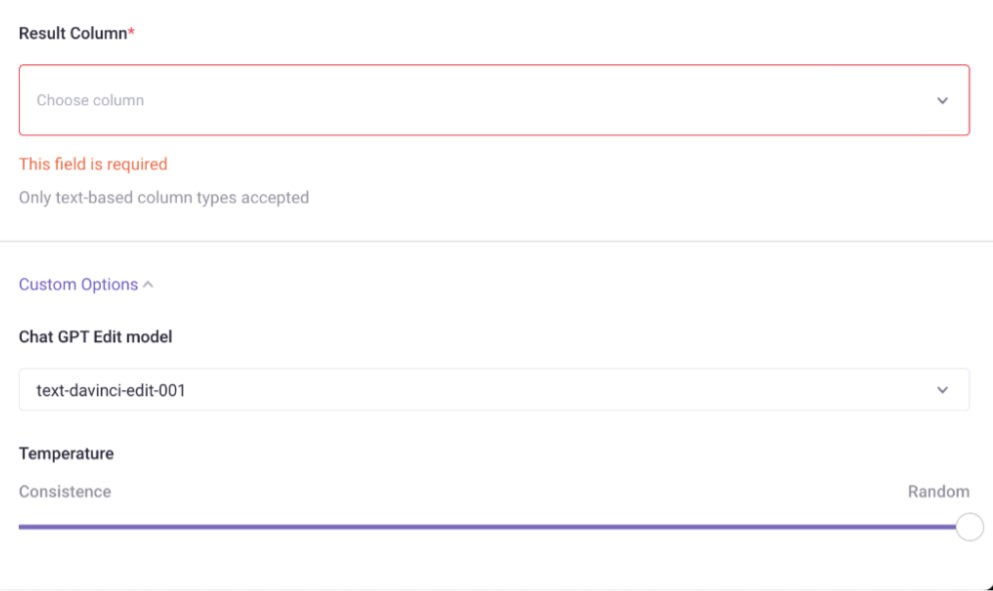
Test Automation
- Switch the toggle on to turn on the Automation
- Click Test Automation. If your Automation is not turned on, Gridly will require that you turn on the Automation in the resulting pop-up message. Click on the toggle to turn on and select Test again.
Run Automation
Right click on a cell and move to the Run Automations option in the drop-down menu, click on the Automation you want to run.
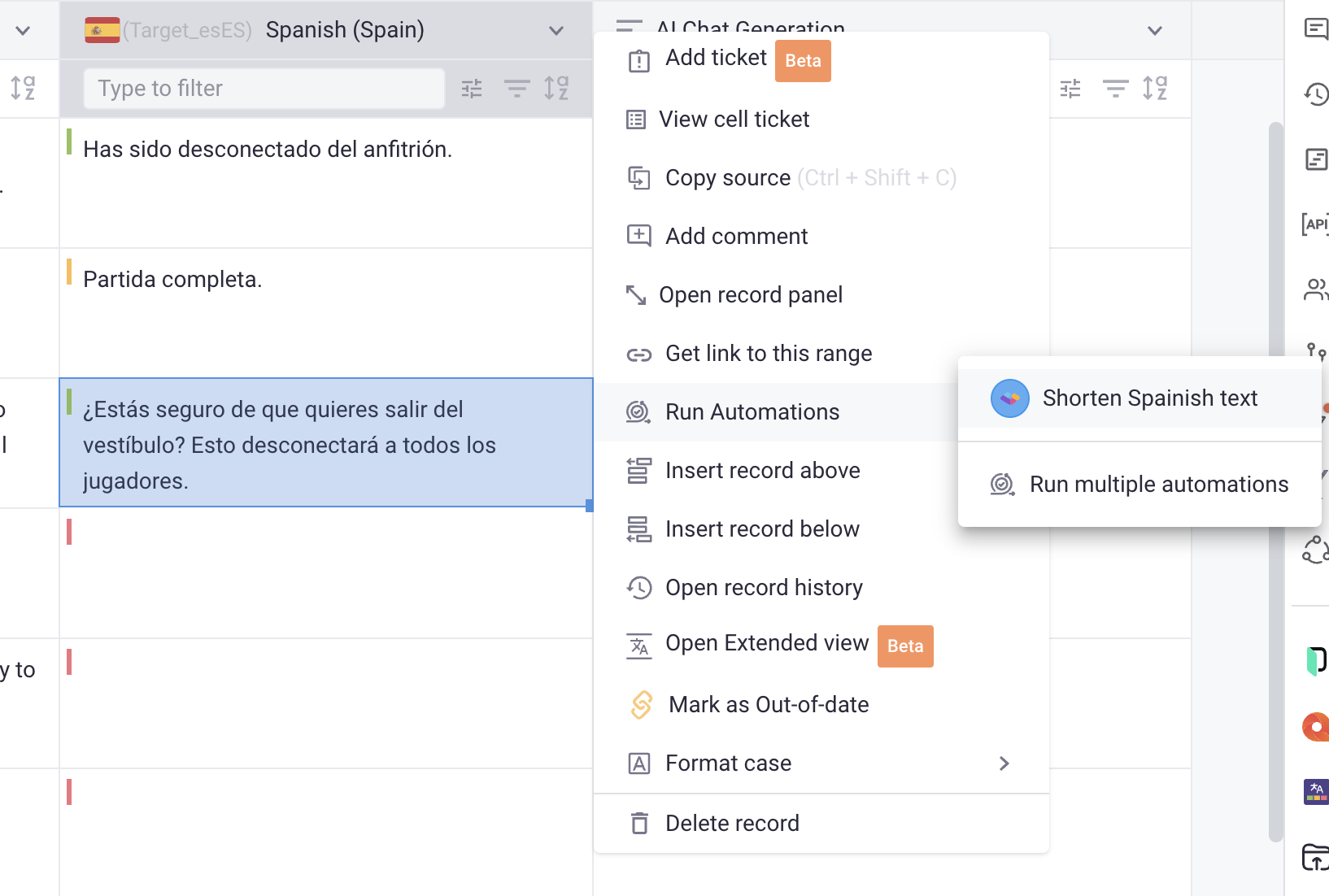
Sample prompts
Proofreading
Using Text editing as Generation type, in the Instruction fields, enter “Please proofread this text:”'
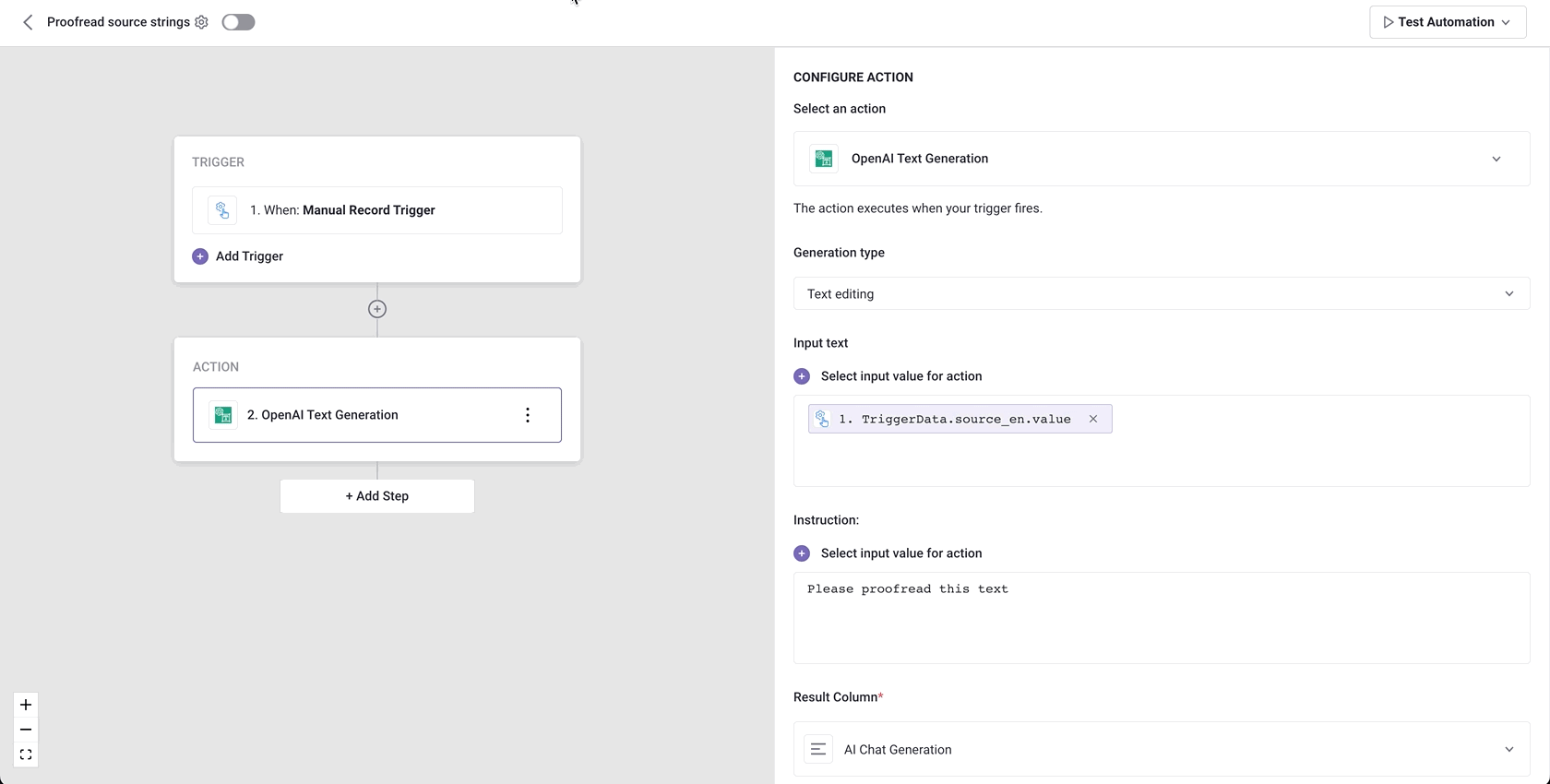
Write social media posts
Using Text completion as the Generation type, in the ChatGPT Prompt field, enter your request. For example: “Using content in this blog post link <your column value>, please write copy for a LinkedIn post. Please also include the link in the copy”.
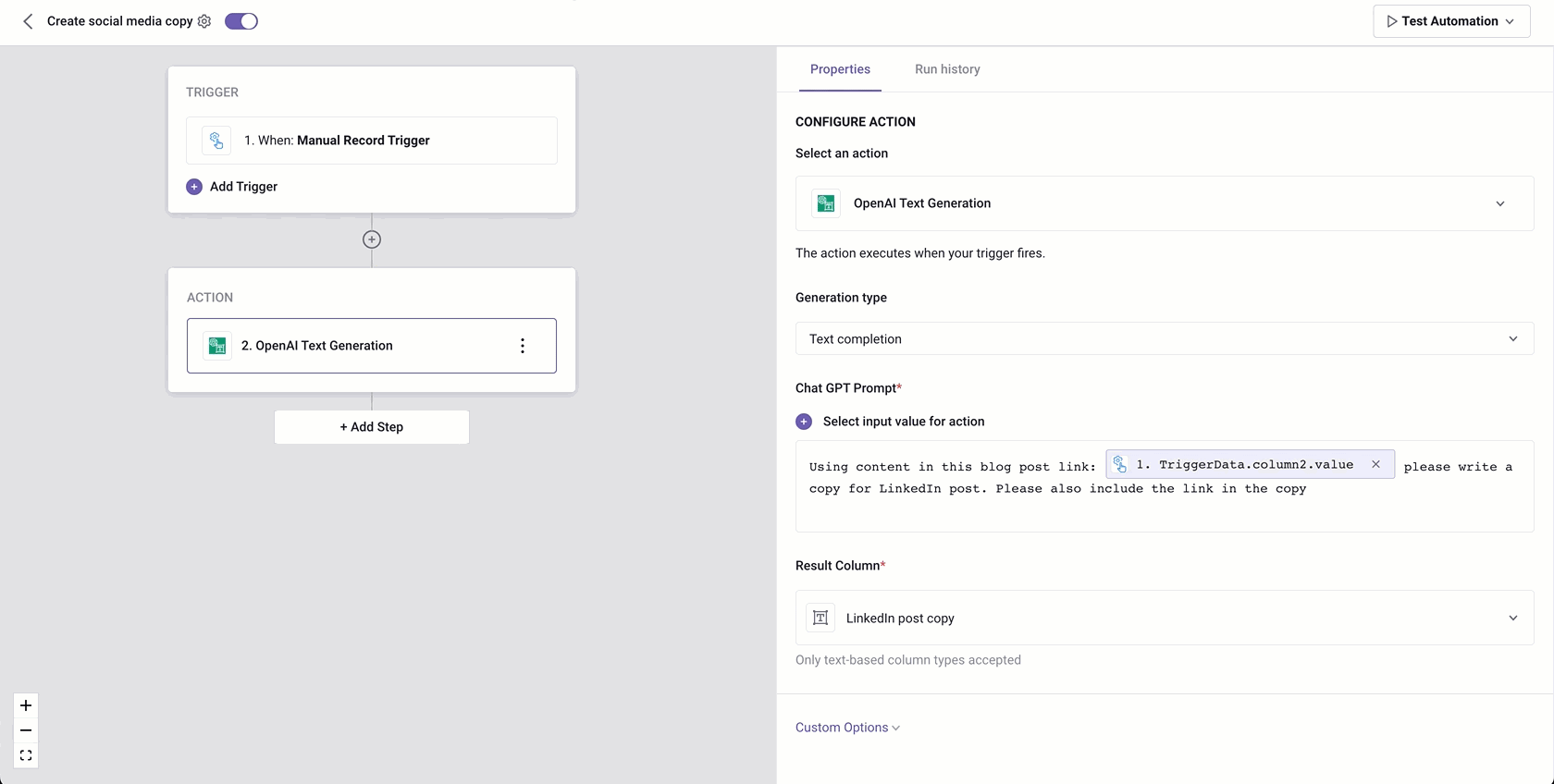
To view all articles related to Automations, click here.