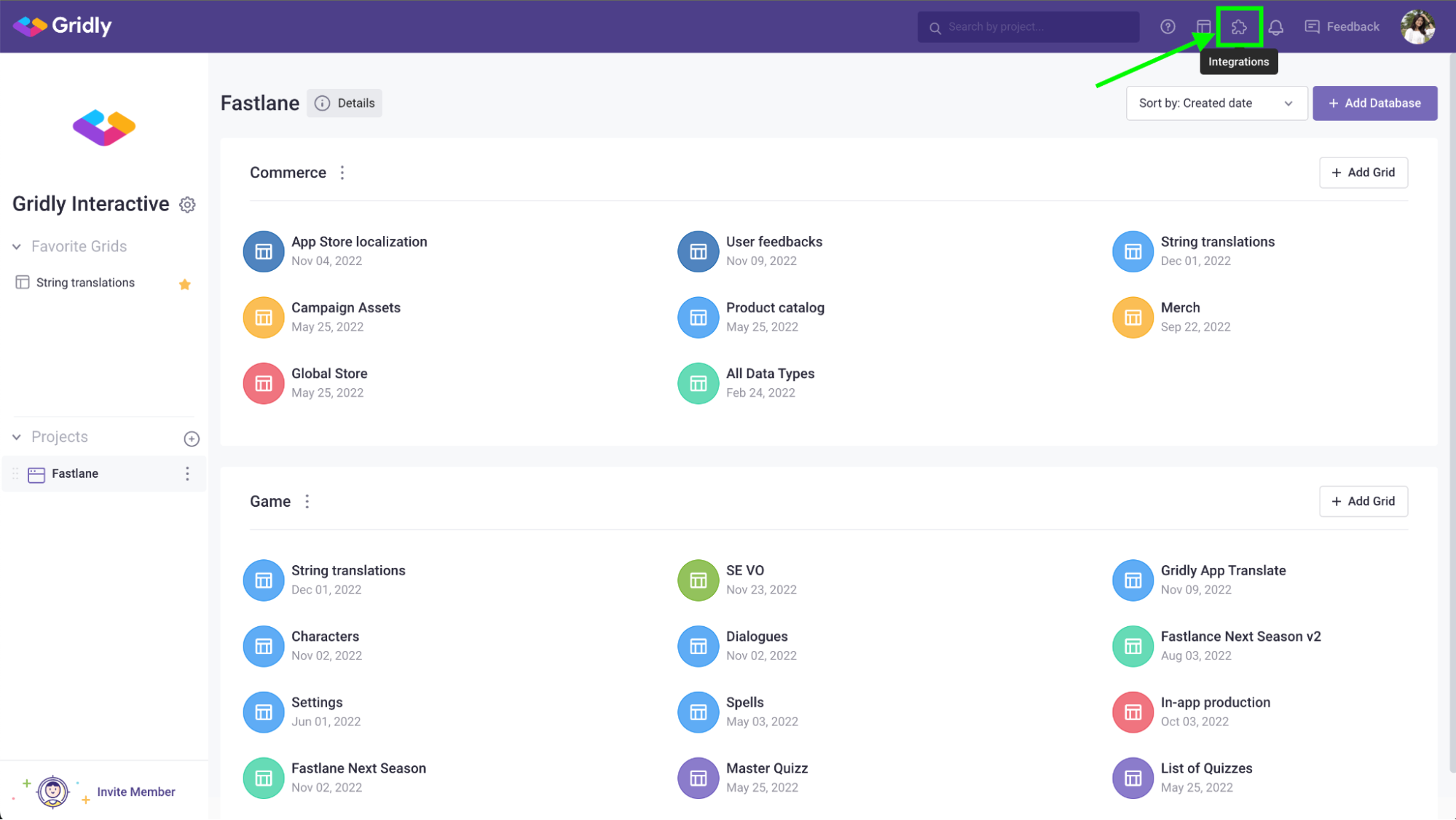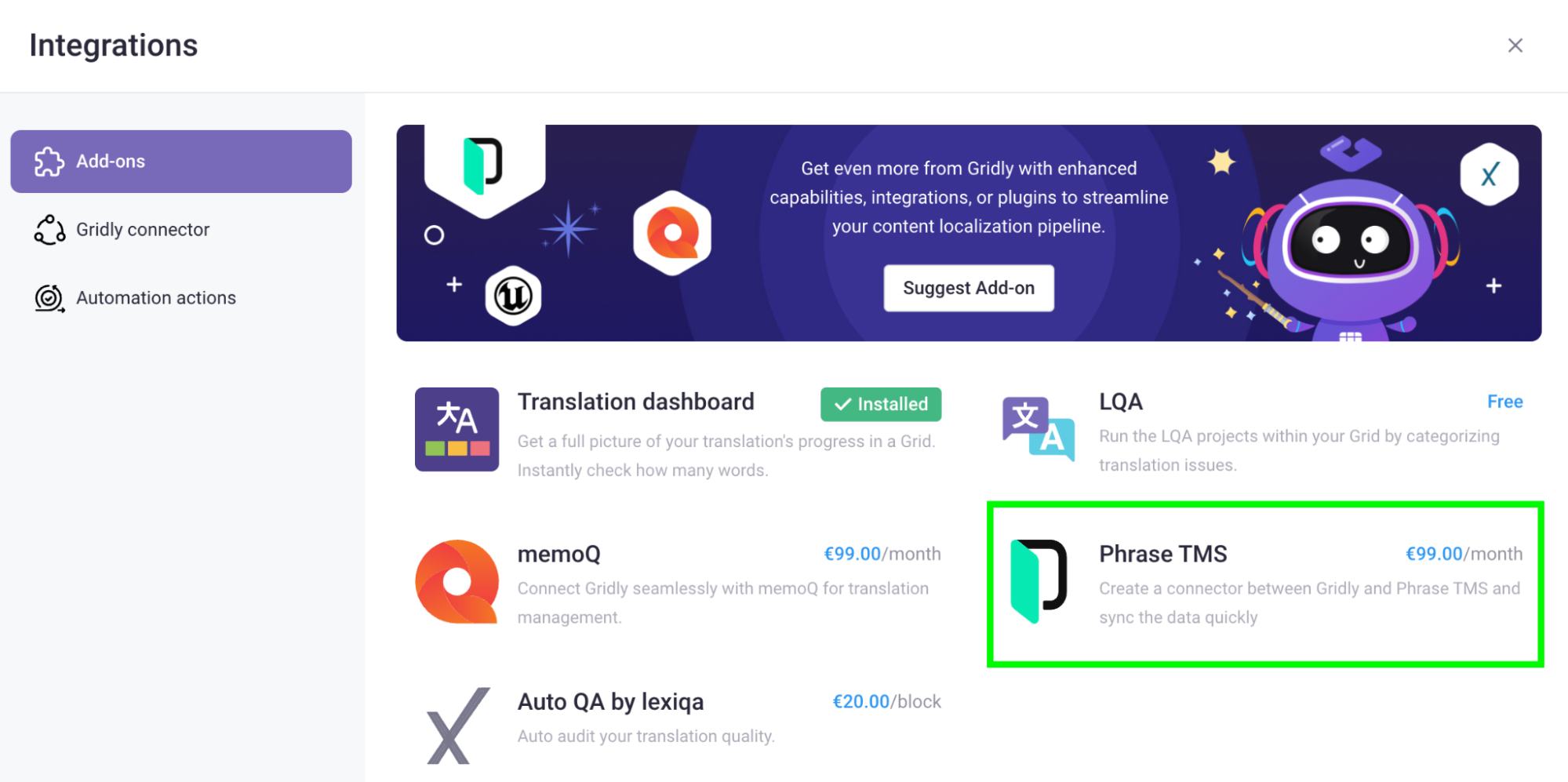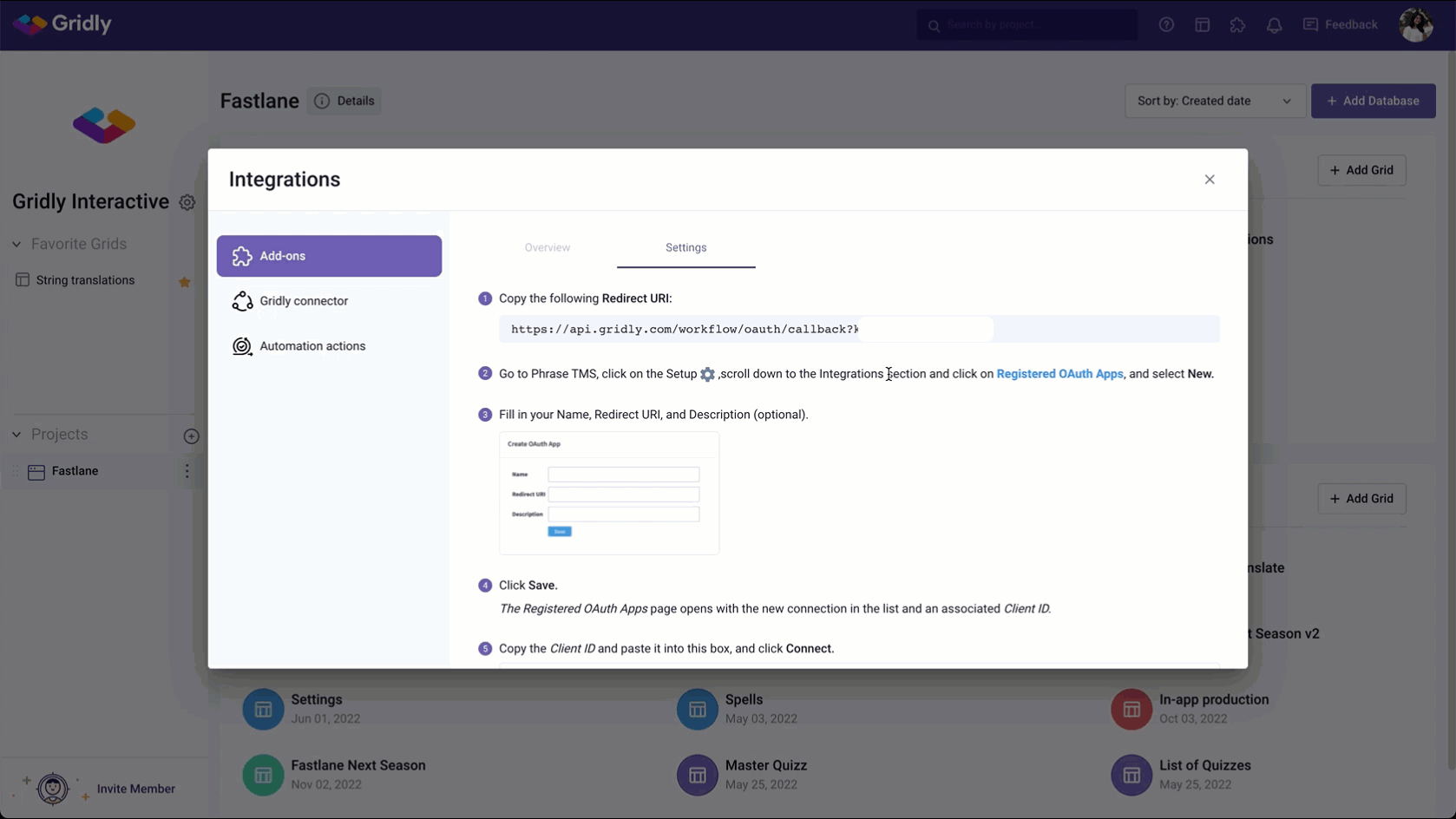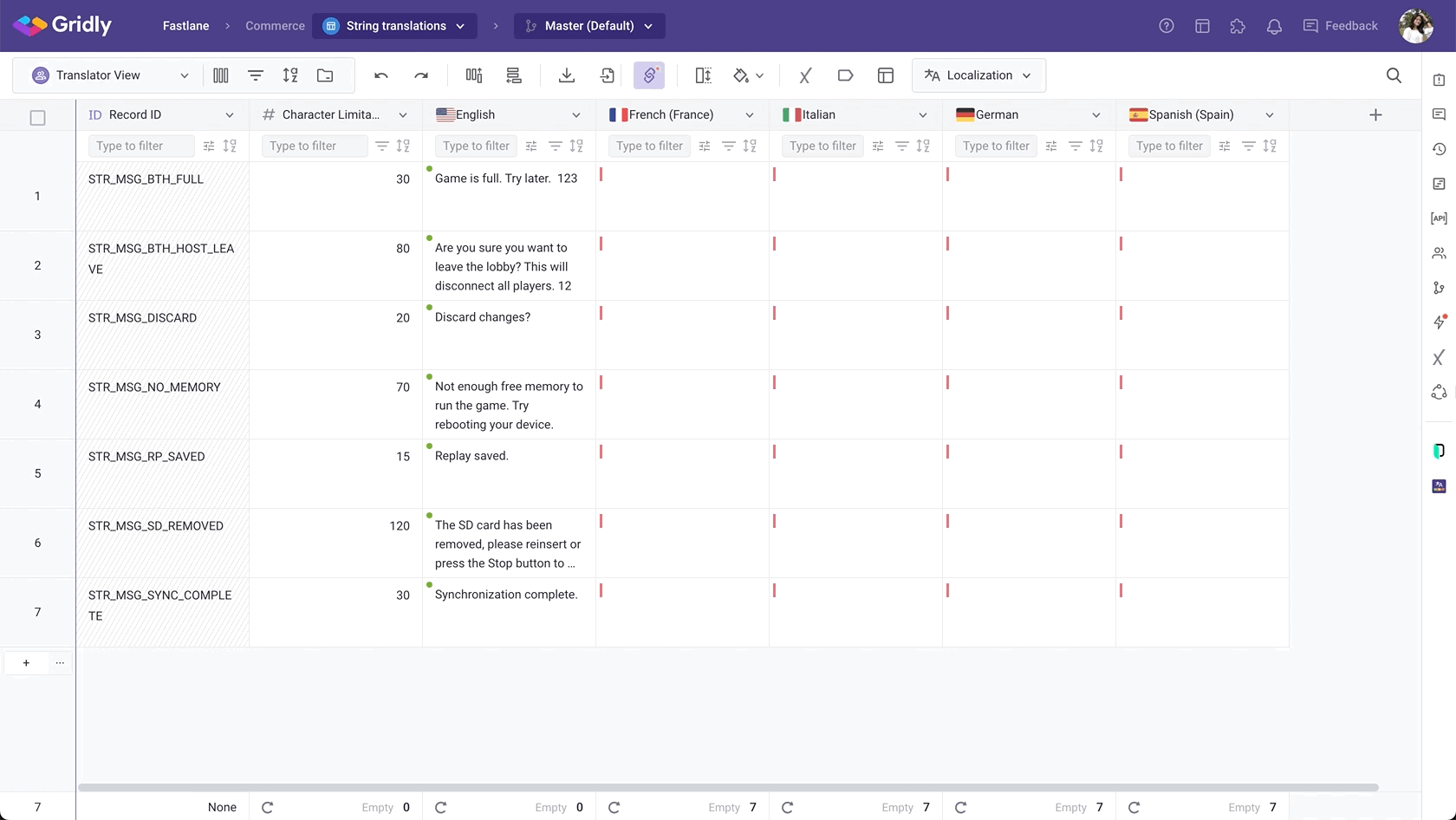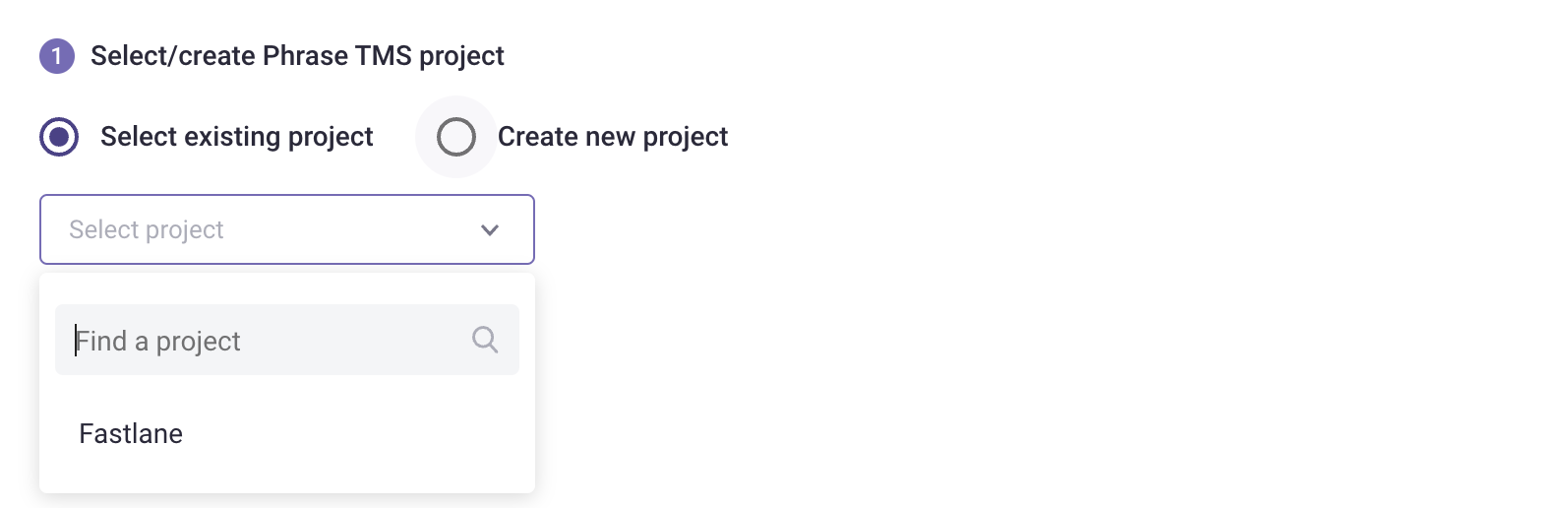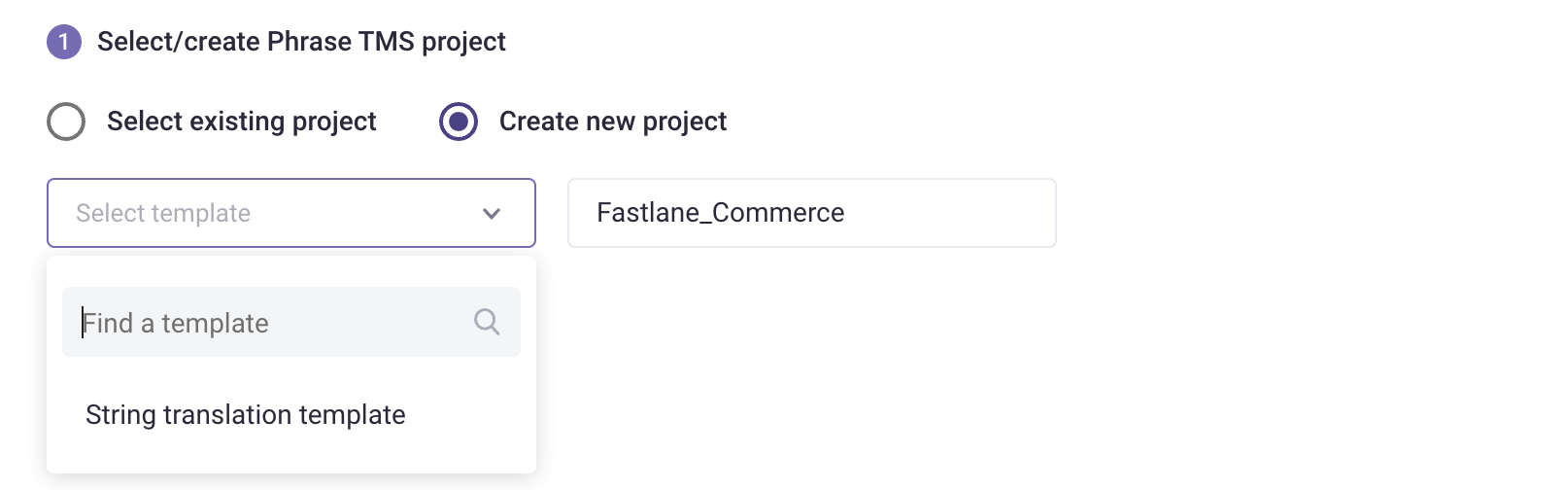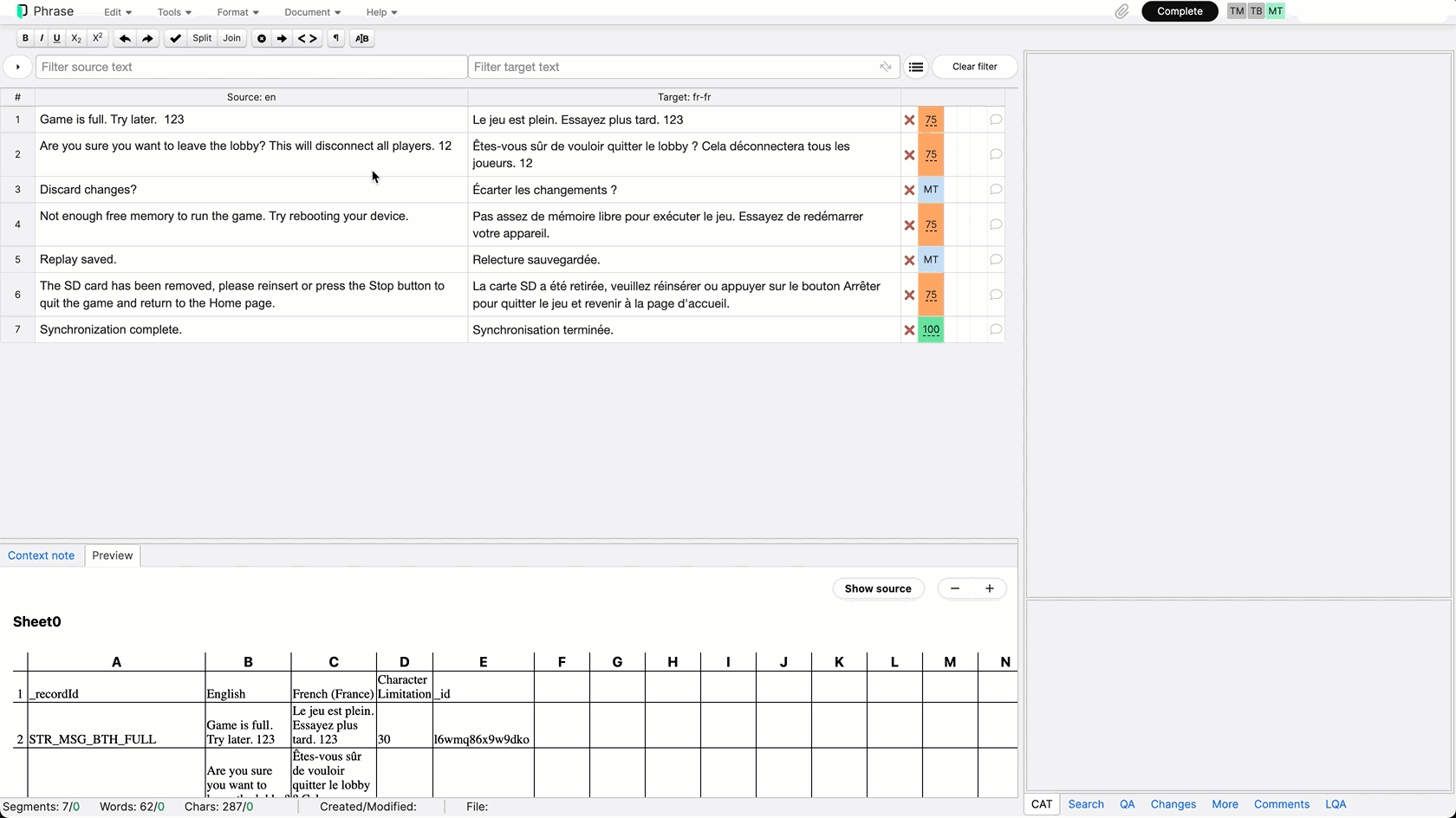Phrase TMS (formerly Memsource) Add-on
This feature is available for both the CMS and TMS modules.
As of March 5th, 2025, Phrase TMS is no longer a standalone add-on but is included in the TMS module for companies on the new pricing structure.
Phrase TMS (formerly Memsource) is a translation management software that combines traditional translation technology with patented AI technology to speed up the translation process and reduce costs.
Phrase TMS Add-on for Gridly enables the exchange of content back and forth between Gridly and Phrase TMS without a need to manually export and import files with translations.
This video was taken before Memsource became Phrase TMS. Tutorials remain the same.
Setup
Install the Phrase TMS Add-on
In Gridly, navigate to Integration in the top right corner, select Phrase TMS Add-on, and click Install.
Connect Gridly with Phrase TMS
Once installed, follow the instructions in the add-on settings:
- Copy the Redirect URI from the add-on settings.
- Create a new Registered OAuth app in Phrase TMS and fill in details.
- Copy Client ID from Phrase TMS and paste it into the add-ons’ settings.
- Click Connect and authorize access for your company to your Phrase TMS account.
In the CMS module, a small Phrase TMS icon is displayed in the right-side panel in your Grids. Click on the icon to open the add-on.
If the button is not displayed, check that the active View contains a source language, a target language, and Dependencies are set between them.
In the TMS module, you will be able to select Phrase integration as Category type when creating a new Category.

CMS module
In the CMS module, you can use the Phrase TMS Add-on to push content from Grids to Phrase TMS and vice versa.
Push content from Grids to Phrase TMS
The Add-on pushes content from the active View of your Grid to Phrase TMS where jobs for selected language pairs are created.
Use View filters to filter content that is pushed to Phrase TMS from the View (for example, to push to Phrase TMS only untranslated records). The add-on transmits only content displayed in localization columns within the current View, together with additional columns containing information corresponding to attributes used by Phrase TMS (Context key, Context note, Maximum length).
Choose a project in Phrase TMS
Select the Phrase TMS project that you want to push content from Grid to:
- An existing project: select a project from the dropdown list.
- New project: select a Phrase project template from the dropdown list and rename the project
Select language pairs to push to Phrase TMS
In the same dialog, you can adjust other settings:
- Source language(s)
- Target languages
- Additional columns of your View to be pushed to Phrase TMS
- Convert to Phrase TMS tags using regular expression
- Delivery status: single-selection, this will map to Phrase job status
- Workflow steps: multi-selection, this will map to workflow steps in Phrase
When you are ready, click Push.

Important: To be able to select the desired language pairs, they need to be part of the active View as columns of localization data type and Dependencies need to be set between the columns.
Push content from Phrase TMS to Grids
When any of the jobs are marked as completed in Phrase TMS, content will be pushed back from Phrase TMS to Gridly. The content is automatically updated in your Grid and corresponding Views (a browser refresh might be needed to show the updated content).
How Dependencies are updated by the add-on
If the out-dated or unset records are updated with new translations from Phrase TMS, their dependency status is automatically changed to up-to-date.
The status of records that are out-of-date and weren’t changed by translators in Phrase TMS stay the same even after content is pushed back from Phrase TMS to Gridly.
TMS module
In the TMS module, you can use Phrase TMS to work on your Tasks if Category type is Phrase integration. To push Tasks to Phrase for translation:
- Click Phrase management and select Push configuration.
- Configure these settings:
- General info
- Filename: If left blank, original filename will be used.
- Phrase project (follow Category settings)
- Source language
- Target languages
- Other columns
- Convert to TMS tags (follow Category settings)
- Delivery status
- Workflow steps
- General info
- Click Save configuration.
- Click Push to Phrase
- Refresh your project in Phrase. Your Tasks will appear under the Jobs section.

When you have finished the translation in Phrase and delivered the file, translated content will be delivered straight to the corresponding Gridly TMS.
Click on Task's name to review delivered content from Phrase. This is read-only and cannot be edited.