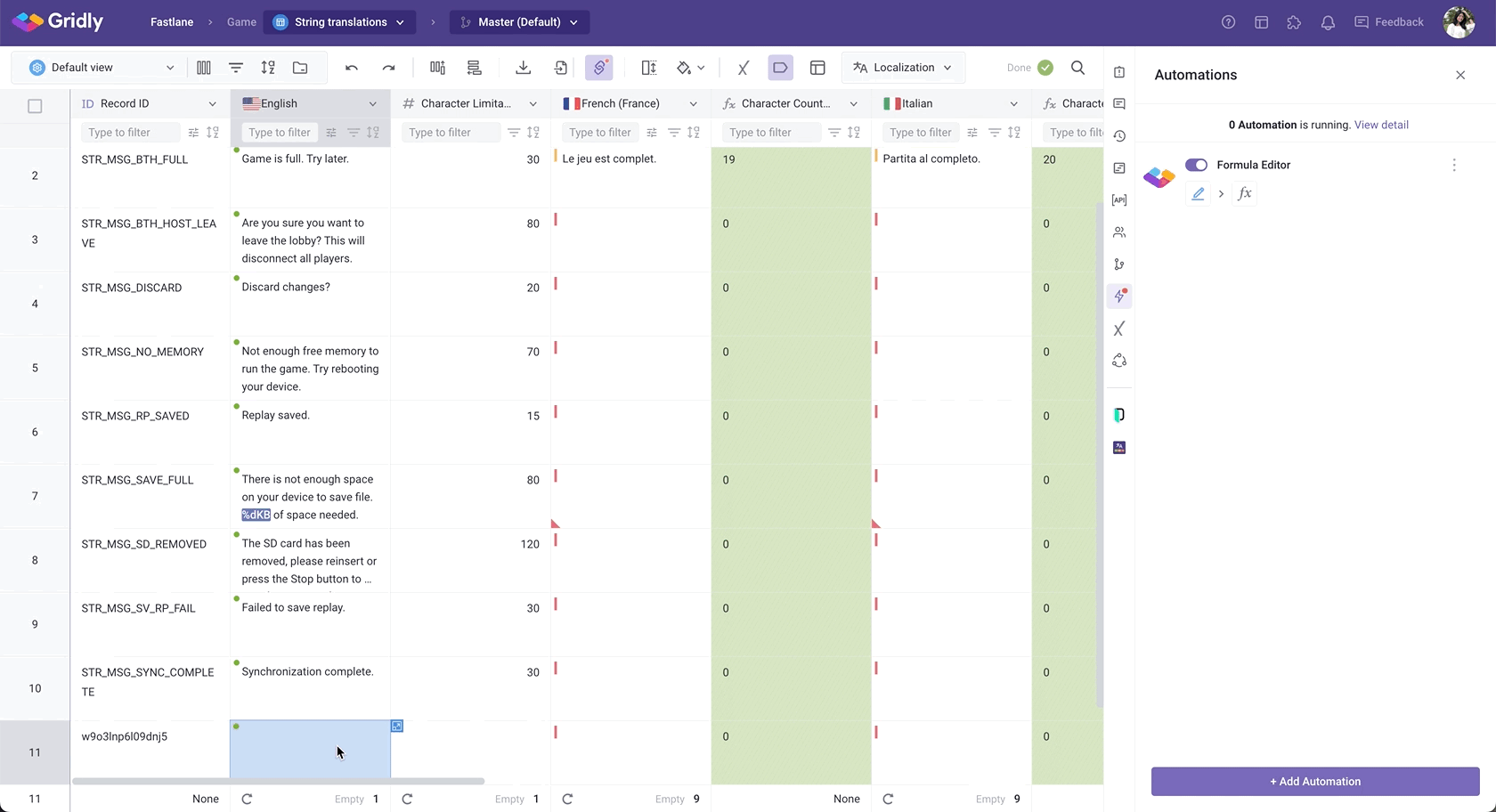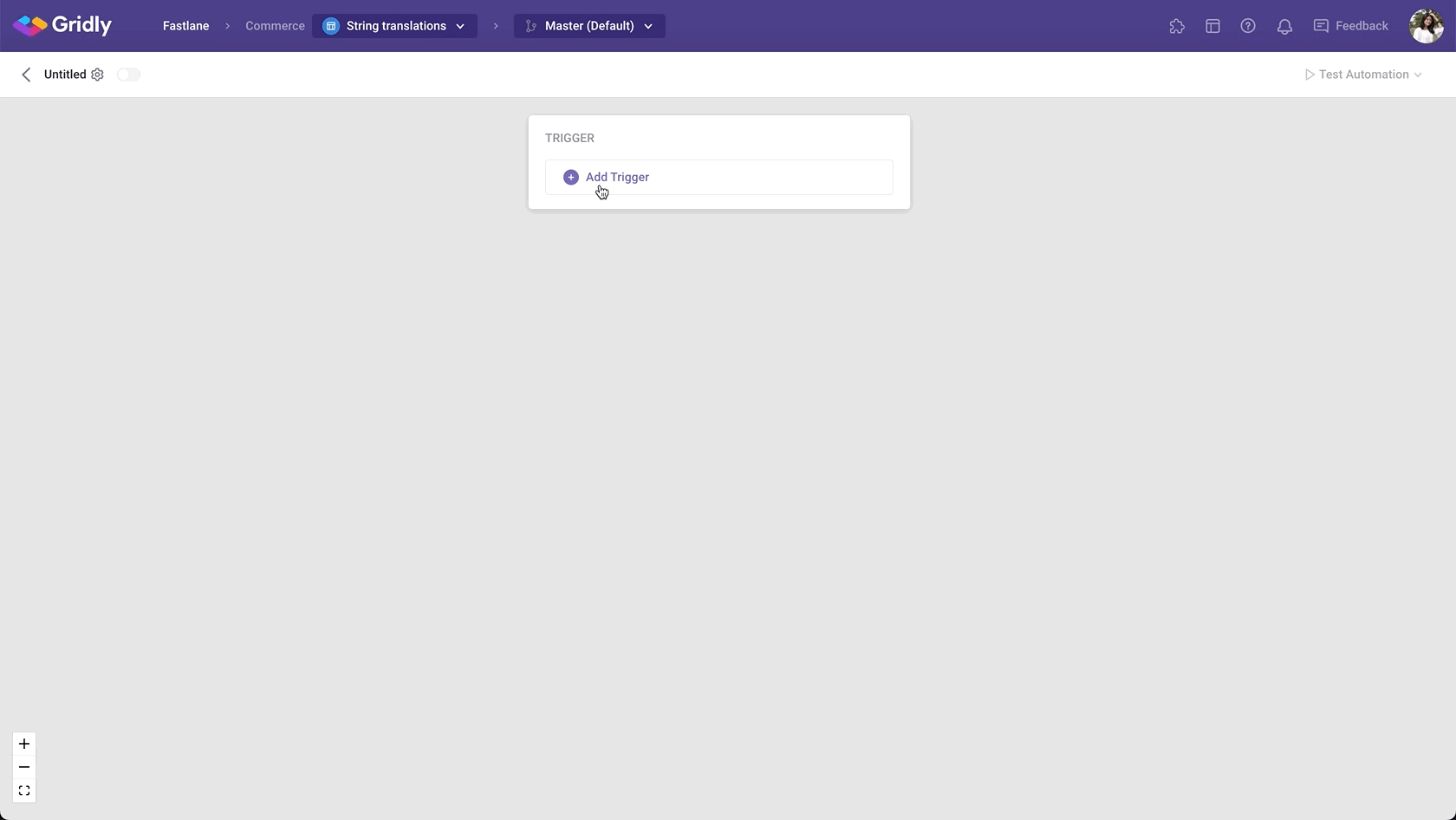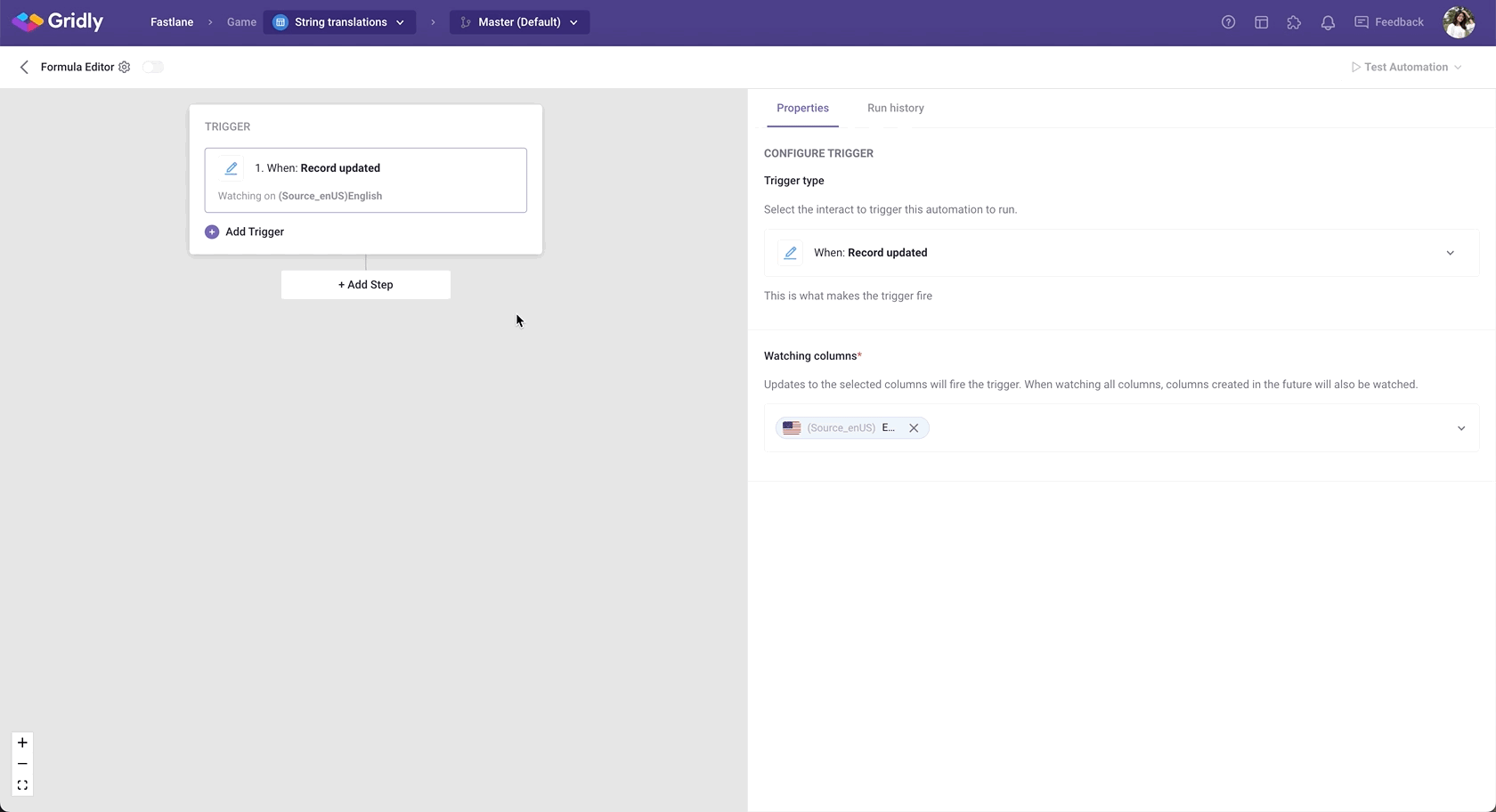When creating an Automation with the “Formula Editor” action, it’ll execute a function whenever the Automation runs successfully.
With the Formula Editor action, you can now run Gridly formulas on other columns that are not the Formula, File and Reference column types.
Setup
After creating the Automation, you need to configure the trigger and action.
In this example, we’ll create an Automation that returns the length of the (source_enUS)English column to the Character Limitation column in the String translations template.
Add “Record Updated” trigger
- Click Add Trigger, then select “Record updated” from the dropdown list.
- In the “Watching columns” section, select the Source language column (Source_enUS).
Add “Formula Editor” action
- Click Add Step and select Formula Editor in the list of actions.
- Enter the formula in the payload. Click Select input value for action to add the column value.
- Select Output column to hold the result.
Test Automation
- Switch the toggle on to turn on the Automation.
- Click Test Automation. If your Automation is not turned on, Gridly will require you to turn on the Automation in the pop-up message. Click on the toggle to turn on and select Test again.