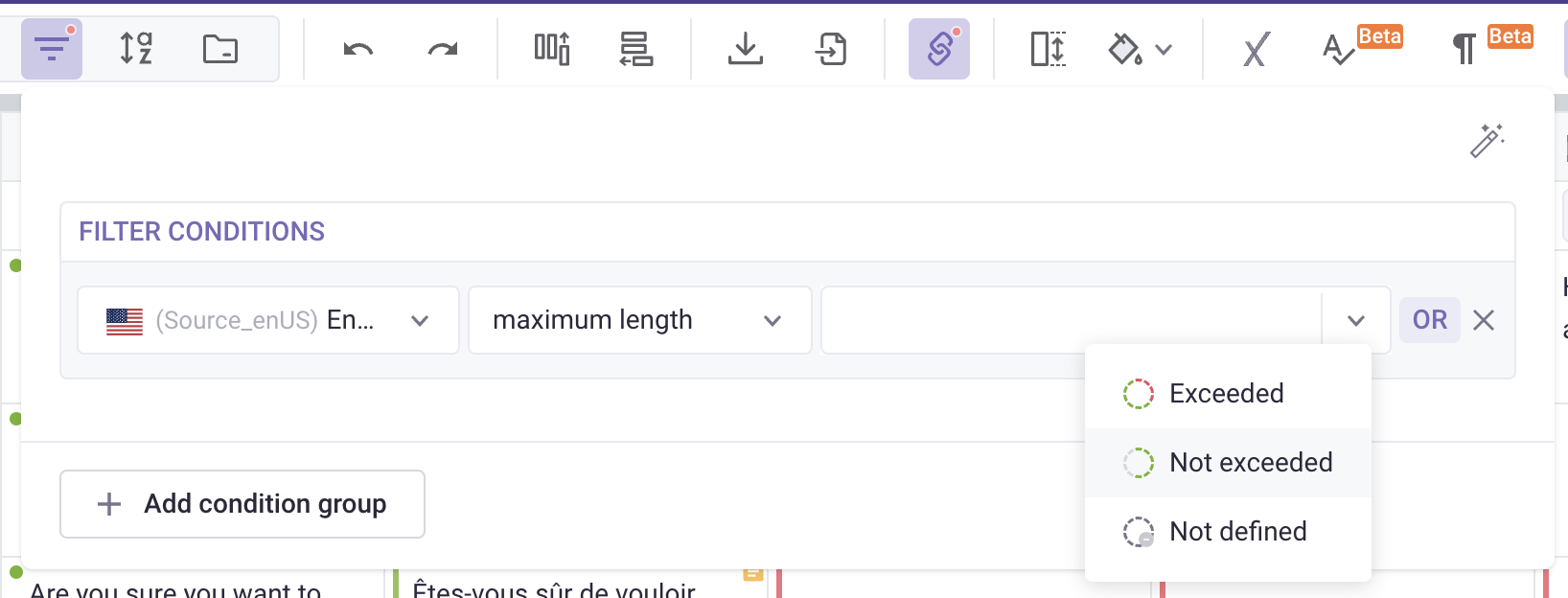Character limit (length limit)
This feature is available for all modules.
Set length limit for a single source string
CMS module
In CMS Grids, length limit applies for Localization columns only.
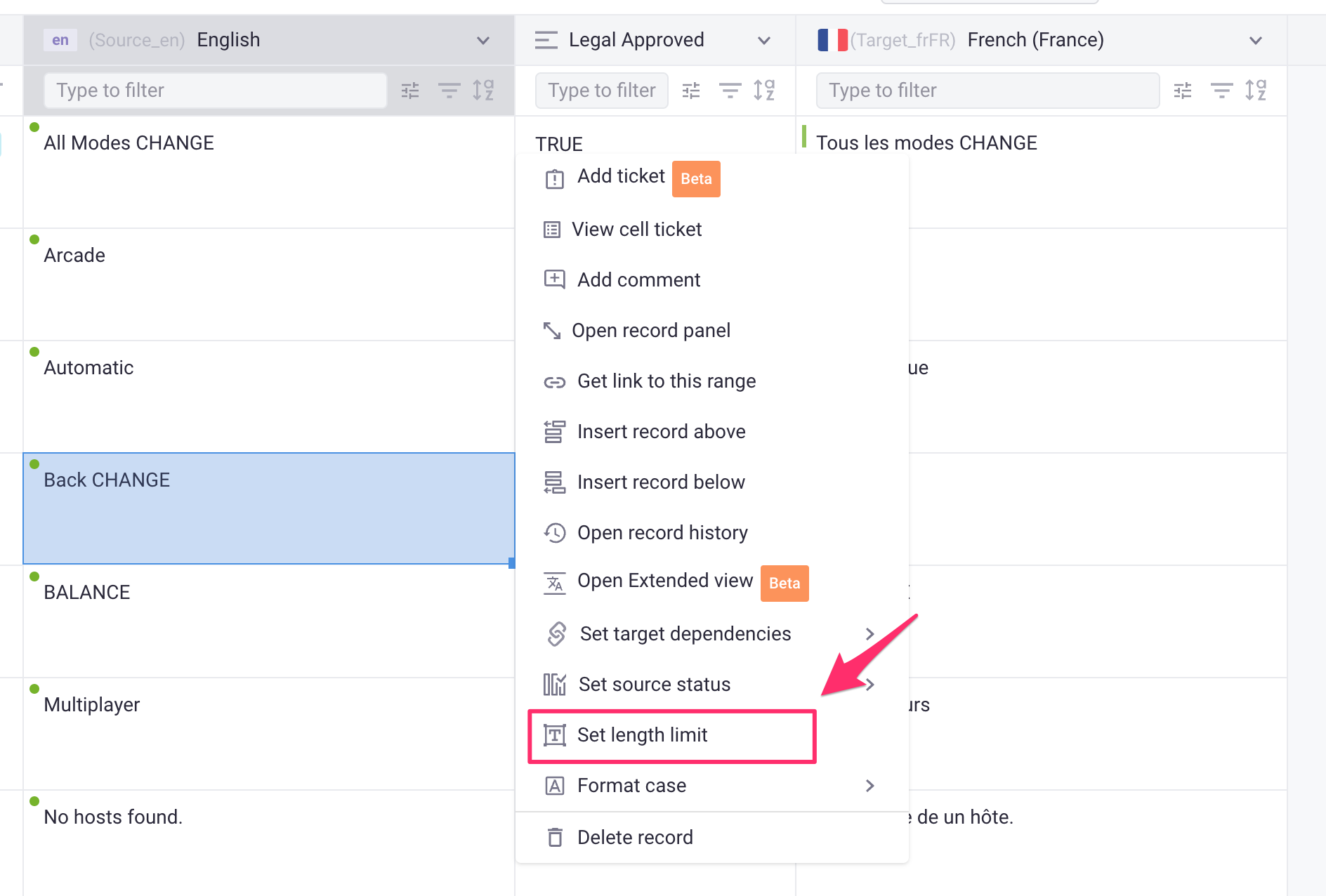
- Set maximum character limit: This will be the maximum number of characters for both the source and target languages
- Set the number of maximum additional characters: This allows you to add an additional number of limited characters on top of the character limit above, but it is only applied to target languages.
- Click OK to finish.
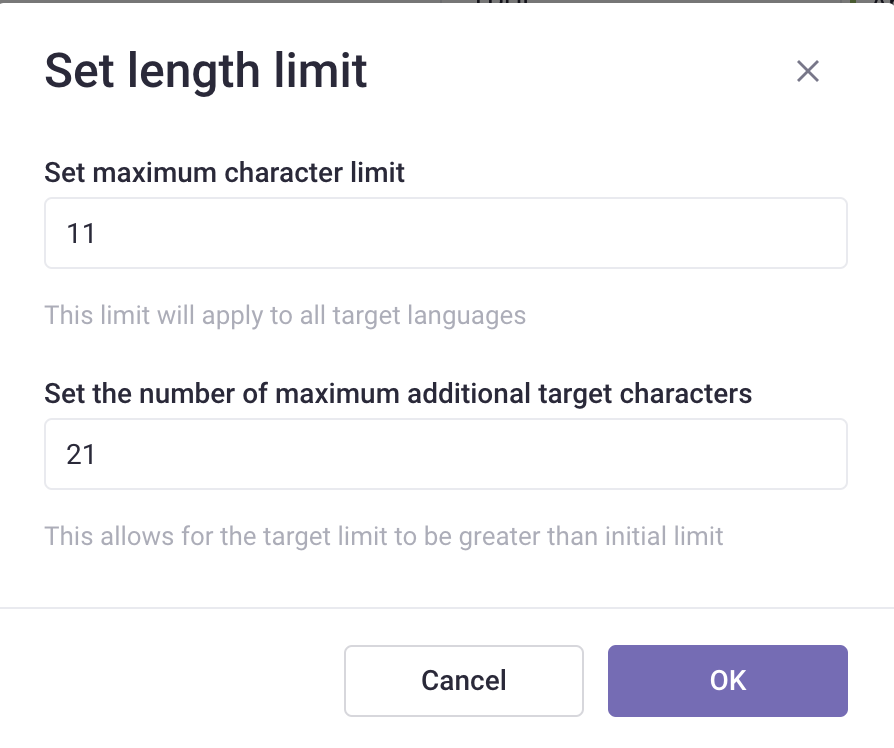
When completed, there will be a small icon in the cells, representing the character length status. Hover over the icon and you’ll see the current translation length and the maximum permitted length.

When the limit is exceeded the icon will turn red:

For those who are using the Extended view, you can set the Length limit in the Editor view. Right-click on a cell in the source language column and select Open Extended View to open the Editor view:
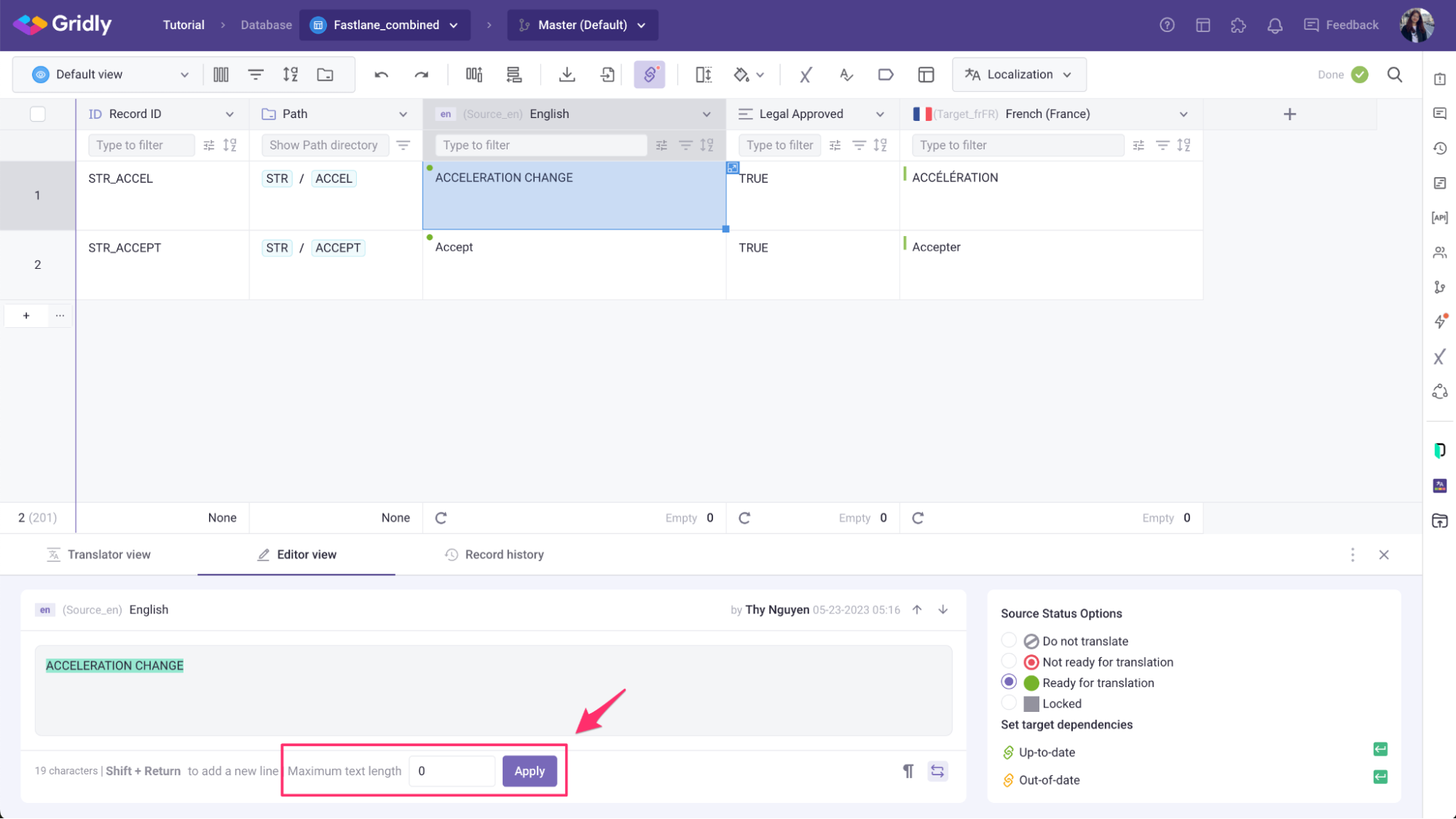
CAT module
In the CAT module, length limit can only be set for target strings.
- Open the CAT editor, select and right-click on a segment.
- Select Set length limit in the dropdown menu.

- Fill in maximum character limit. This limit will apply to all target languages.
- Click OK.

The set length limit will display at the bottom bar of the CAT editor along with other information about the segment. Hover over the icon to get more details.

Set the same length limit for multiple source strings
CMS module
If you would like to set the same length limit for multiple source strings at once:
- Click the column header or select multiple cells, then right-click to open Set length limit settings.
- Fill in the fields and click OK.
You can use Quick filter to filter out the records and set the limit for all filtered records:
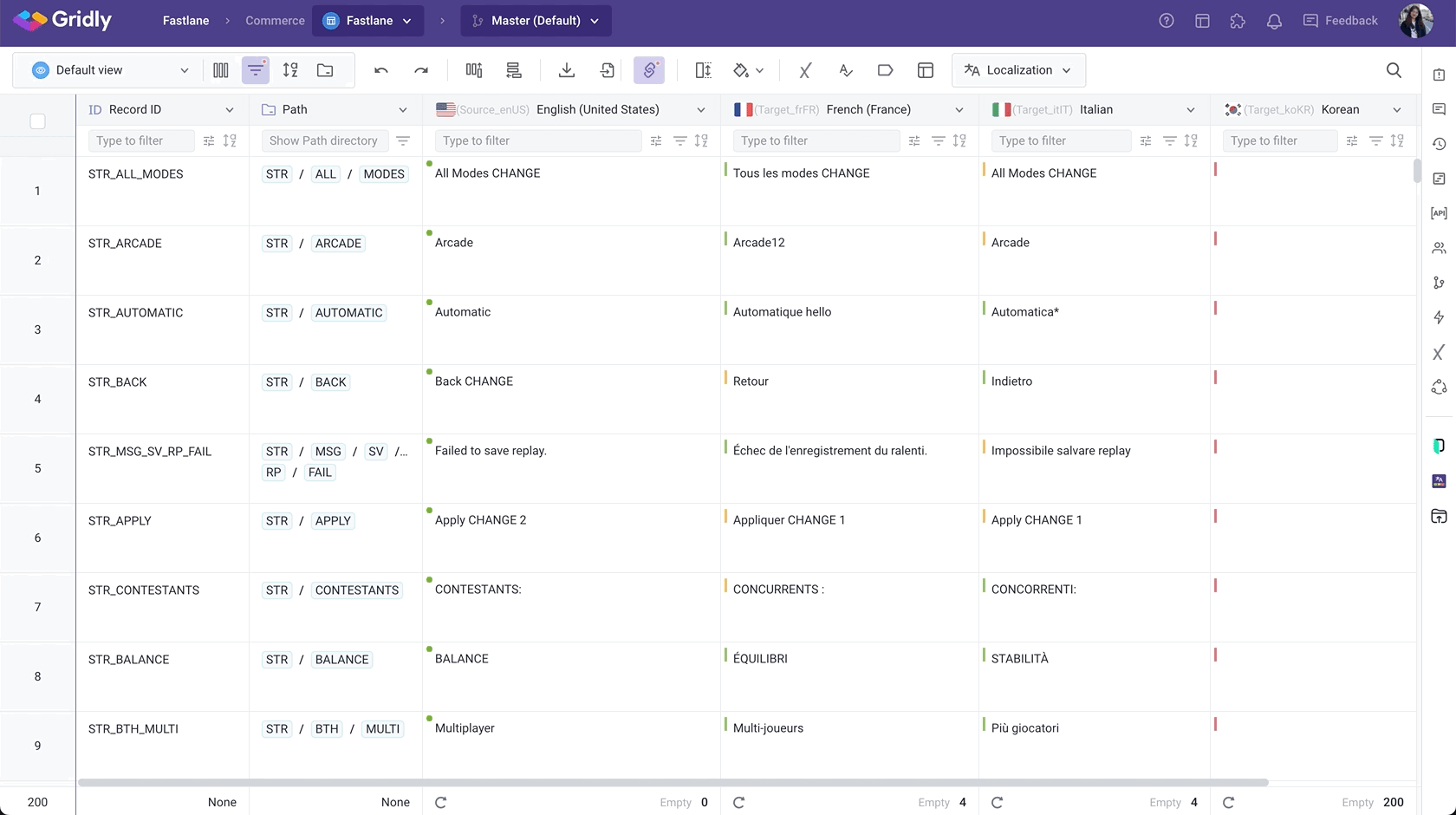
Do not drag the black box in the corner as this will actually copy the text content from the first cell to those you select.
CAT module
To set length limit for multiple segments in the CAT editor:
- Open the CAT editor, select and right-click on the segments. If you want to select all segments, click the checkbox in the top left corner.
- Select Set length limit in the dropdown menu.
- Fill in maximum character limit. This limit will apply to all target languages.
- Click OK.

Set character limit for every record in the source language
CMS module
If you already have a separate column for character limit, you can use that column as the value for the length limit.
- Click
 on the header to open Import data.
on the header to open Import data. - In the Import file preview window, select a column under Select max length column. Note that the column type must be “Number”
- Once done, click Import.
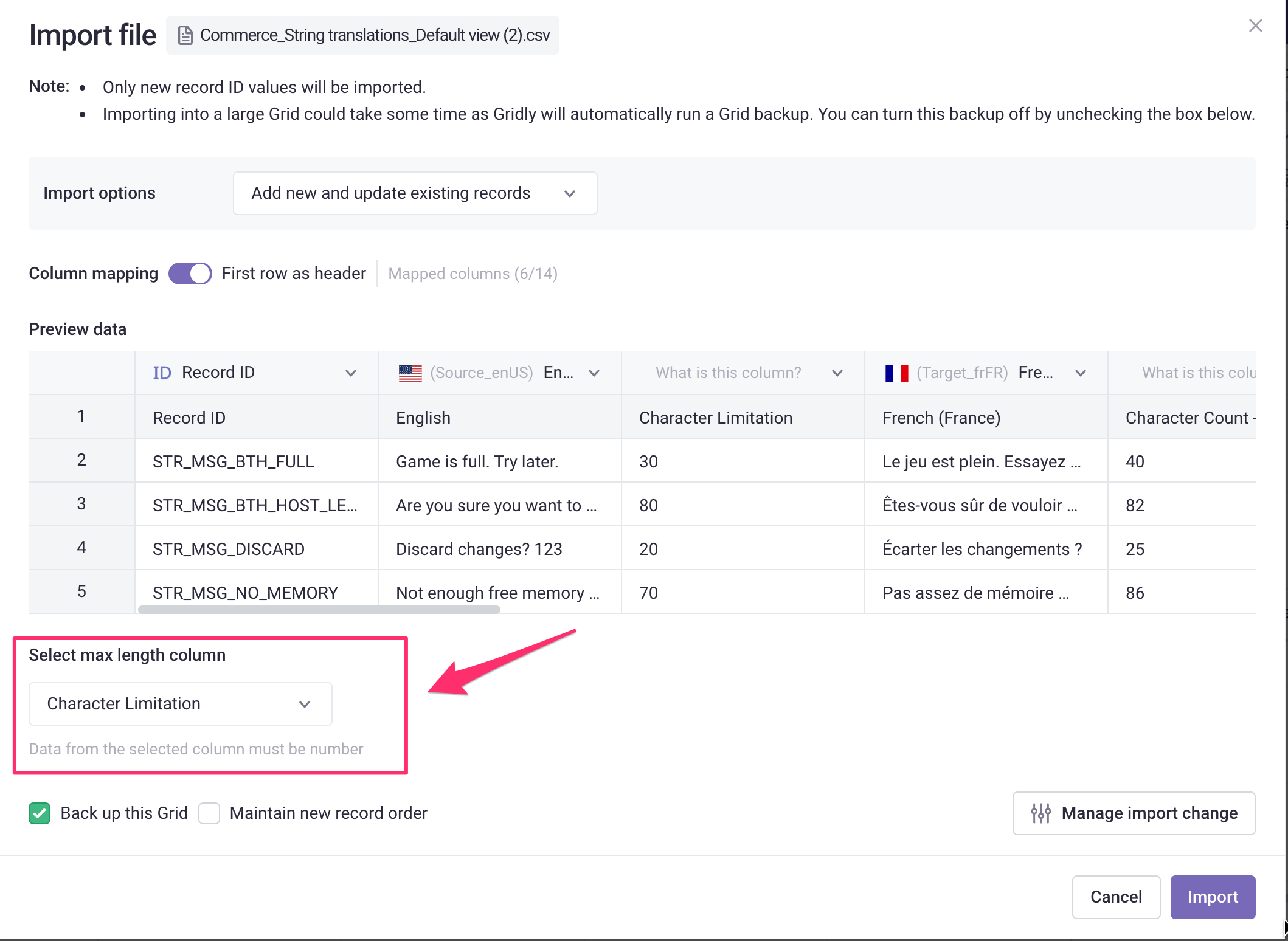
You can also set a character limit when importing a file as a new Grid. Your column name must contain one of the following keywords: len, length, length limit, len lim, source len, Source Limit, max length. Please contact us here if you have any suggestions about the keywords.
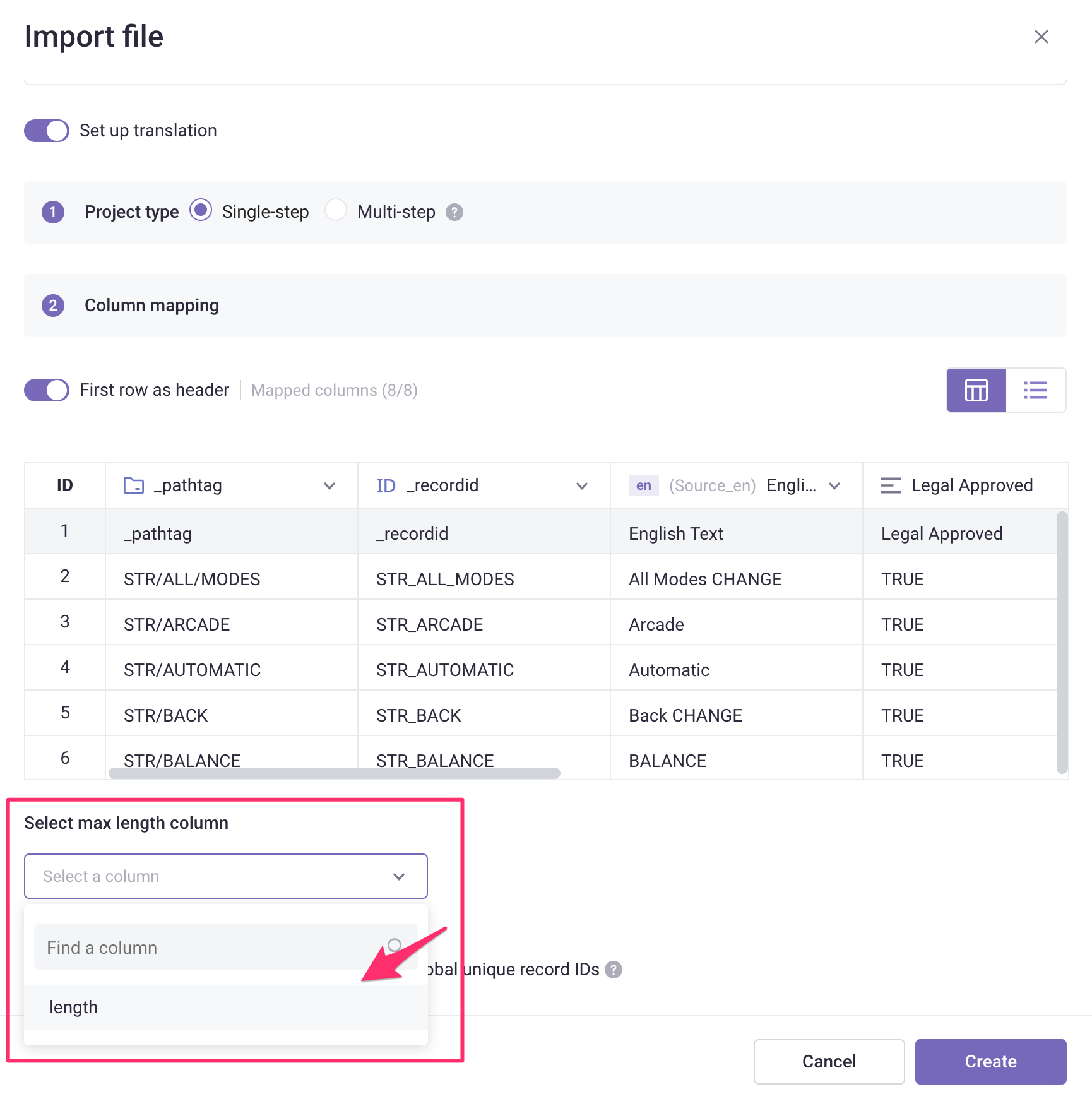
- Open a Job in the TMS, click
 .
.
- Set addition length limit by character/ percentage: it will create the length limit based on the number of character of source strings + the additional limit
Types of Character Limits
When setting character limits in Gridly, you can choose between two different rule types depending on your specific needs:
By characters
This option sets a simple character count limit that applies to the entire text content. Use this when you need to:
- Limit the total number of characters in a translation
- Ensure text fits within specific UI elements or character constraints
- Apply a straightforward character count restriction

By characters and lines
This option provides more granular control by allowing you to set both:
- Maximum characters per line: Controls how many characters can appear on each individual line
- Number of lines: Limits the total number of lines allowed
This is ideal when you need to:
- Fit text within specific layout constraints (like dialog boxes or UI cards)
- Maintain consistent formatting across multiple lines
- Control both the width and height of text blocks

Filter strings based on length limit
Click ![]() on the source column to open the Quick filter, then select a Maximum length option: Exceed, Not exceeded, Not defined.
on the source column to open the Quick filter, then select a Maximum length option: Exceed, Not exceeded, Not defined.
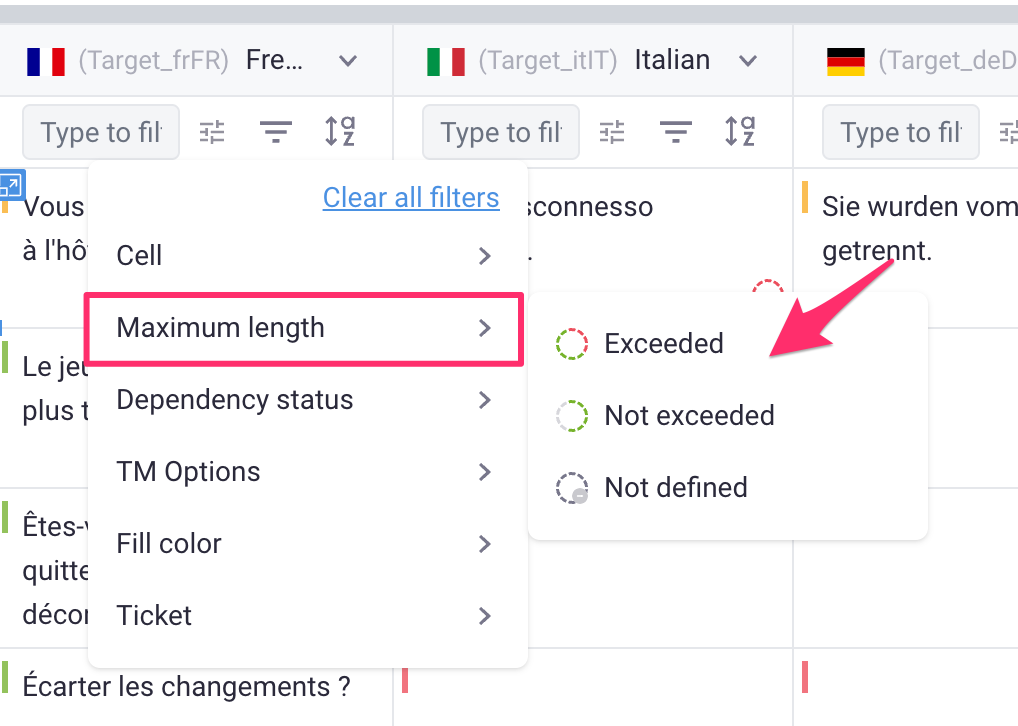
View filter (CMS only)
- Click
 on the view options header to open the View filer.
on the view options header to open the View filer. - Select Add condition group.
- Select Source language column. For the operator, select maximum length. In the next box, click
 and select an option from the drop-down: Exceeded/ Not exceeded
and select an option from the drop-down: Exceeded/ Not exceeded