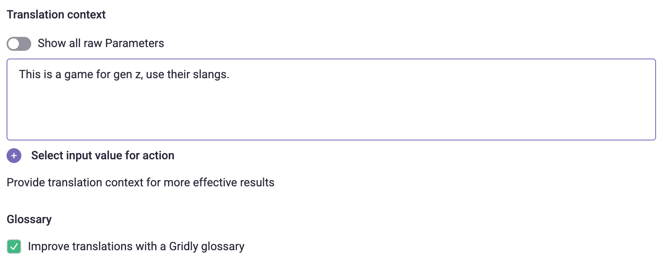Automation action: GPT-4o Text Translate
Table of contents:
The GPT-4o Text Translate automation action enables you to automatically translate content using OpenAI's GPT-4o model. This action provides fast, high-quality translations while incorporating custom prompts, glossaries, and context to ensure consistency and accuracy across your projects.
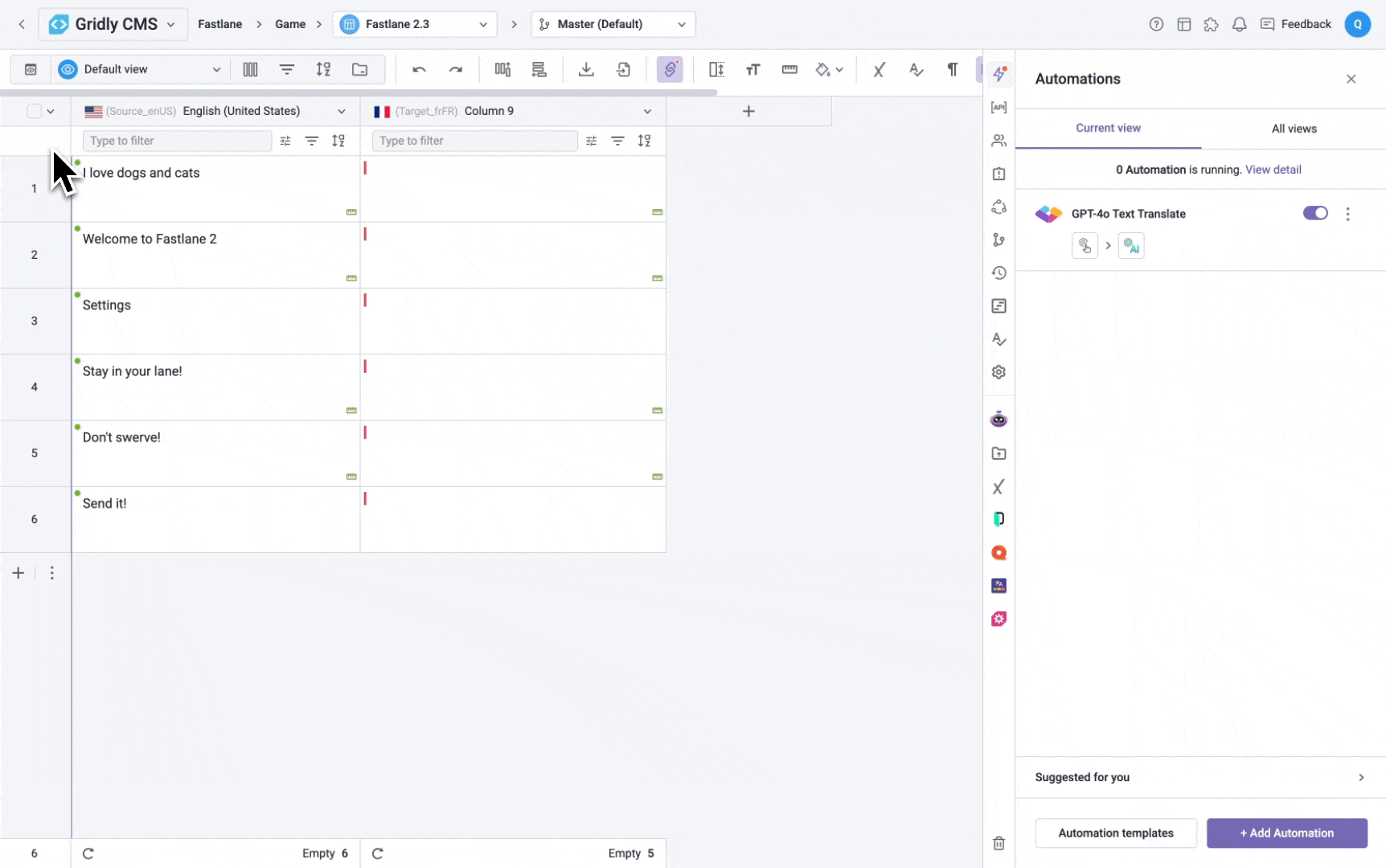
If you are not familiar with creating an Automation, please view the following article: Creating an Automation.
Not the Automation action you need? Check out the full list of all Automation actions in Gridly.
Prerequisites
Before using the GPT-4o Text Translate action:
- Ensure you have subscribed to the GPT-4o Text Translate action
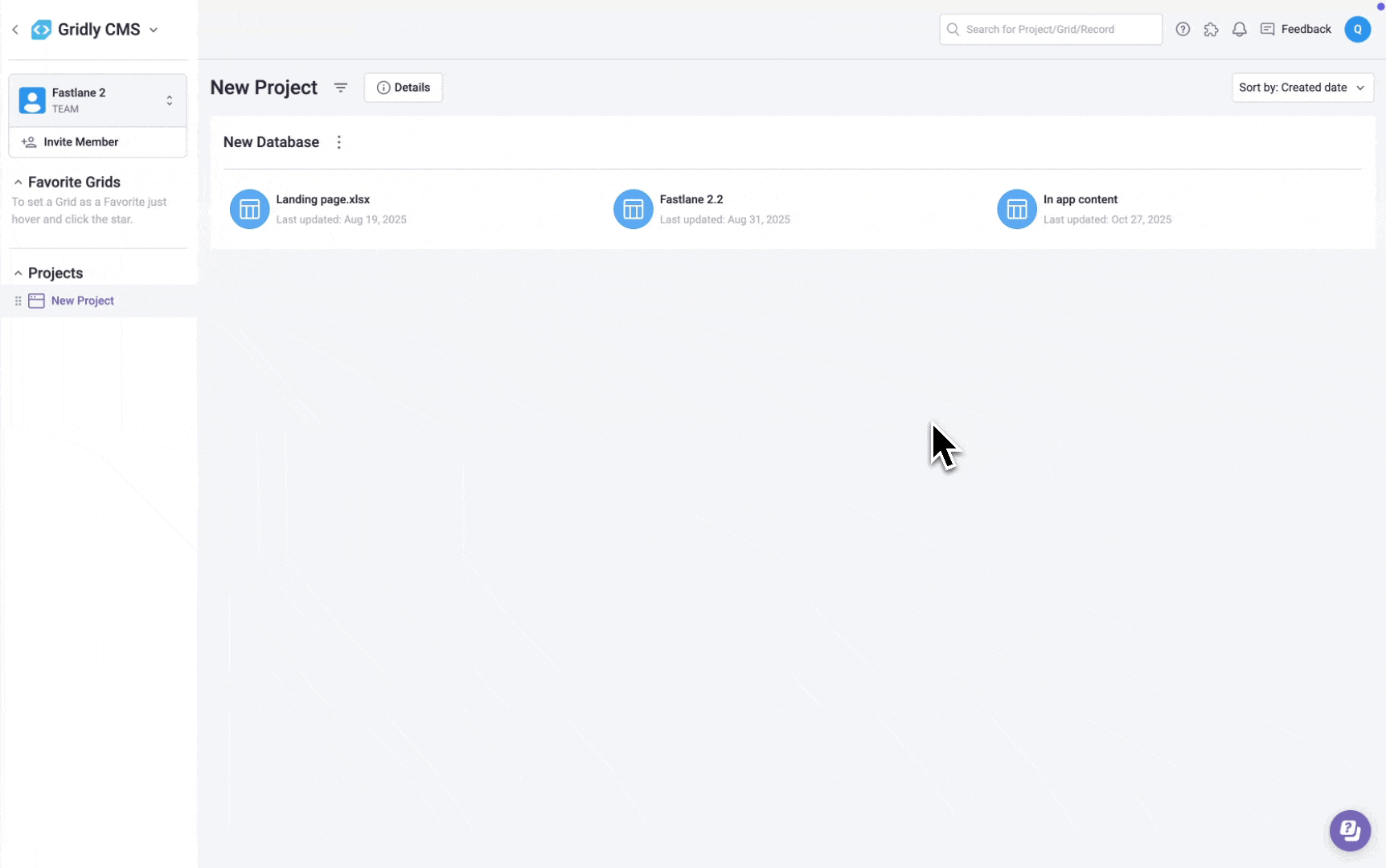
- Have an API key configured for GPT-4o in Integration settings. Learn how in this article:
Add trigger
Select Manual Record Trigger as the trigger. With this, you can manually trigger this automation for one or multiple records.
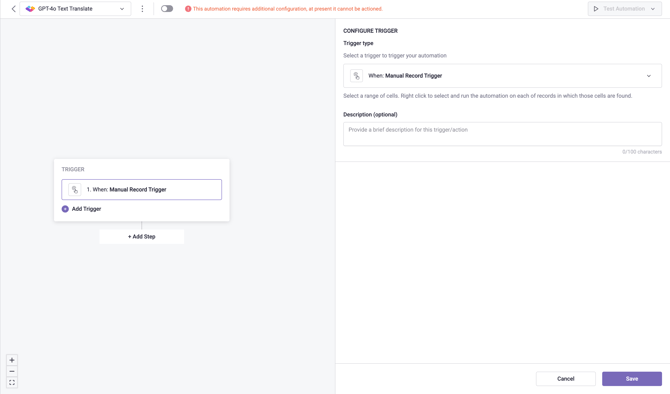
Add GPT-4o Text Translate action
Click Add Step and select GPT-4o Text Translate from the list of actions.
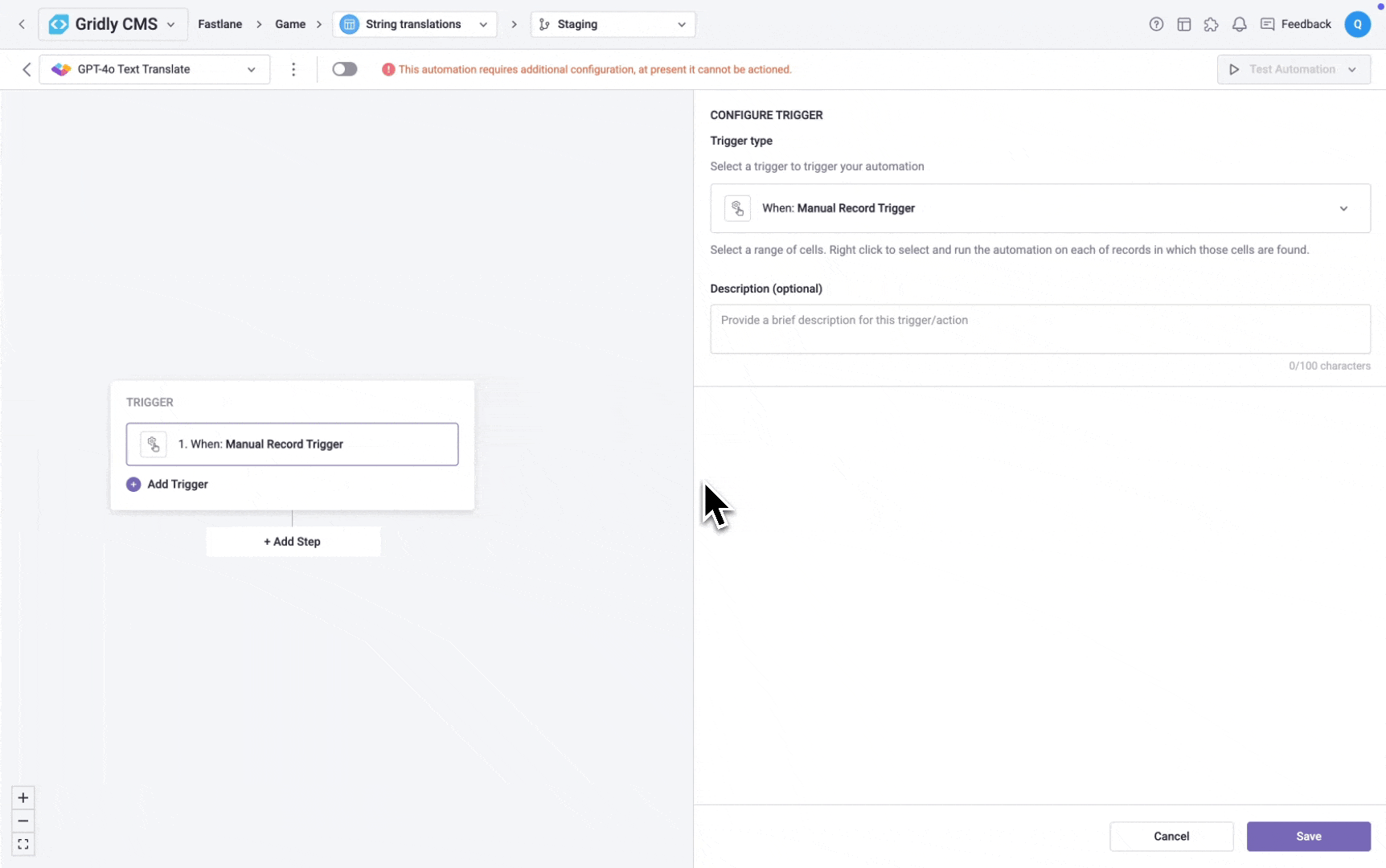
Configure action
- Select API key: Select the API key you want to use for this action from the dropdown.
- Description (optional): Provide a brief description for this trigger/action to help you identify it later (maximum 100 characters).
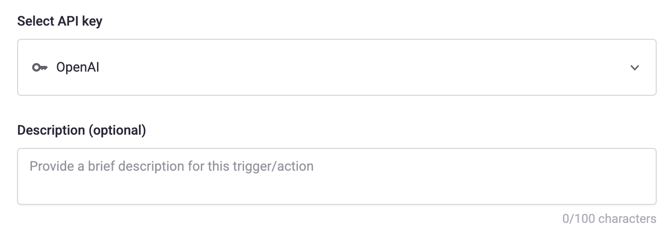
Use default prompt
By default, the GPT-4o Text Translate action uses a default optimized prompt for translation. You only need to configure these settings:
- Select a trigger value to translate: Select a column as source text
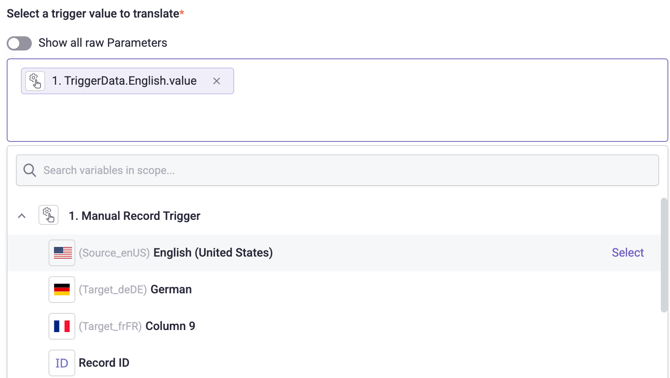
- Select original text language: Select source language
- Select language to translate to: Select target language
- Select output column: Choose a column in your Grid to hold the translation result. All column types are available except: Reference, File, Formula, Boolean.
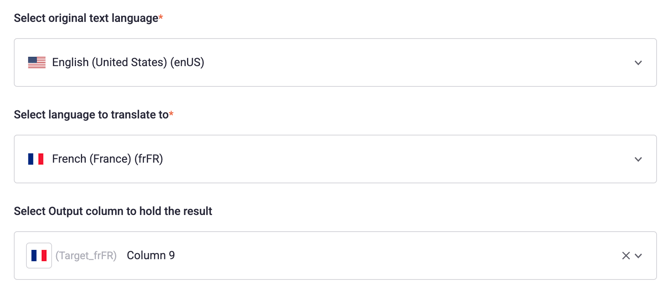
- Translation context: Input a translation context to improve translation quality.
- Glossary: Include a Glossary to keep translations consistent. Gridly will use the Glossary assigned to the Grid in Database settings.
Use custom prompt and glossary
You can also use a custom prompt that matches your needs better:
- Check the Use my custom prompt checkbox
- Input your custom prompt
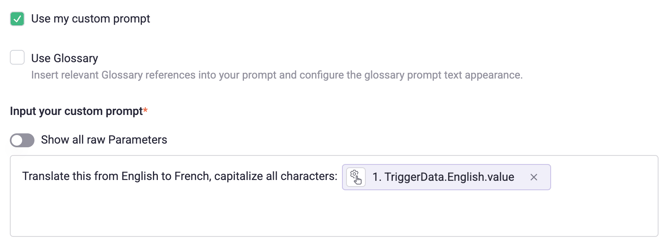
Check the Use Glossary checkbox to inject a glossary into your prompt. Gridly will use the Glossary assigned to the Grid in Database settings. When enabled, you can configure the following glossary settings:
- Select glossary source language: Select the source language in your Glossary.
- Select glossary target language: Select the target language in your Glossary.
- Glossary Item Delimiter: Specify the separator for glossary items, defaults to
;if left empty. - Glossary Item Structure: Define the format for each glossary item, ensuring it includes both source and target segments.
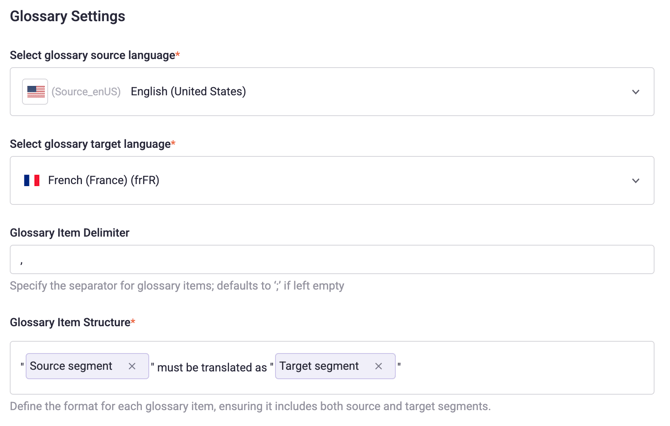
- Custom Options: Adjust advanced settings related to GPT-4o, including Temperature, Presence penalty, and Frequency penalty. Learn more about these options in the OpenAI documentation.
Custom prompt and Glossary example
In this example, there are 2 entries in your Glossary.

These are your custom prompt and Glossary settings.
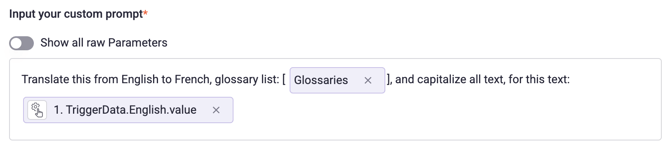
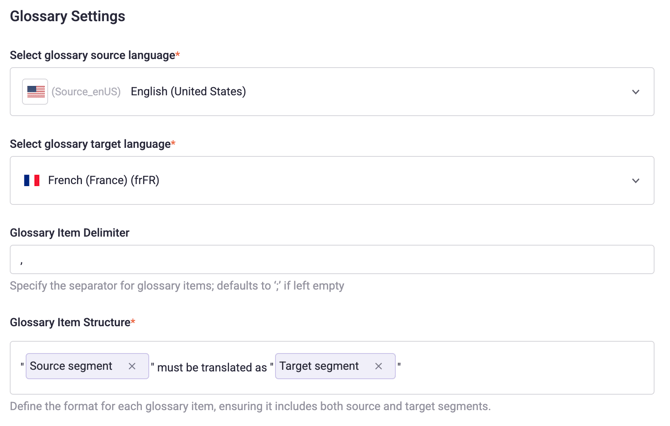
When you trigger the automation for the phrase "I love dogs and cats", Gridly will send your custom prompt to GPT-4o as:
Translate this from English to French, glossary list: ["dogs" must be translated as "doggos","cats" must be translated as "cattos"], and capitalize all text, for this text: I love dogs and cats
- The source text parameter is replaced with the actual value from the Grid.
- The glossary items appear in the brackets
[ ]in the format defined in Glossary Item Structure, separated by commas,as defined in Glossary Item Delimiter. - Any capitalization or formatting instructions will be applied to the result.
Here is the output of the automation.

Best practices for custom prompts
Use square brackets [ ] to mark the beginning and the end of glossary, telling OpenAI to treat glossary as an array.

In the Glossary Item Structure field, use quotation marks " " to separate the glossary source segment and target segment. If there are quotation marks in your glossary entries, use single quotation marks ' ' or backticks ` ` instead.