Find and replace
This feature is available in both the CMS and CAT modules.
This document will guide you to use the Find and Replace feature in a Grid or CAT editor.
- Open a Grid or CAT editor.
- Click
 in the upper toolbar. Or use the keyboard shortcut
in the upper toolbar. Or use the keyboard shortcut Ctrl+F(⌘+Fon macOS).
Type the word you want to find in the search bar.
- If you want to replace the word, click
 and enter the new word in "Replace with”.
and enter the new word in "Replace with”. - Optional: Narrow your search by using an option below
- Match case: Makes your search case-sensitive.
- Match entire cell: Searches for cells that are an exact match.
- To replace the selected word, click Replace. To replace the word every time it’s used, click Replace all.
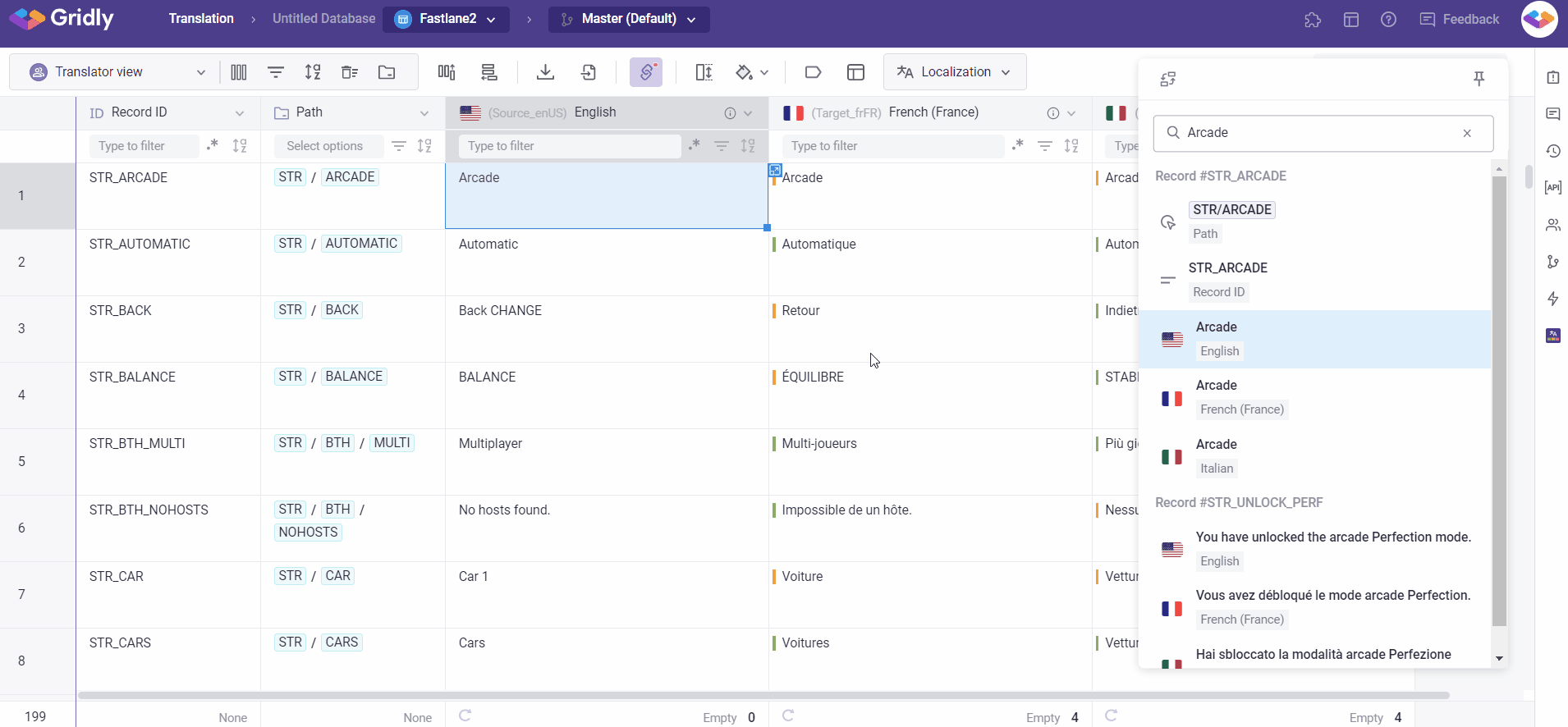
When performing a search, you can see the following info:
- Record ID
- The actual text that contains the search term
- The column properties
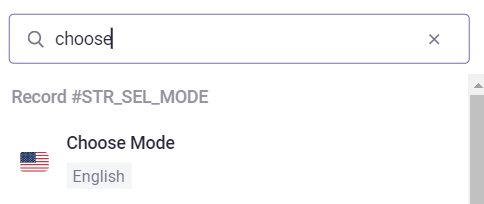
To find text in a Project across a number of Grids, refer to this article: Search in all Grids
