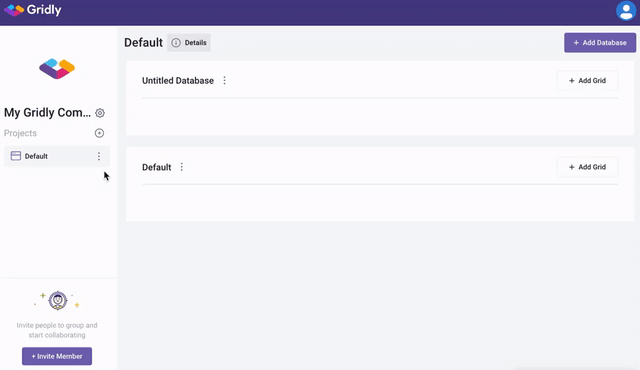Working with Projects
Table of contents:
Only Admins, Owners, and custom Company roles with Manage CMS projects privelege can create and manage projects in Gridly CMS. Learn more in this article: Permission overview.
What is a project
Projects are the second tier in the Gridly organizational structure. This section explains how to navigate projects, create a project, and manage project information and access.
The left-hand sidebar displays all of the projects you have access to within the company selected.
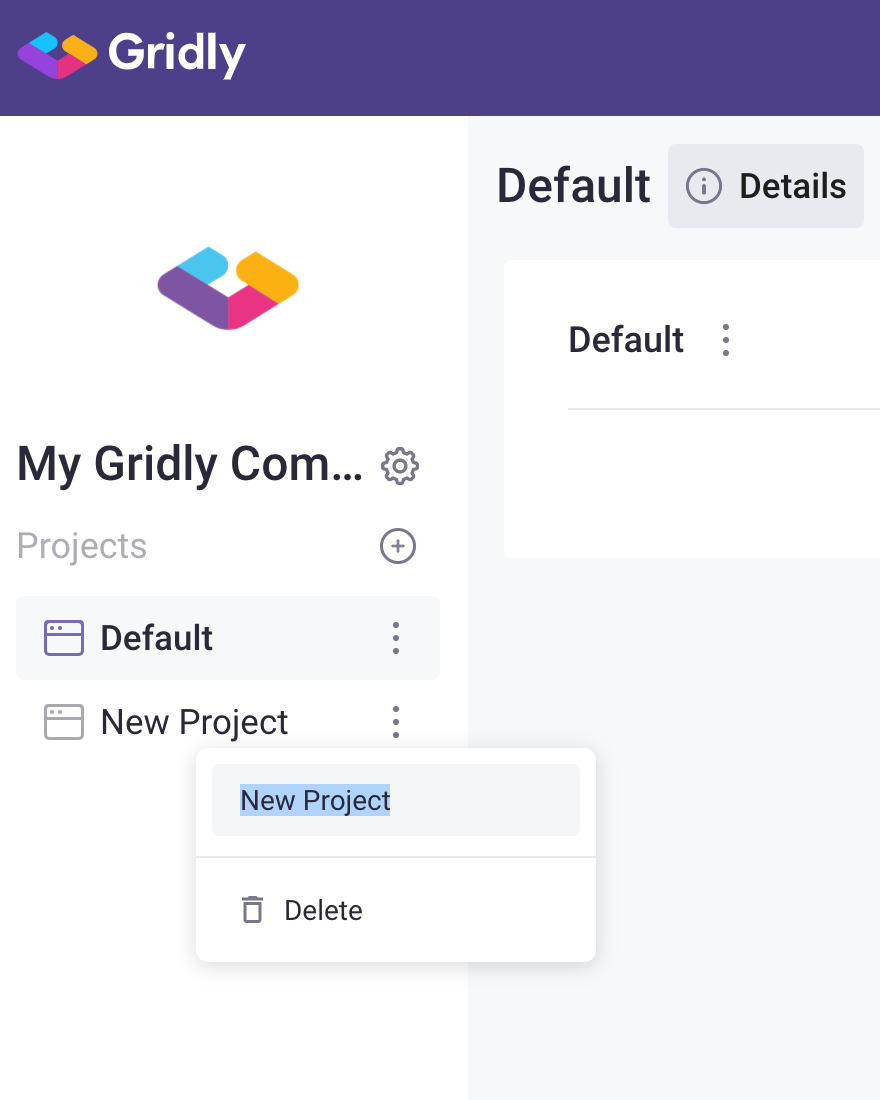

Create a project
To create a new project, click the + icon (Create project) in the left-hand sidebar.
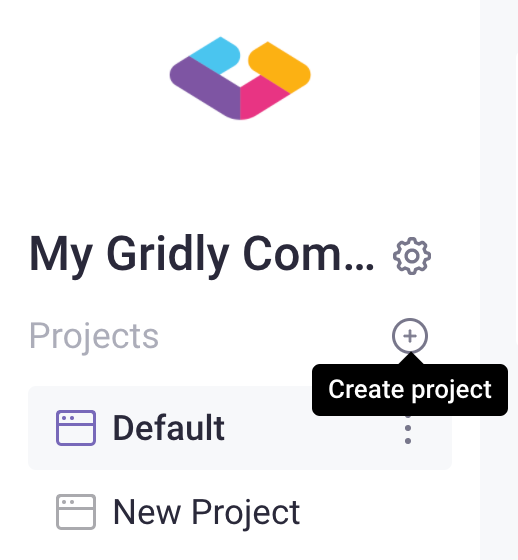

Enter a project name and press Enter.
Project details
To view or edit project details, select the project, and click the Details icon next to the project name. The project details will appear on the right-sidebar.
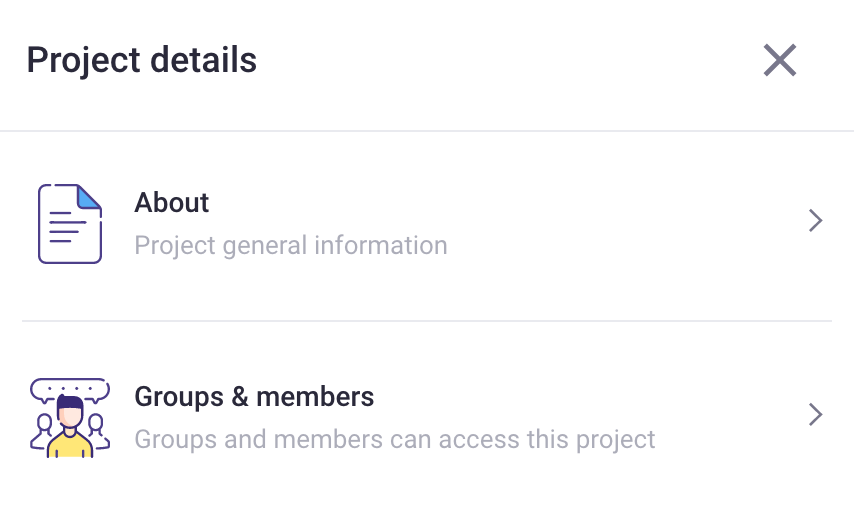
- Click About to view or edit the project name, description, or view the author and date created.
- Click Groups & Members to view or edit the groups and members that have access to the project, and members roles.

Select a Group to filter members by a group. 
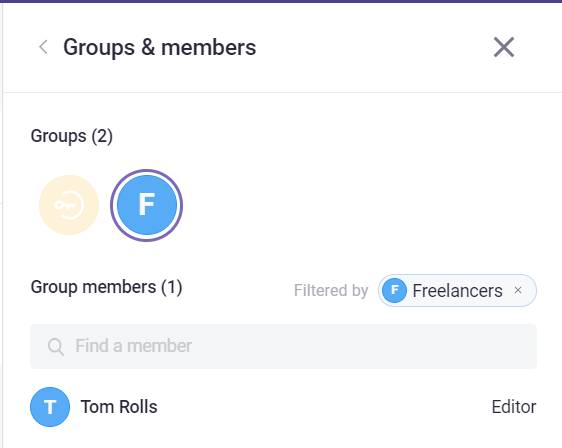
To remove the filter, click the X icon next to the filter applied. 
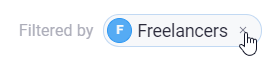
Edit Group
To edit a Group, click the drop-down menu next to the Group you want to edit, and click Edit group (this will take you to the Company Settings > Groups page). Click Remove from project to remove the entire group’s access to this project.
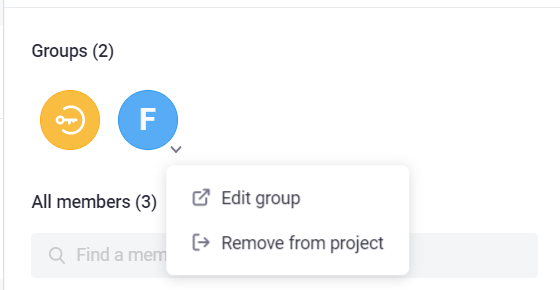

To edit a member’s project role, click the drop-down menu next to the member’s name and select the applicable role (Manager, Editor, Viewer).