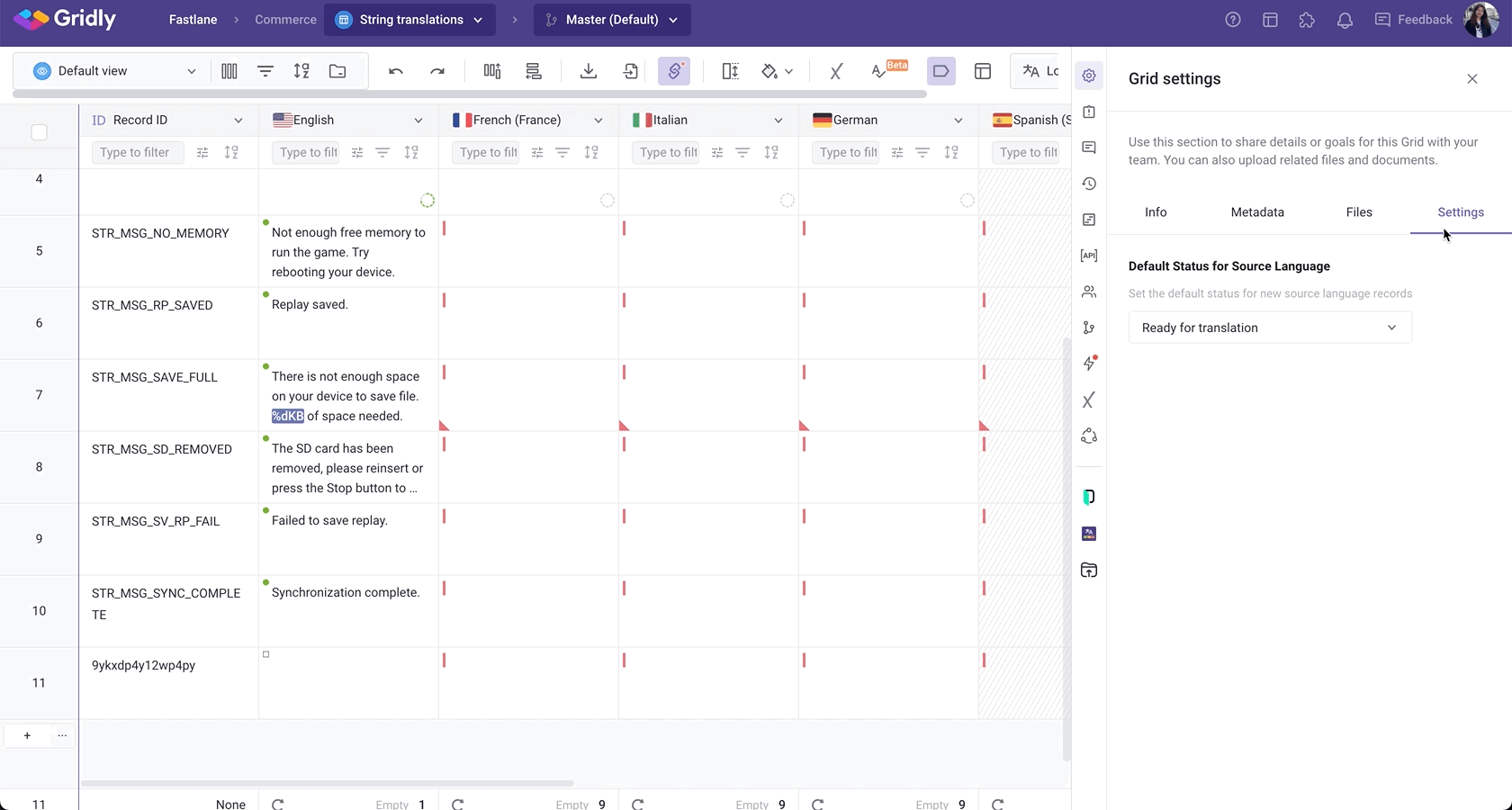Grid settings
Table of contents:
- Open Grid settings
- View Grid information and add description
- Set metadata
- Add files
- Settings applied to Grids
View detailed information about a Grid, share goals, documents, and files related to the Grid with your team in Grid settings.
In settings, which are accessible from the side panel, you can also set the default status for new source language records in the Grid and see information about when was the Grid created, by whom, and when it was last updated.
Open Grid settings
In the project page, click ![]() next to a Grid name, select Settings from the dropdown list.
next to a Grid name, select Settings from the dropdown list.
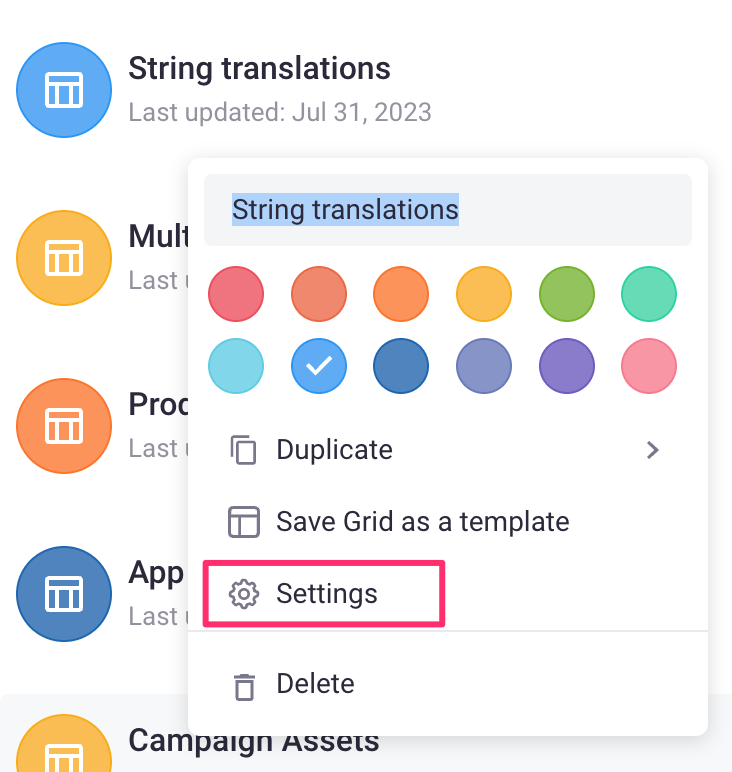
In a Grid, click ![]() on the side bar to open Grid Settings.
on the side bar to open Grid Settings.

View Grid information and add description
In the Info tab, you can see when was the Grid created, by whom, and when it was last updated. You can also edit name and description, then click Save.
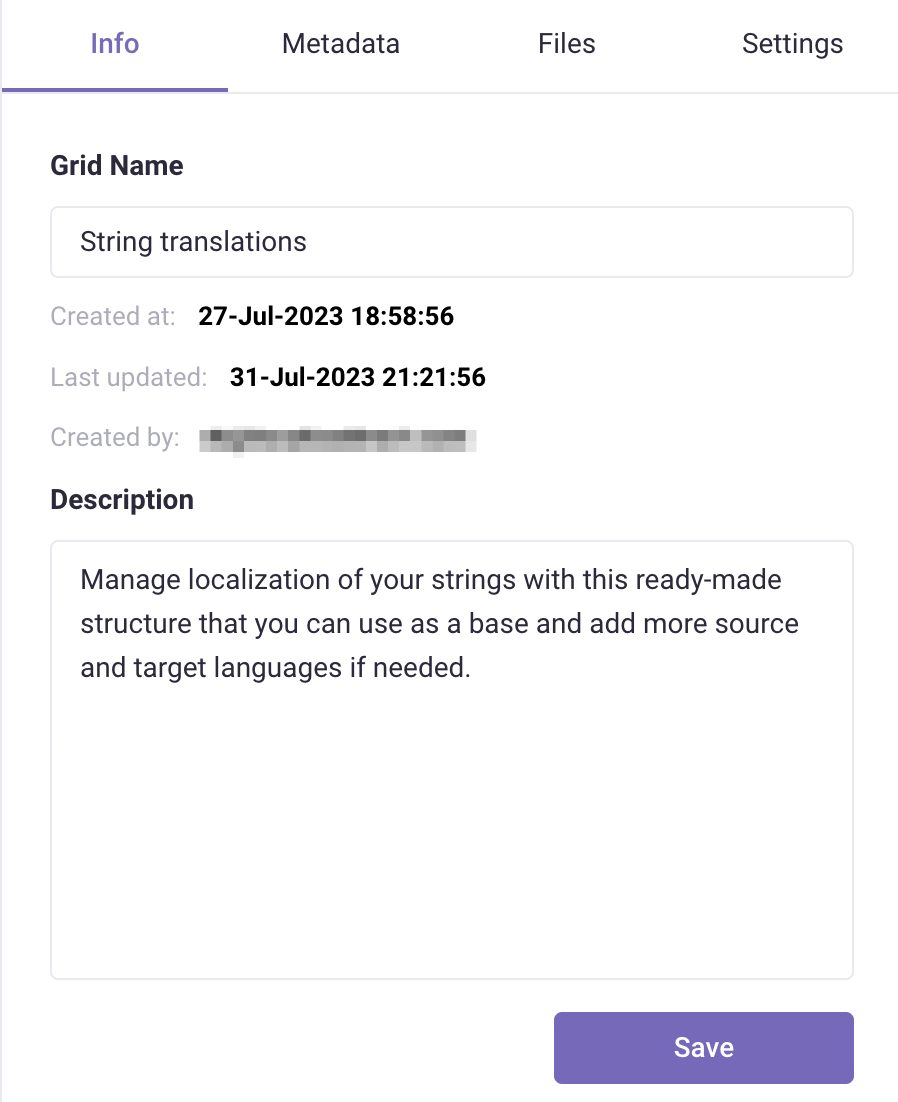
Set metadata
Metadata can provide additional information for your Grid, stored as a key-value pair.
- Open Metadata tab, click + Add new metadata.
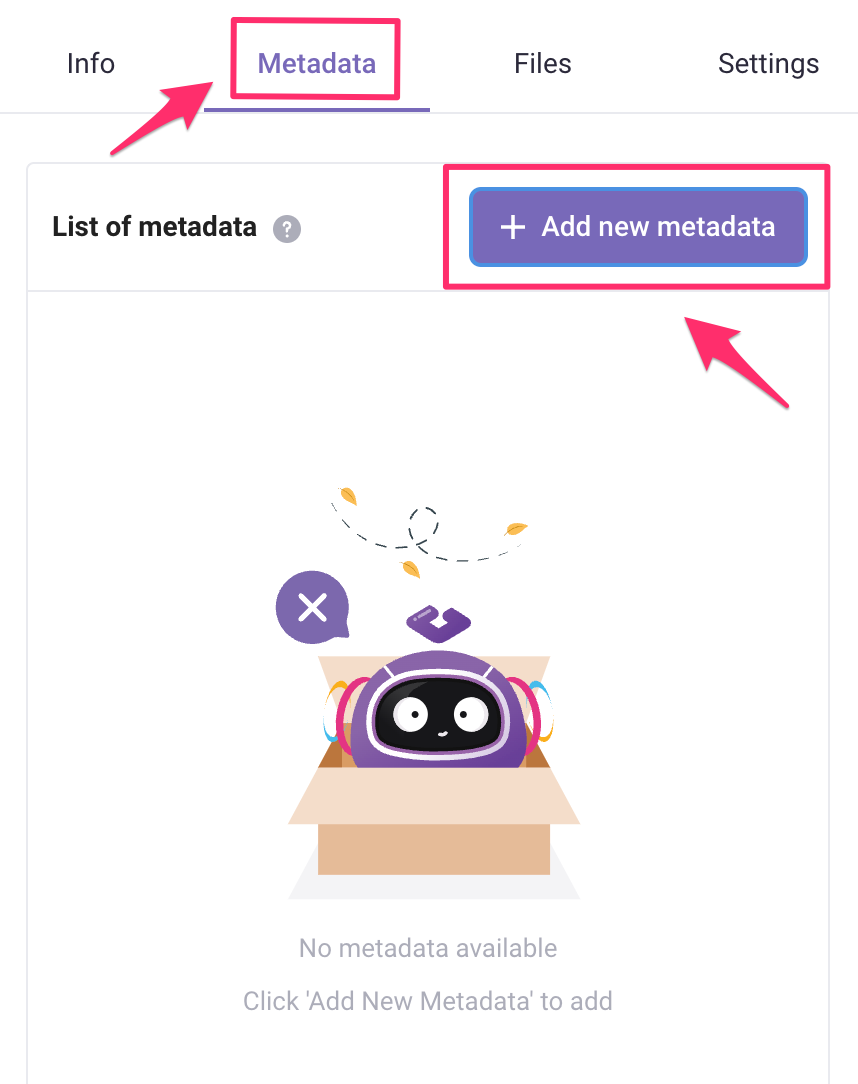
- Enter metadata name: use only letters (A-Z, a-z), numbers (0-9), underscore (_), and hyphen (-). Limited to 40 characters.
- Enter metadata value: The metadata value can be up to 500 characters long. The metadata value will be empty if you don't enter a value in this field.
- Once done, click Add.
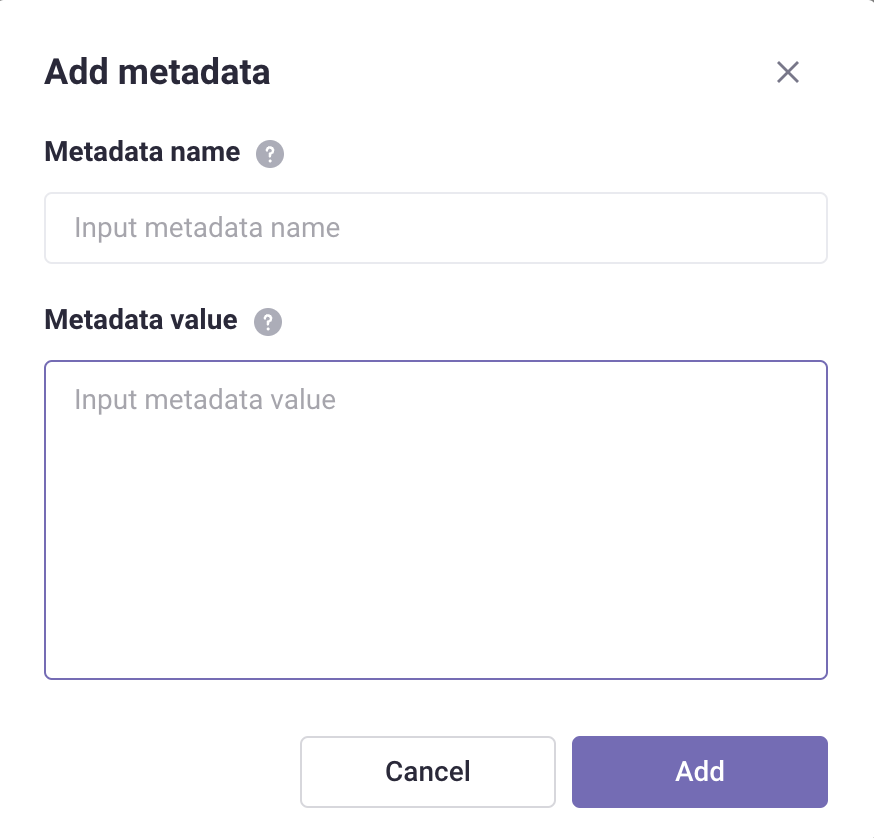
Add files
You can upload images, files in a shared space for a Grid. You can upload to a default category, or create a different category.
Open Files tab, click ![]() to upload files to a category. To download or delete a file, click on the icons next to the file name.
to upload files to a category. To download or delete a file, click on the icons next to the file name.
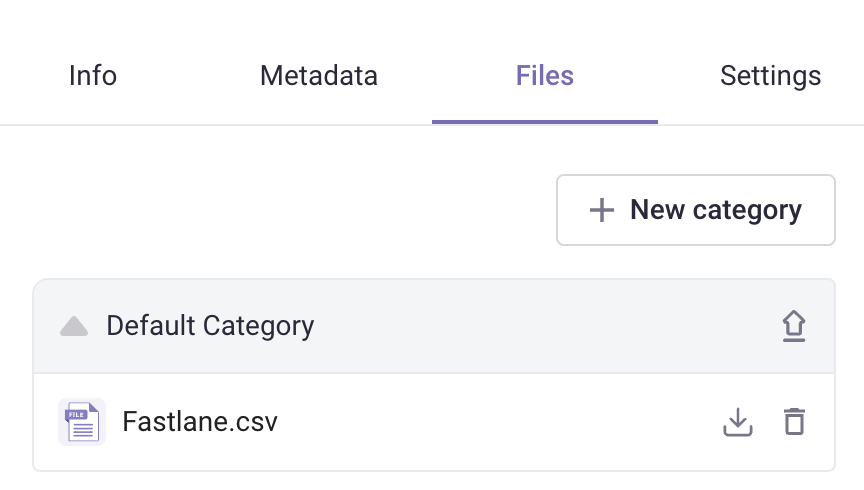
To organize your files into a different category, click + New category.
Settings applied to Grids
You can set the default source status for new source language records in the Grid. When adding and updating the source language strings in the translation Grid, this will be the default source status of the strings.